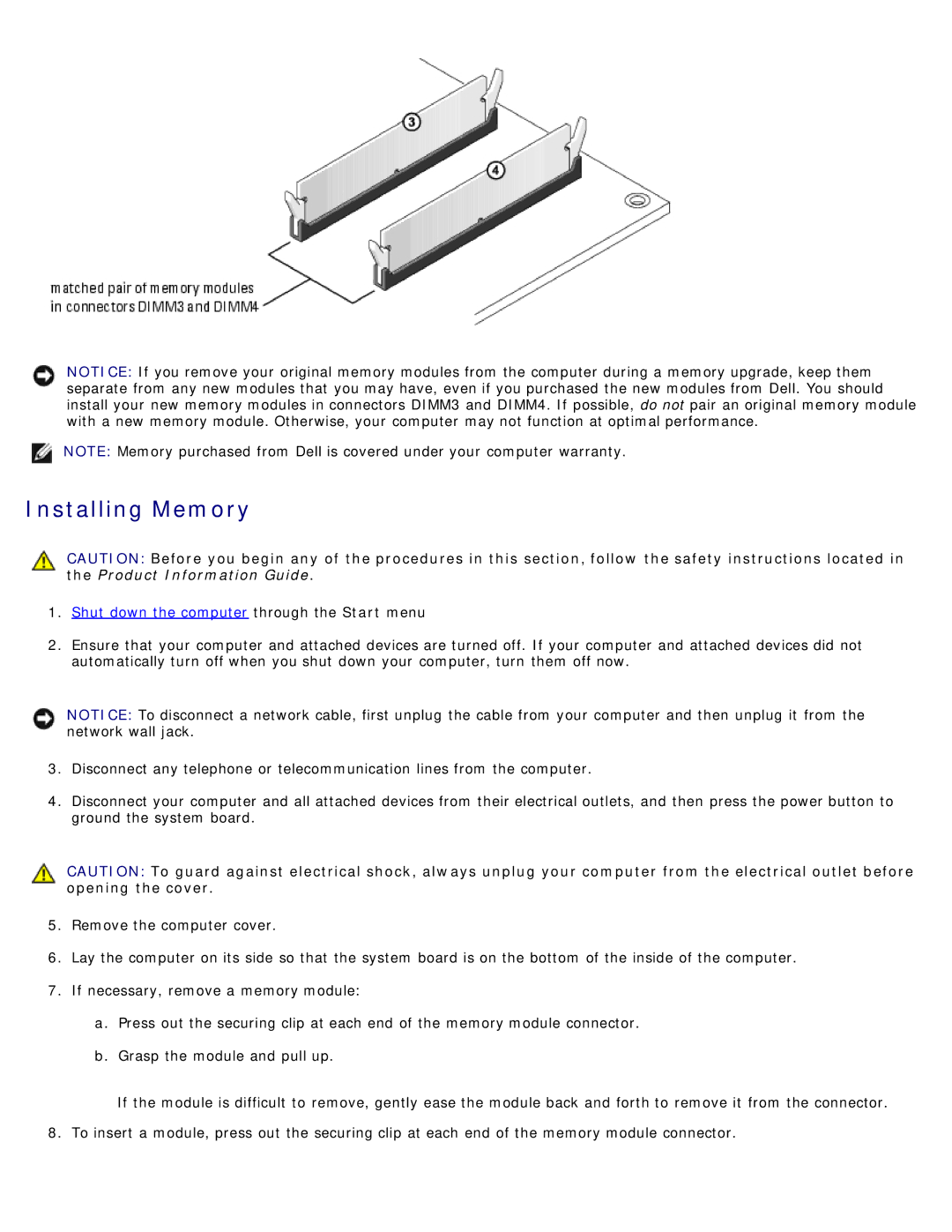NOTICE: If you remove your original memory modules from the computer during a memory upgrade, keep them separate from any new modules that you may have, even if you purchased the new modules from Dell. You should install your new memory modules in connectors DIMM3 and DIMM4. If possible, do not pair an original memory module with a new memory module. Otherwise, your computer may not function at optimal performance.
NOTE: Memory purchased from Dell is covered under your computer warranty.
Installing Memory
CAUTION: Before you begin any of the procedures in this section, follow the safety instructions located in the Product Information Guide.
1.Shut down the computer through the Start menu
2.Ensure that your computer and attached devices are turned off. If your computer and attached devices did not automatically turn off when you shut down your computer, turn them off now.
NOTICE: To disconnect a network cable, first unplug the cable from your computer and then unplug it from the network wall jack.
3.Disconnect any telephone or telecommunication lines from the computer.
4.Disconnect your computer and all attached devices from their electrical outlets, and then press the power button to ground the system board.
CAUTION: To guard against electrical shock, always unplug your computer from the electrical outlet before opening the cover.
5.Remove the computer cover.
6.Lay the computer on its side so that the system board is on the bottom of the inside of the computer.
7.If necessary, remove a memory module:
a.Press out the securing clip at each end of the memory module connector.
b.Grasp the module and pull up.
If the module is difficult to remove, gently ease the module back and forth to remove it from the connector.
8.To insert a module, press out the securing clip at each end of the memory module connector.