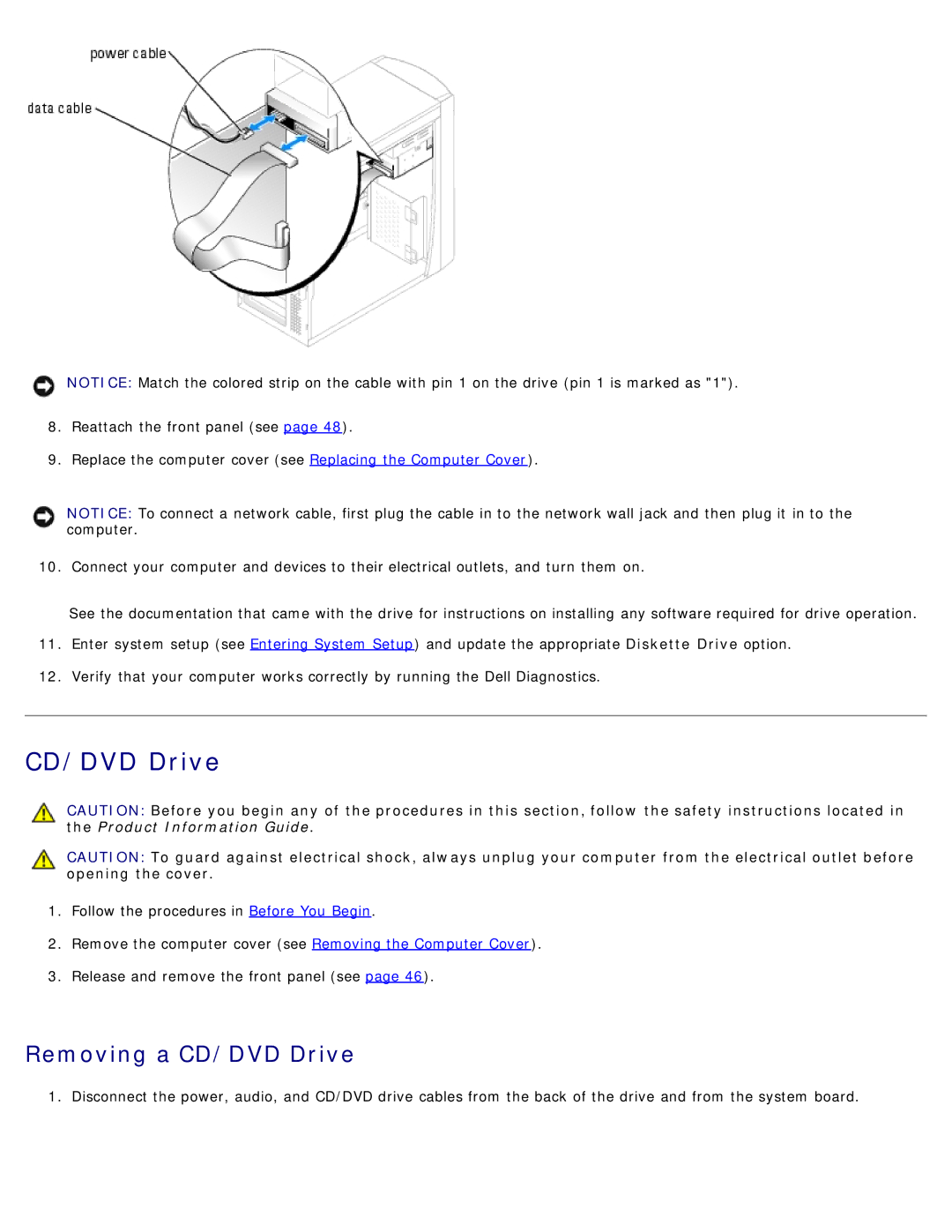NOTICE: Match the colored strip on the cable with pin 1 on the drive (pin 1 is marked as "1").
8.Reattach the front panel (see page 48).
9.Replace the computer cover (see Replacing the Computer Cover).
NOTICE: To connect a network cable, first plug the cable in to the network wall jack and then plug it in to the computer.
10. Connect your computer and devices to their electrical outlets, and turn them on.
See the documentation that came with the drive for instructions on installing any software required for drive operation.
11.Enter system setup (see Entering System Setup) and update the appropriate Diskette Drive option.
12.Verify that your computer works correctly by running the Dell Diagnostics.
CD/DVD Drive
CAUTION: Before you begin any of the procedures in this section, follow the safety instructions located in the Product Information Guide.
CAUTION: To guard against electrical shock, always unplug your computer from the electrical outlet before opening the cover.
1.Follow the procedures in Before You Begin.
2.Remove the computer cover (see Removing the Computer Cover).
3.Release and remove the front panel (see page 46).
Removing a CD/DVD Drive
1. Disconnect the power, audio, and CD/DVD drive cables from the back of the drive and from the system board.