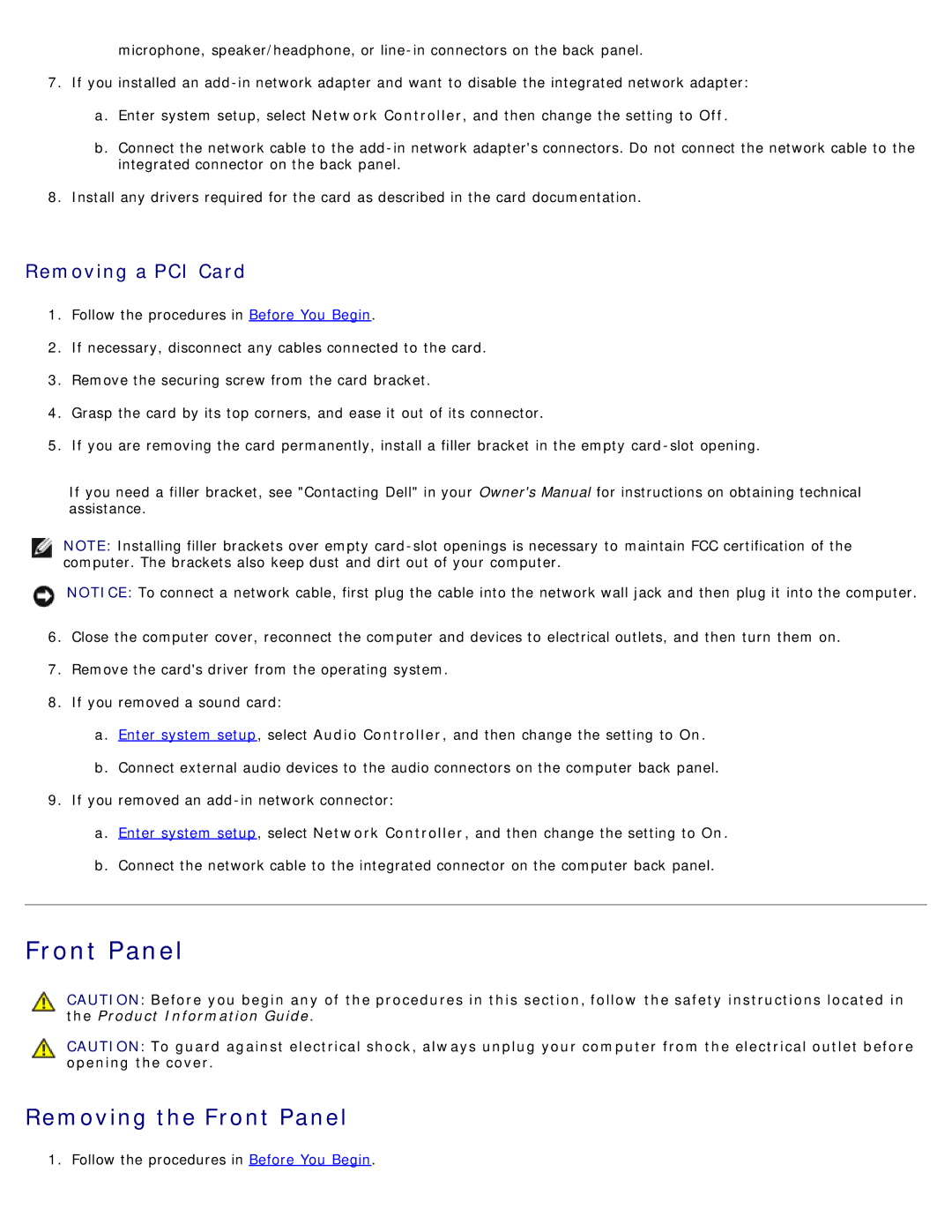microphone, speaker/headphone, or
7.If you installed an
a.Enter system setup, select Network Controller, and then change the setting to Off.
b.Connect the network cable to the
8.Install any drivers required for the card as described in the card documentation.
Removing a PCI Card
1.Follow the procedures in Before You Begin.
2.If necessary, disconnect any cables connected to the card.
3.Remove the securing screw from the card bracket.
4.Grasp the card by its top corners, and ease it out of its connector.
5.If you are removing the card permanently, install a filler bracket in the empty
If you need a filler bracket, see "Contacting Dell" in your Owner's Manual for instructions on obtaining technical assistance.
NOTE: Installing filler brackets over empty
NOTICE: To connect a network cable, first plug the cable into the network wall jack and then plug it into the computer.
6.Close the computer cover, reconnect the computer and devices to electrical outlets, and then turn them on.
7.Remove the card's driver from the operating system.
8.If you removed a sound card:
a.Enter system setup, select Audio Controller, and then change the setting to On.
b.Connect external audio devices to the audio connectors on the computer back panel.
9.If you removed an
a.Enter system setup, select Network Controller, and then change the setting to On.
b.Connect the network cable to the integrated connector on the computer back panel.
Front Panel
CAUTION: Before you begin any of the procedures in this section, follow the safety instructions located in the Product Information Guide.
CAUTION: To guard against electrical shock, always unplug your computer from the electrical outlet before opening the cover.
Removing the Front Panel
1. Follow the procedures in Before You Begin.