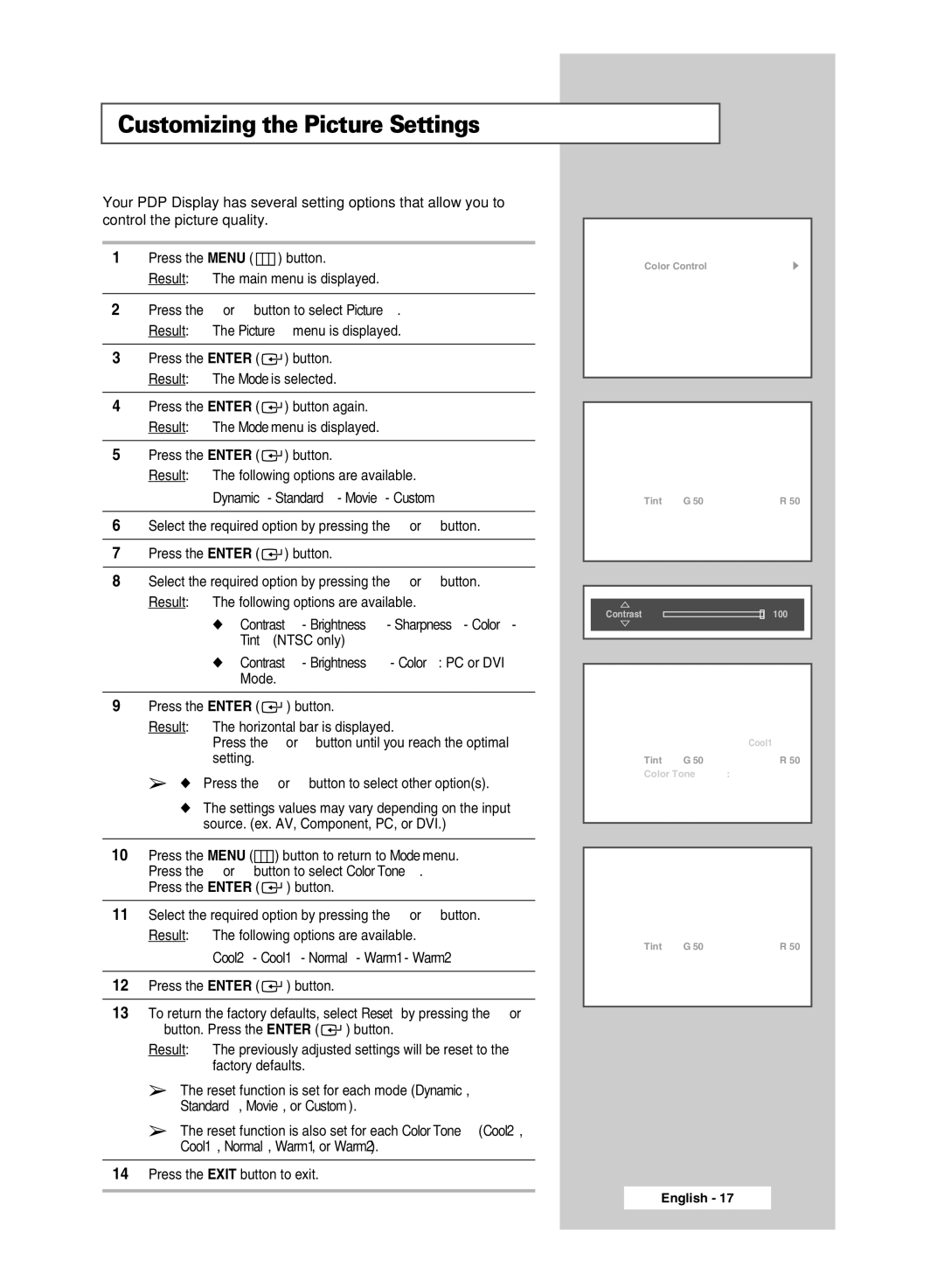PPM42M7HBX/XSA, PPM50M7HBX/XSA specifications
Samsung has established itself as a leading brand in the home entertainment sector, and its range of displays, including the PPM50M7HBX/XSA, PPM42M7HSX/XBG, and PPM42M7HBX/XSA models, exemplifies the innovation and technology that the company is known for. These displays are aimed at both commercial and high-end residential markets, offering impressive performance, versatility, and an array of features.The PPM50M7HBX/XSA model features a 50-inch screen size, serving as an ideal solution for large environments like conference rooms, educational institutions, and retail spaces. One of the standout characteristics of this display is its Full HD (1920 x 1080) resolution, providing exceptional image clarity and vivid color reproduction. Its advanced panel technology ensures that viewers can enjoy consistent picture quality from various angles, making it ideal for larger audiences.
On the other hand, the PPM42M7HSX/XBG and PPM42M7HBX/XSA models come in a more compact 42-inch size, which is perfect for smaller meeting rooms or personal spaces without sacrificing functionality. These screens also offer Full HD resolution, allowing for sharp images and detailed presentations.
All three models integrate Samsung's proprietary MagicInfo content management software, enabling users to schedule, control, and manage content effortlessly. This technology simplifies the process of displaying targeted information or advertisements, making it a valuable tool for businesses looking to enhance their communication strategies.
Additionally, these displays are designed for 24/7 operation, featuring robust cooling systems that ensure optimal performance during continuous use. They are also equipped with an array of connectivity options, including HDMI, DisplayPort, and USB, allowing for seamless integration with other devices and media sources.
Samsung’s commitment to sustainability is reflected in these models as well. They incorporate energy-efficient technologies that help reduce power consumption while maintaining high performance.
In summary, the Samsung PPM50M7HBX/XSA, PPM42M7HSX/XBG, and PPM42M7HBX/XSA displays combine cutting-edge technology with user-friendly features, making them superb choices for professionals seeking reliability and performance in corporate or public display environments. Whether in a corporate setting or as part of an entertainment configuration, these displays represent the pinnacle of Samsung's innovation in visual technology.