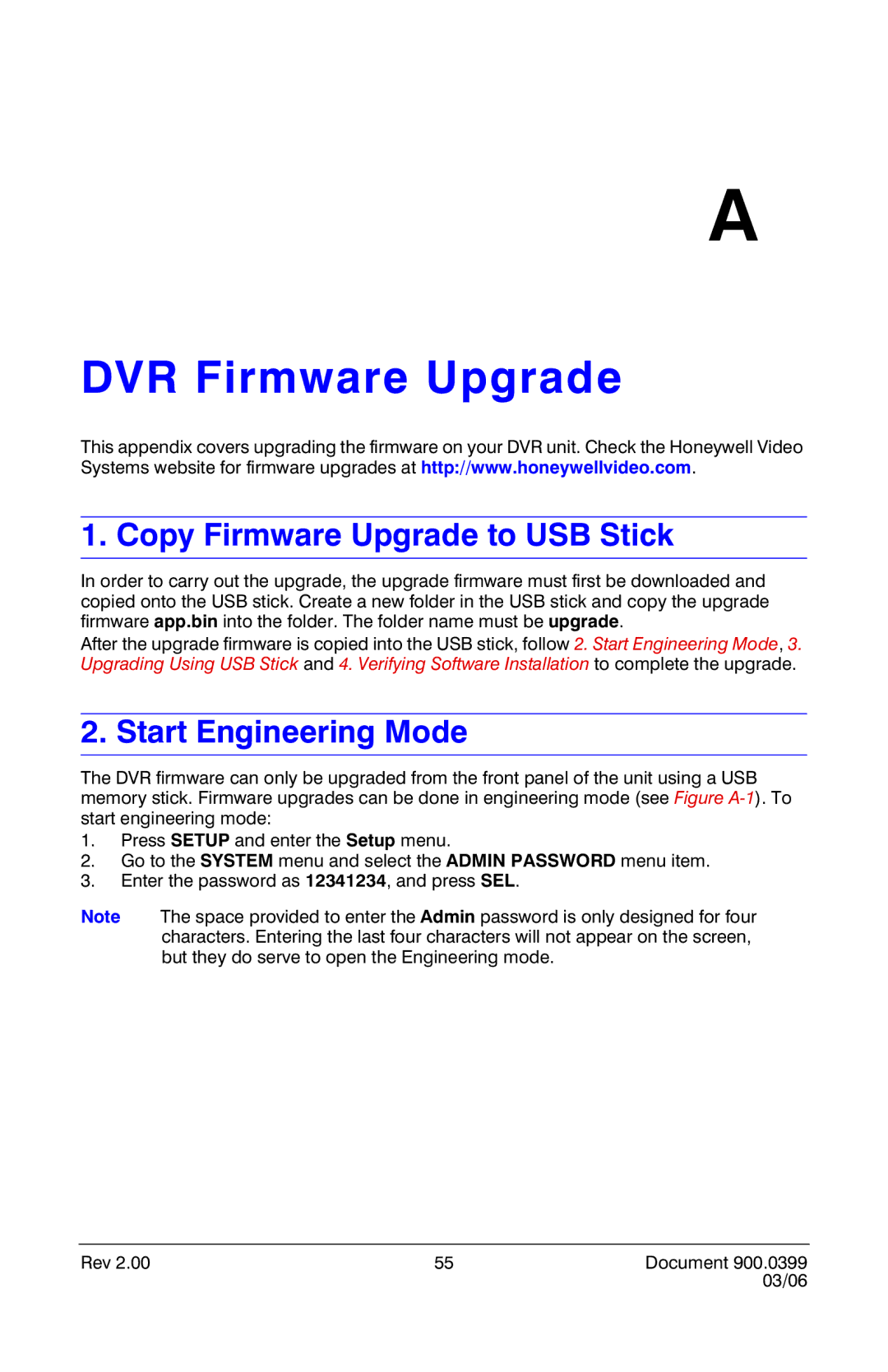A
DVR Firmware Upgrade
This appendix covers upgrading the firmware on your DVR unit. Check the Honeywell Video Systems website for firmware upgrades at http://www.honeywellvideo.com.
1. Copy Firmware Upgrade to USB Stick
In order to carry out the upgrade, the upgrade firmware must first be downloaded and copied onto the USB stick. Create a new folder in the USB stick and copy the upgrade firmware app.bin into the folder. The folder name must be upgrade.
After the upgrade firmware is copied into the USB stick, follow 2. Start Engineering Mode, 3. Upgrading Using USB Stick and 4. Verifying Software Installation to complete the upgrade.
2. Start Engineering Mode
The DVR firmware can only be upgraded from the front panel of the unit using a USB memory stick. Firmware upgrades can be done in engineering mode (see Figure
1.Press SETUP and enter the Setup menu.
2.Go to the SYSTEM menu and select the ADMIN PASSWORD menu item.
3.Enter the password as 12341234, and press SEL.
Note The space provided to enter the Admin password is only designed for four characters. Entering the last four characters will not appear on the screen, but they do serve to open the Engineering mode.
Rev 2.00 | 55 | Document 900.0399 |
|
| 03/06 |