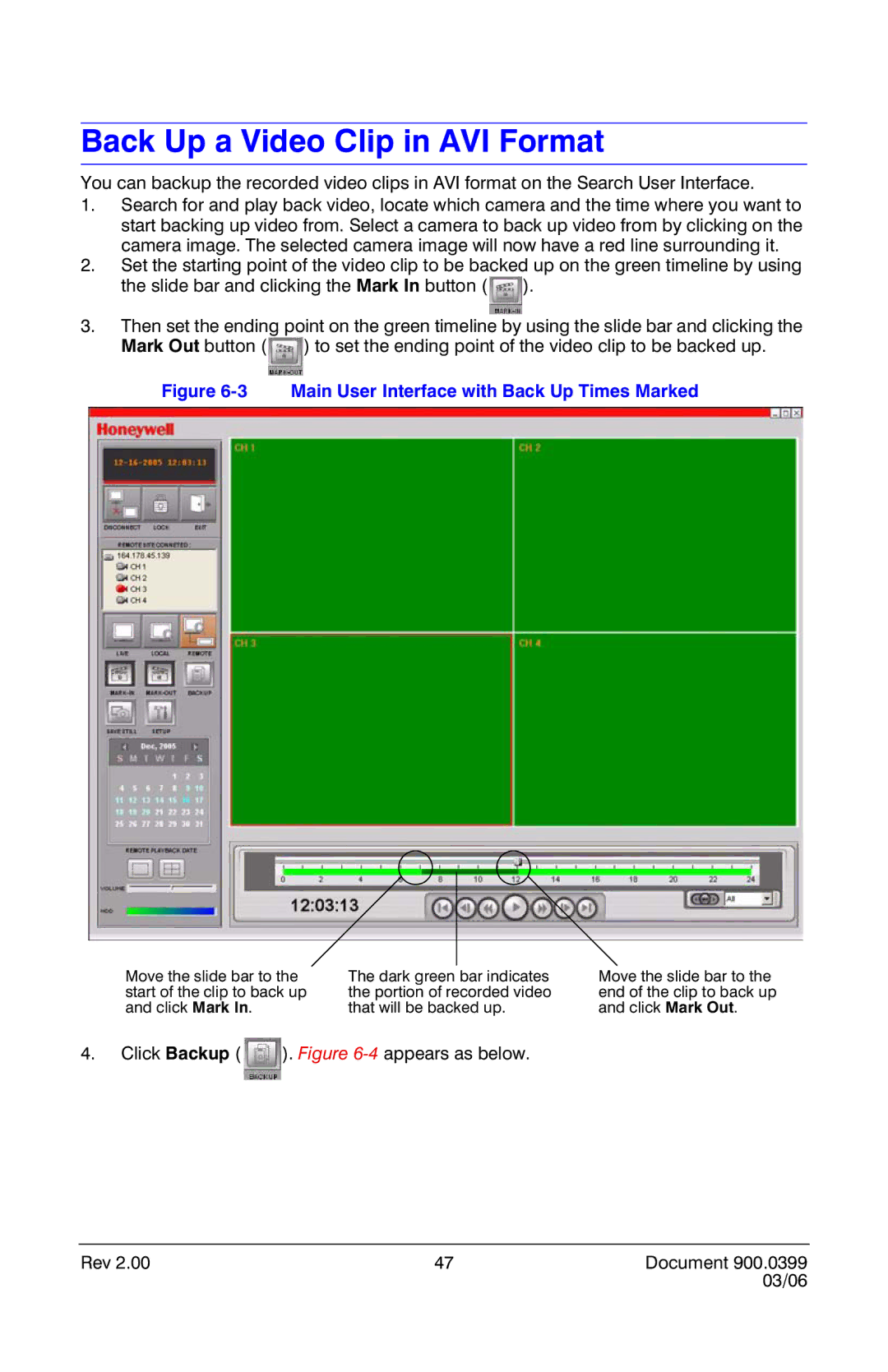Back Up a Video Clip in AVI Format
You can backup the recorded video clips in AVI format on the Search User Interface.
1.Search for and play back video, locate which camera and the time where you want to start backing up video from. Select a camera to back up video from by clicking on the camera image. The selected camera image will now have a red line surrounding it.
2.Set the starting point of the video clip to be backed up on the green timeline by using the slide bar and clicking the Mark In button ( ![]() ).
).
3.Then set the ending point on the green timeline by using the slide bar and clicking the
Mark Out button (![]() ) to set the ending point of the video clip to be backed up.
) to set the ending point of the video clip to be backed up.
Figure 6-3 Main User Interface with Back Up Times Marked
Move the slide bar to the | The dark green bar indicates |
start of the clip to back up | the portion of recorded video |
and click Mark In. | that will be backed up. |
4.Click Backup ( ![]() ). Figure
). Figure
Move the slide bar to the end of the clip to back up and click Mark Out.
Rev 2.00 | 47 | Document 900.0399 |
|
| 03/06 |