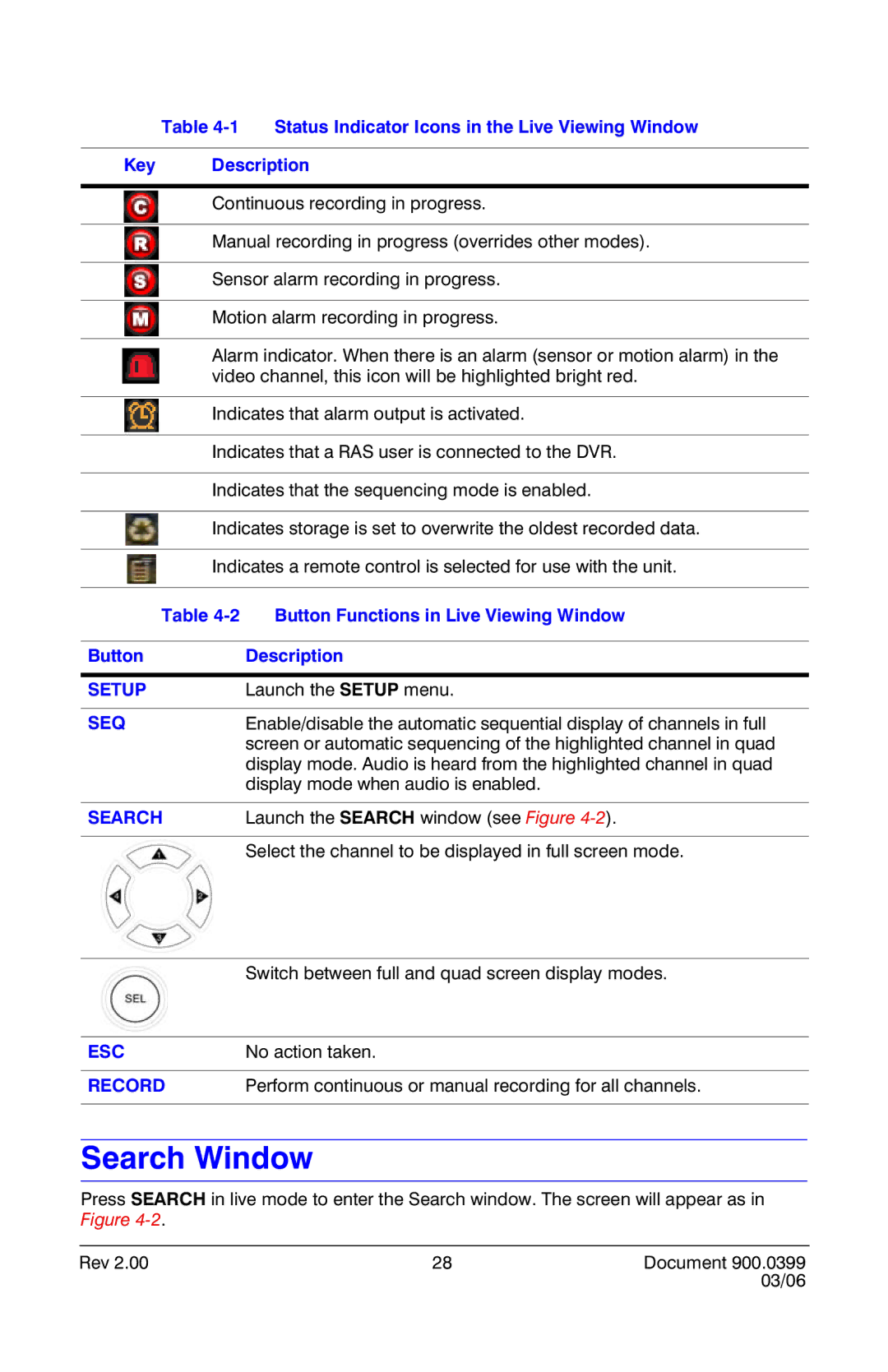Table
Key Description
Continuous recording in progress.
Manual recording in progress (overrides other modes).
Sensor alarm recording in progress.
Motion alarm recording in progress.
Alarm indicator. When there is an alarm (sensor or motion alarm) in the video channel, this icon will be highlighted bright red.
Indicates that alarm output is activated.
Indicates that a RAS user is connected to the DVR.
Indicates that the sequencing mode is enabled.
Indicates storage is set to overwrite the oldest recorded data.
Indicates a remote control is selected for use with the unit.
Table | Button Functions in Live Viewing Window |
|
|
Button | Description |
|
|
SETUP | Launch the SETUP menu. |
|
|
SEQ | Enable/disable the automatic sequential display of channels in full |
| screen or automatic sequencing of the highlighted channel in quad |
| display mode. Audio is heard from the highlighted channel in quad |
| display mode when audio is enabled. |
|
|
SEARCH | Launch the SEARCH window (see Figure |
|
|
| Select the channel to be displayed in full screen mode. |
| Switch between full and quad screen display modes. |
|
|
ESC | No action taken. |
|
|
RECORD | Perform continuous or manual recording for all channels. |
|
|
Search Window
Press SEARCH in live mode to enter the Search window. The screen will appear as in Figure
Rev 2.00 | 28 | Document 900.0399 |
|
| 03/06 |