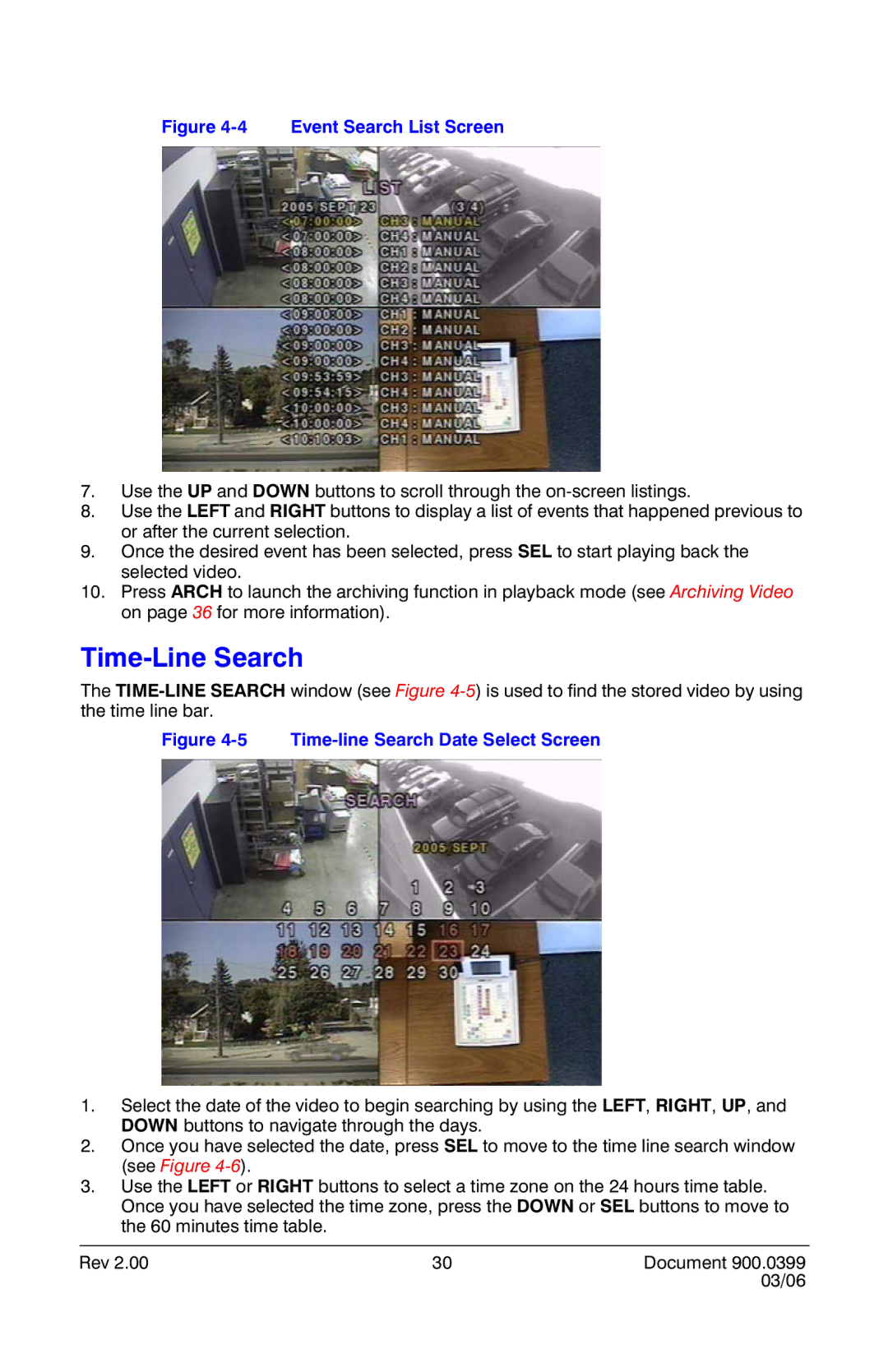Figure 4-4 Event Search List Screen
7.Use the UP and DOWN buttons to scroll through the
8.Use the LEFT and RIGHT buttons to display a list of events that happened previous to or after the current selection.
9.Once the desired event has been selected, press SEL to start playing back the selected video.
10.Press ARCH to launch the archiving function in playback mode (see Archiving Video on page 36 for more information).
Time-Line Search
The
Figure 4-5 Time-line Search Date Select Screen
1.Select the date of the video to begin searching by using the LEFT, RIGHT, UP, and DOWN buttons to navigate through the days.
2.Once you have selected the date, press SEL to move to the time line search window (see Figure
3.Use the LEFT or RIGHT buttons to select a time zone on the 24 hours time table. Once you have selected the time zone, press the DOWN or SEL buttons to move to the 60 minutes time table.
Rev 2.00 | 30 | Document 900.0399 |
|
| 03/06 |