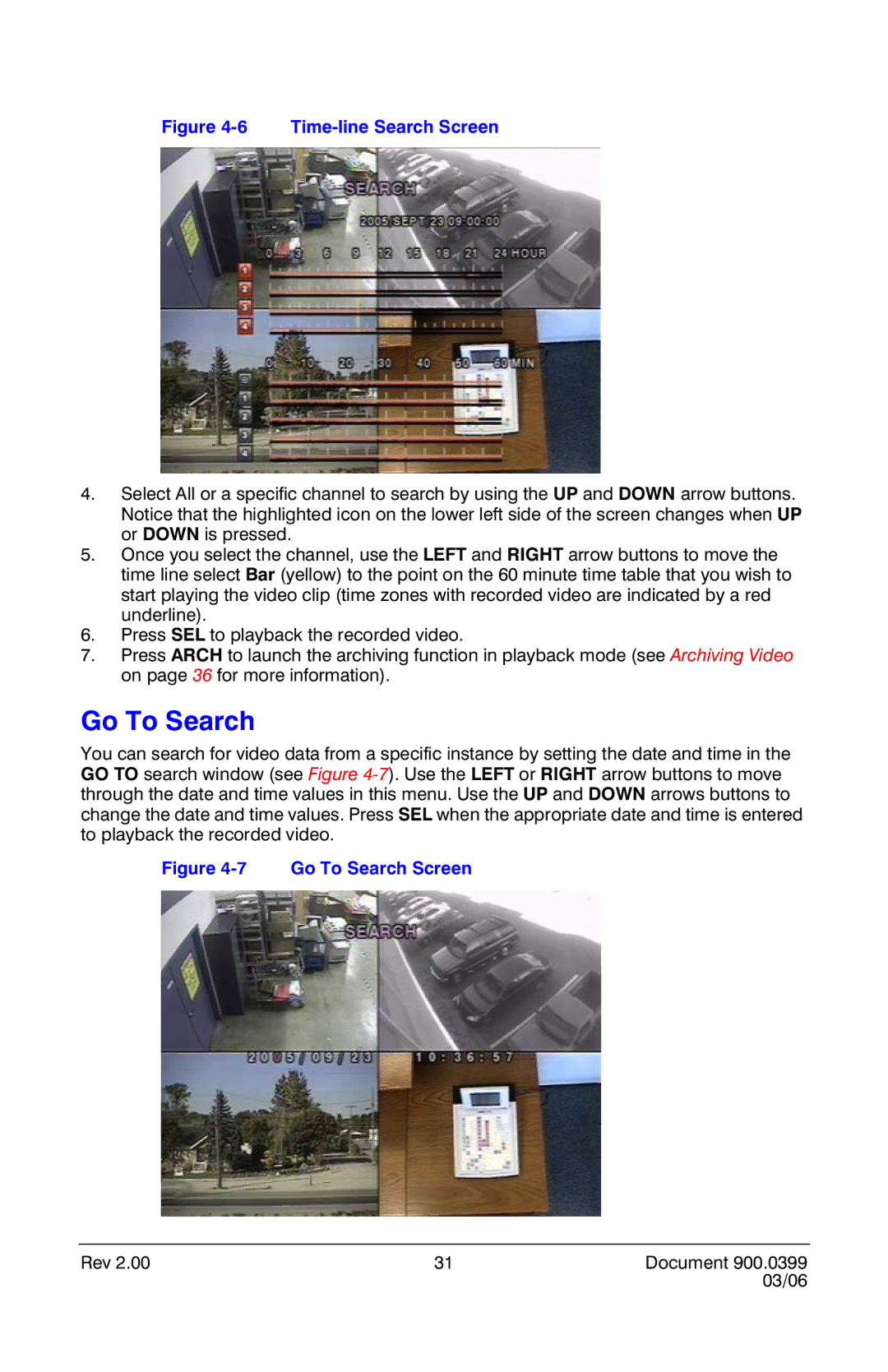Figure 4-6 Time-line Search Screen
4.Select All or a specific channel to search by using the UP and DOWN arrow buttons. Notice that the highlighted icon on the lower left side of the screen changes when UP or DOWN is pressed.
5.Once you select the channel, use the LEFT and RIGHT arrow buttons to move the time line select Bar (yellow) to the point on the 60 minute time table that you wish to start playing the video clip (time zones with recorded video are indicated by a red underline).
6.Press SEL to playback the recorded video.
7.Press ARCH to launch the archiving function in playback mode (see Archiving Video on page 36 for more information).
Go To Search
You can search for video data from a specific instance by setting the date and time in the GO TO search window (see Figure
Figure 4-7 Go To Search Screen
Rev 2.00 | 31 | Document 900.0399 |
|
| 03/06 |