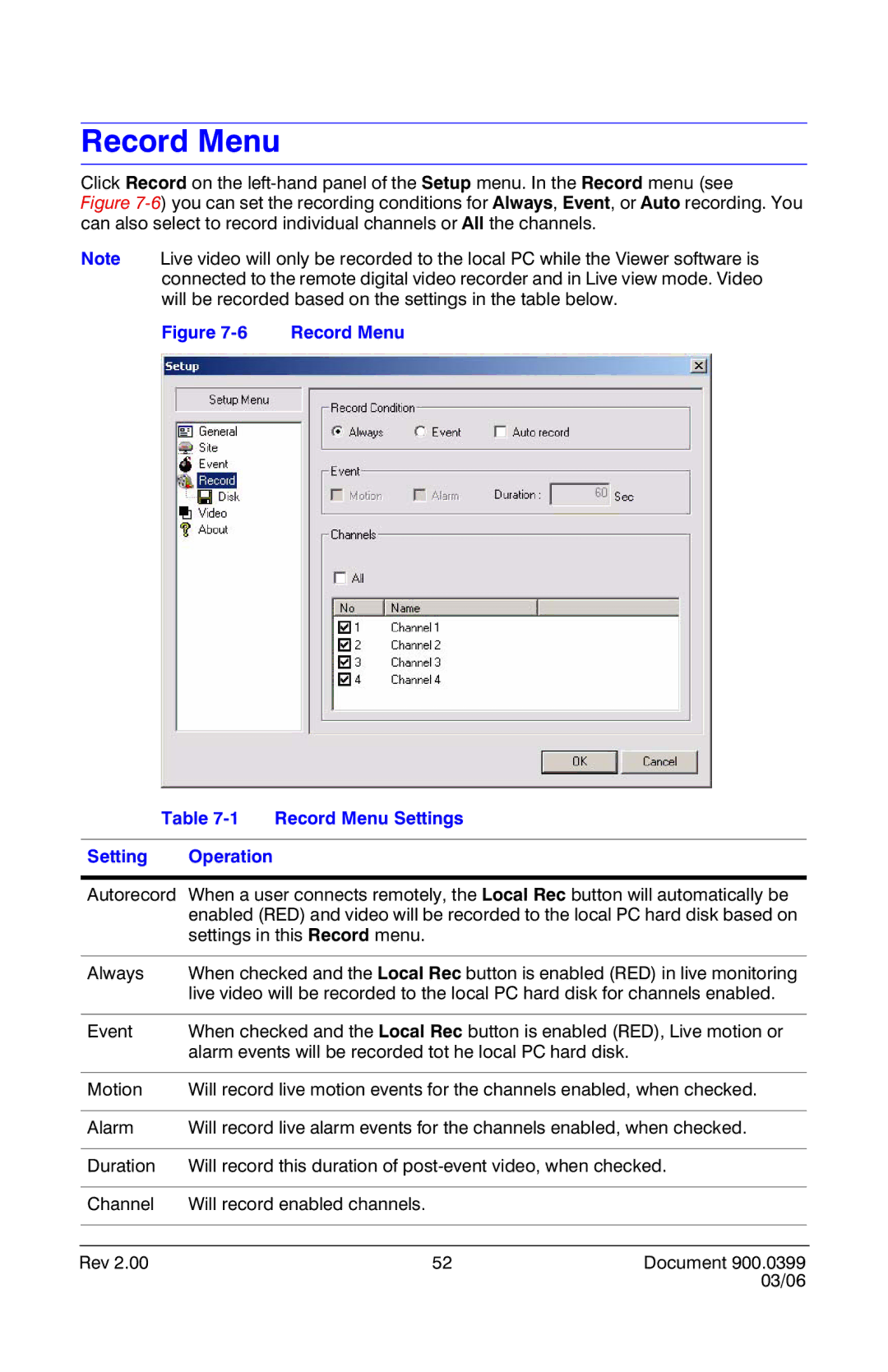Record Menu
Click Record on the
Figure 7-6) you can set the recording conditions for Always, Event, or Auto recording. You can also select to record individual channels or All the channels.
Note Live video will only be recorded to the local PC while the Viewer software is connected to the remote digital video recorder and in Live view mode. Video will be recorded based on the settings in the table below.
Figure | Record Menu |
Table 7-1 Record Menu Settings
Setting Operation
Autorecord When a user connects remotely, the Local Rec button will automatically be enabled (RED) and video will be recorded to the local PC hard disk based on settings in this Record menu.
Always | When checked and the Local Rec button is enabled (RED) in live monitoring | ||
| live video will be recorded to the local PC hard disk for channels enabled. | ||
|
|
| |
Event | When checked and the Local Rec button is enabled (RED), Live motion or | ||
| alarm events will be recorded tot he local PC hard disk. |
|
|
|
|
| |
Motion | Will record live motion events for the channels enabled, when checked. | ||
|
|
| |
Alarm | Will record live alarm events for the channels enabled, when checked. | ||
|
|
| |
Duration | Will record this duration of | ||
|
|
|
|
Channel | Will record enabled channels. |
|
|
|
|
|
|
|
|
|
|
Rev 2.00 | 52 | Document 900.0399 | |
|
| 03/06 |
|