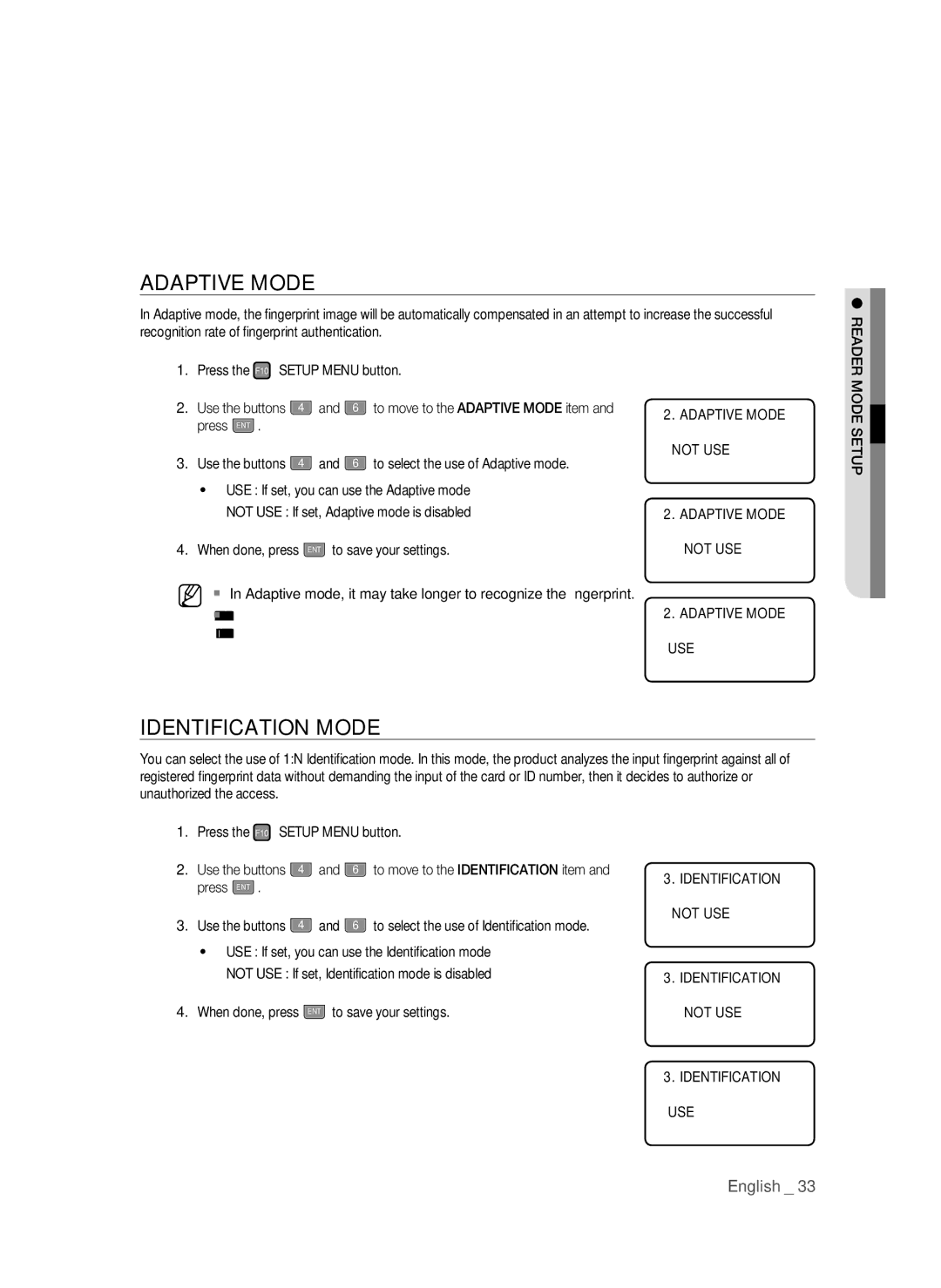ADAPTIVE MODE
In Adaptive mode, the fingerprint image will be automatically compensated in an attempt to increase the successful recognition rate of fingerprint authentication.
READER
1.Press the F10 SETUP MENU button.
2. | Use the buttons | 4 | and | 6 | to move to the ADAPTIVE MODE item and |
| press ENT . |
|
|
|
|
3. | Use the buttons | 4 | and | 6 | to select the use of Adaptive mode. |
• USE : If set, you can use the Adaptive mode
NOT USE : If set, Adaptive mode is disabled
4. When done, press ENT to save your settings.
M In Adaptive mode, it may take longer to recognize the fingerprint.
Registering and recognizing fingerprints in ADAPTIVE MODE, the red LED of the optical sensor blinks multiple times while capturing the fingerprint.
IDENTIFICATION MODE
2.ADAPTIVE MODE NOT USE
2. ADAPTIVE MODE
JNOT USE
2.ADAPTIVE MODE USE
MODE SETUP
You can select the use of 1:N Identification mode. In this mode, the product analyzes the input fingerprint against all of registered fingerprint data without demanding the input of the card or ID number, then it decides to authorize or unauthorized the access.
1.Press the F10 SETUP MENU button.
2. | Use the buttons | 4 | and | 6 | to move to the IDENTIFICATION item and |
| press ENT . |
|
|
|
|
3. | Use the buttons | 4 | and | 6 | to select the use of Identification mode. |
• USE : If set, you can use the Identification mode
NOT USE : If set, Identification mode is disabled
4. When done, press ENT to save your settings.
3.IDENTIFICATION NOT USE
3. IDENTIFICATION
JNOT USE
3.IDENTIFICATION USE
English _ 33