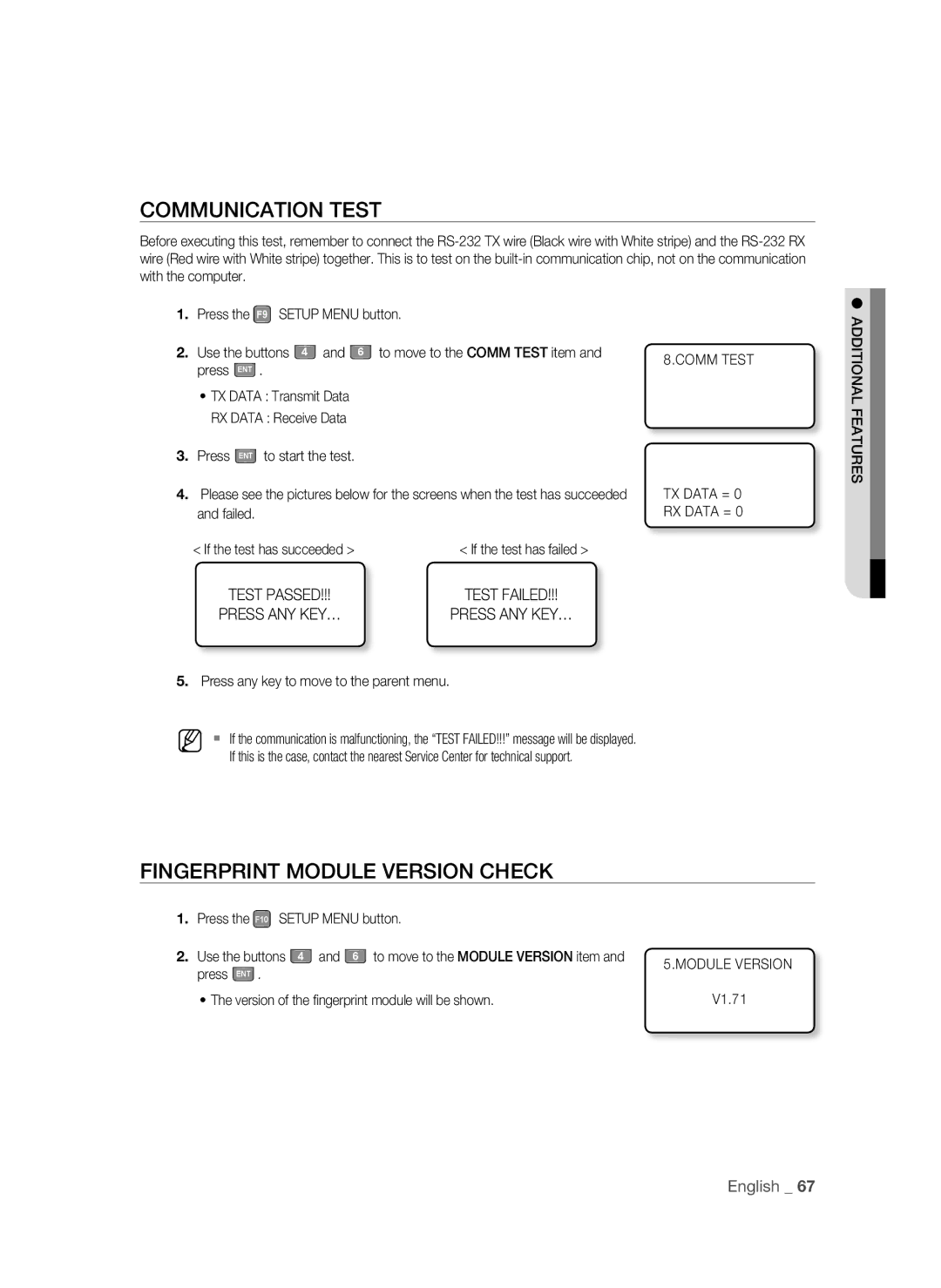COMMUNICATION TEST
Before executing this test, remember to connect the
1.Press the F9 SETUP MENU button.
2. Use the buttons | 4 and | 6 to move to the COMM TEST item and | 8.COMM TEST |
press ENT . |
|
| |
|
|
|
•TX DATA : Transmit Data
RX DATA : Receive Data
3.Press ENT to start the test.
4. Please see the pictures below for the screens when the test has succeeded | TX DATA = 0 | |
and failed. |
| RX DATA = 0 |
< If the test has succeeded > | < If the test has failed > |
|
TEST PASSED!!! | TEST FAILED!!! |
|
PRESS ANY KEY… | PRESS ANY KEY… |
|
5.Press any key to move to the parent menu.
M If the communication is malfunctioning, the “TEST FAILED!!!” message will be displayed. If this is the case, contact the nearest Service Center for technical support.
FINGERPRINT MODULE VERSION CHECK
1.Press the F10 SETUP MENU button.
2. Use the buttons 4 and 6 to move to the MODULE VERSION item and | 5.MODULE VERSION | |
press ENT . | ||
| ||
• The version of the fingerprint module will be shown. | V1.71 |
ADDITIONAL FEATURES![]()
English _ 67