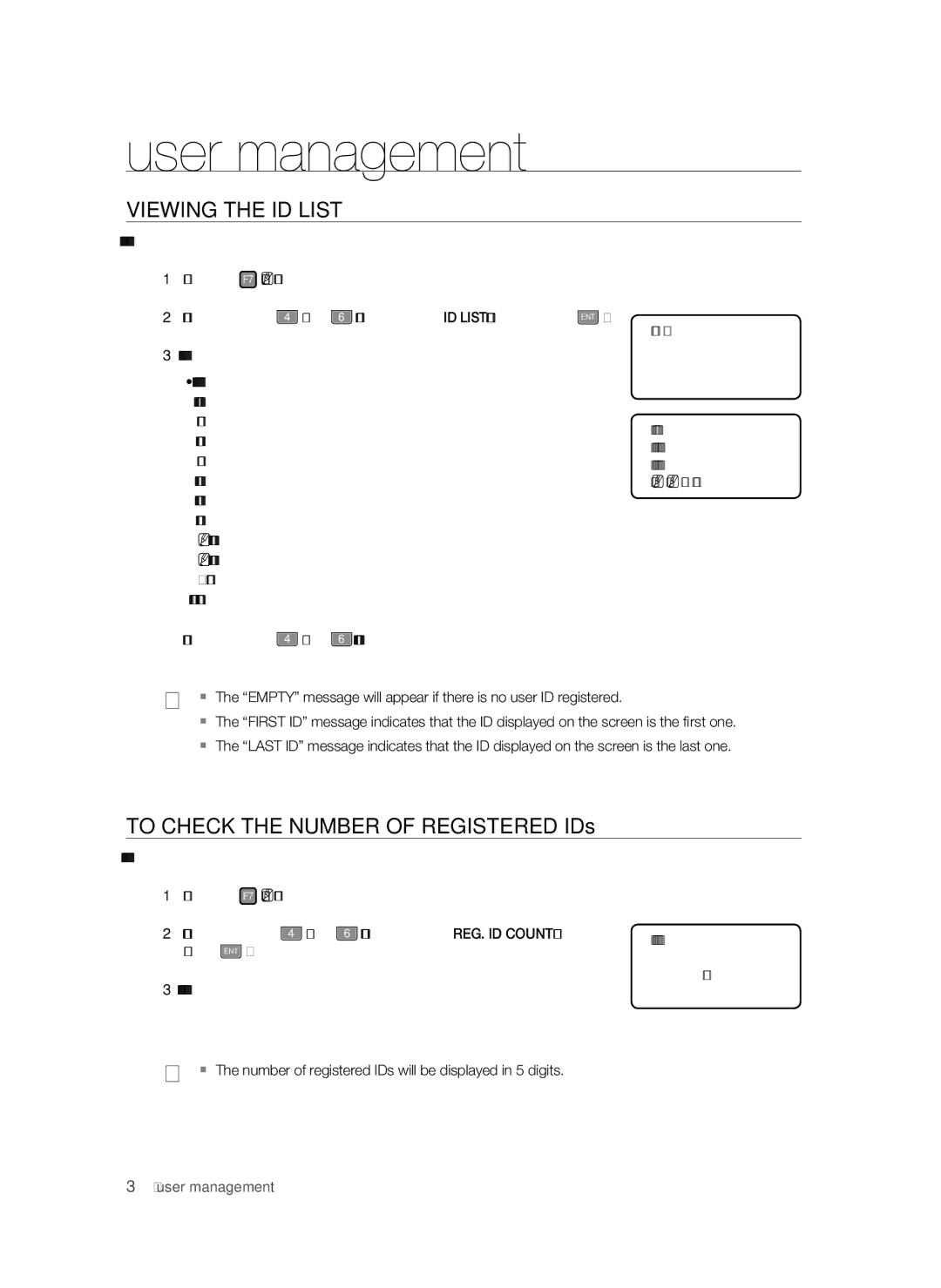user management
VIEWING THE ID LIST
You can check the list of IDs registered with the product.
1.Press the F7 SETUP MENU button.
2. Use the buttons 4 and 6 to move to the ID LIST item and press ENT .
3.The list of registered IDs appears on the screen.
•The list of registered IDs appears on the screen. ID INDEX : Number of registered items
ID : ID number
C : ID permission code
PW : password
TA : Time schedule of READER #1
TB : Time schedule of READER #2
RD : Readers accessible
MA : Operation mode of READER #1
MB : Operation mode of READER #2
LV : Output level
FP: Use/disuse of fingerprint(0:disuse, 1:Use)
3.ID LIST
ID INDEX:00001 ID:12300001 C:0 PW0000 TA00 TB00 RD0 MA0 MB0 LV1 FP1
4. Use the buttons 4 and 6 to check other registered IDs.
M The “EMPTY” message will appear if there is no user ID registered.
The “FIRST ID” message indicates that the ID displayed on the screen is the first one.
The “LAST ID” message indicates that the ID displayed on the screen is the last one.
TO CHECK THE NUMBER OF REGISTERED IDs
You can check the total number of registered IDs.
1.Press the F7 SETUP MENU button.
2. Use the buttons | 4 and | 6 to move to the REG. ID COUNT item and | 5. REG. ID COUNT |
press ENT . |
|
| |
|
|
| |
|
|
| 00123 |
3.The number of registered IDs will be shown on the screen.
M The number of registered IDs will be displayed in 5 digits.
38_ user management