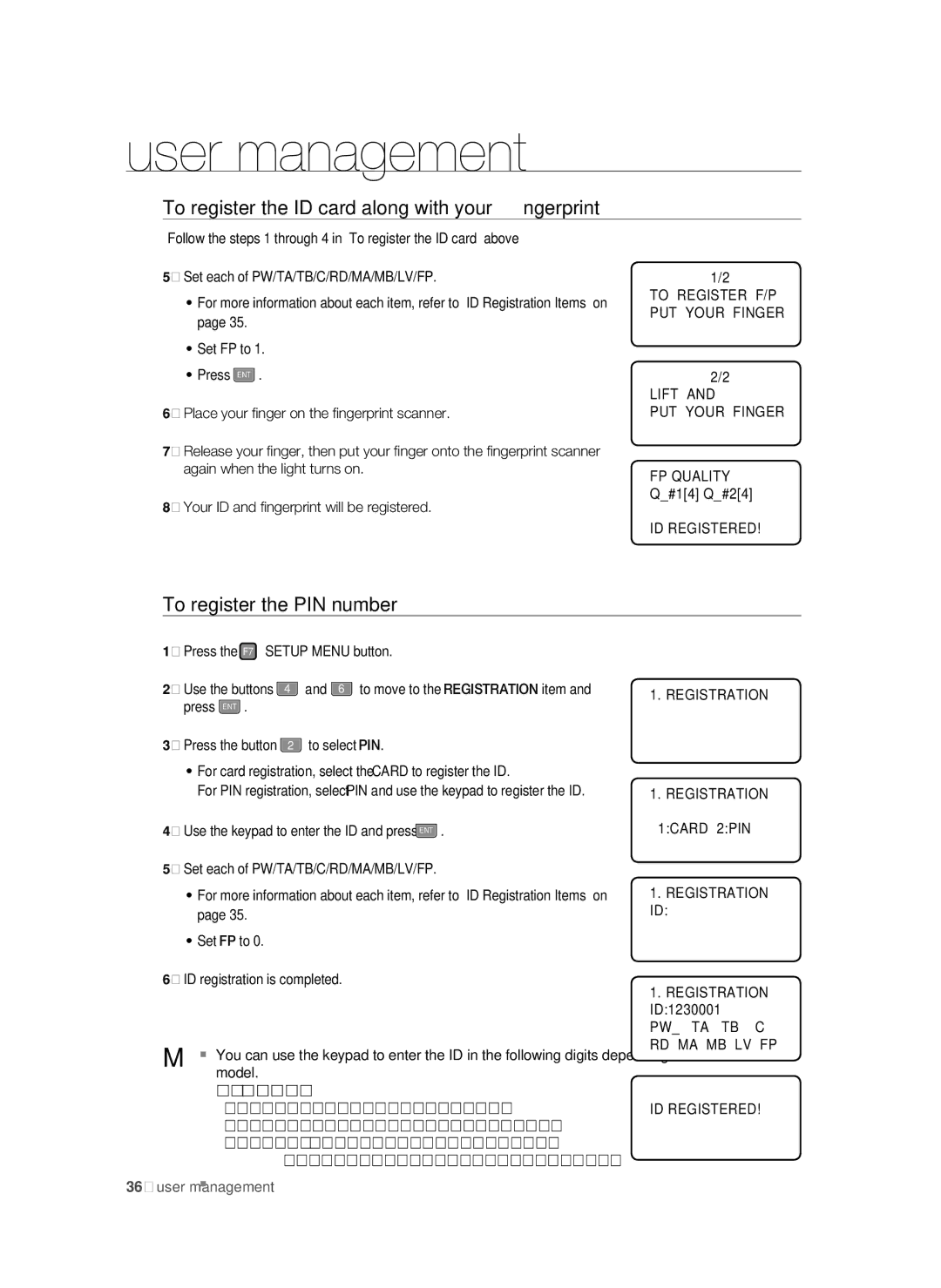user management
To register the ID card along with your fingerprint
Follow the steps 1 through 4 in “To register the ID card” above
5.Set each of PW/TA/TB/C/RD/MA/MB/LV/FP.
•For more information about each item, refer to “ID Registration Items” on page 35.
•Set FP to 1.
•Press ENT .
6.Place your fi nger on the fi ngerprint scanner.
7.Release your fi nger, then put your fi nger onto the fi ngerprint scanner again when the light turns on.
8.Your ID and fi ngerprint will be registered.
1/2
TO REGISTER F/P PUT YOUR FINGER
2/2
LIFT AND
PUT YOUR FINGER
FP QUALITY
Q_#1[4] Q_#2[4]
ID REGISTERED!
To register the PIN number
1.Press the F7 SETUP MENU button.
2. | Use the buttons | 4 | and 6 to move to the REGISTRATION item and |
| press ENT . |
|
|
3. | Press the button | 2 | to select PIN. |
•For card registration, select the CARD to register the ID.
For PIN registration, select PIN and use the keypad to register the ID.
4.Use the keypad to enter the ID and press ENT .
5.Set each of PW/TA/TB/C/RD/MA/MB/LV/FP.
•For more information about each item, refer to “ID Registration Items” on page 35.
•Set FP to 0.
6.ID registration is completed.
M You can use the keypad to enter the ID in the following digits depending on the model.
-PIN Range
SSA-S30x1 : Numeric letters in 4 ~ 8 or 10 digits
Ranges from 0001 to 99999999, 0000000001 to 4294967295
36_ user management
1. REGISTRATION
1.REGISTRATION 1:CARD 2:PIN
1.REGISTRATION ID:
1.REGISTRATION ID:1230001