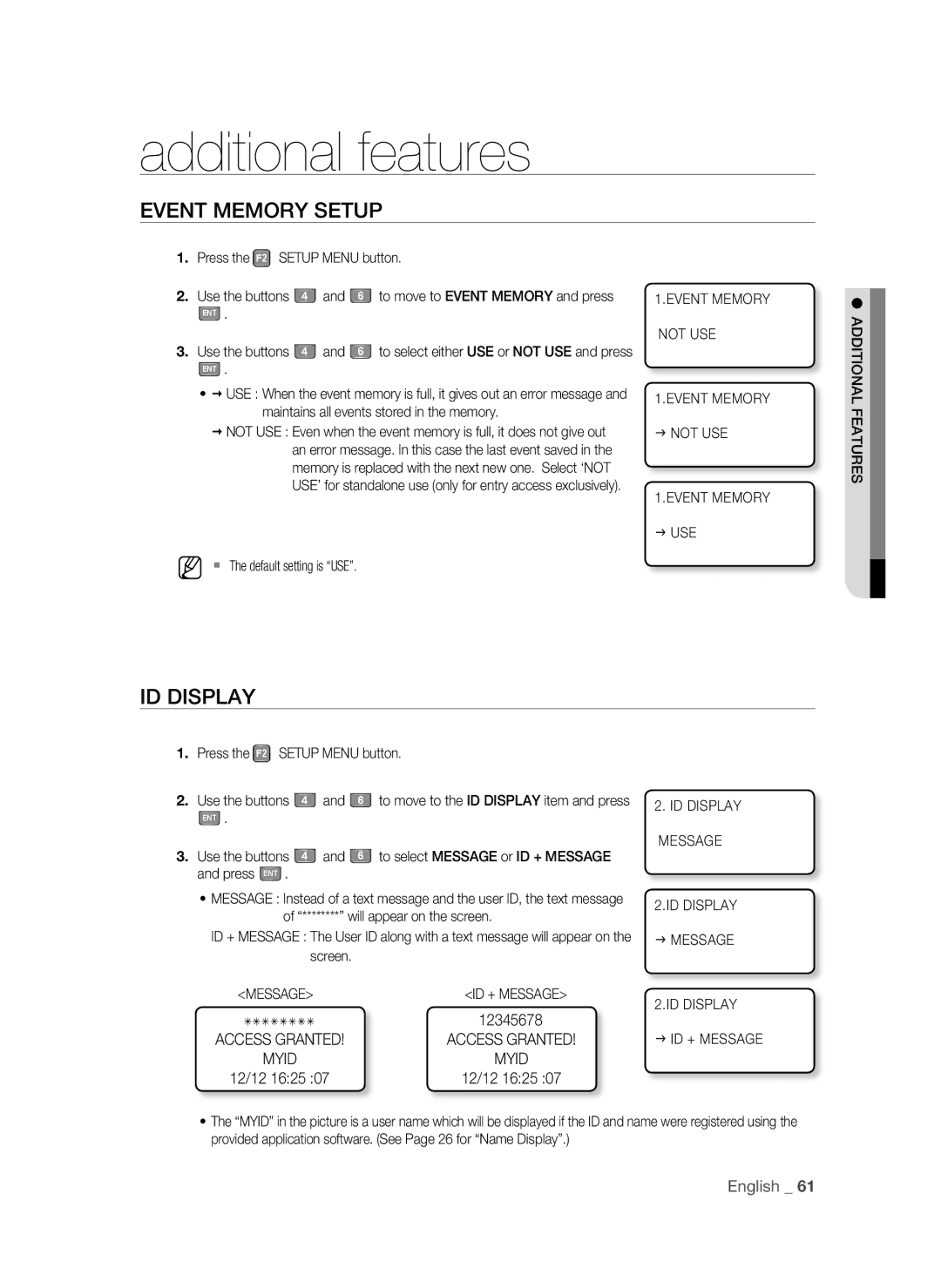additional features
EVENT MEMORY SETUP
1.Press the F2 SETUP MENU button.
2. | Use the buttons | 4 | and | 6 | to move to EVENT MEMORY and press |
| ENT . |
|
|
|
|
3. | Use the buttons | 4 | and | 6 | to select either USE or NOT USE and press |
| ENT . |
|
|
|
|
• USE : When the event memory is full, it gives out an error message and maintains all events stored in the memory.
NOT USE : Even when the event memory is full, it does not give out an error message. In this case the last event saved in the memory is replaced with the next new one. Select ‘NOT USE’ for standalone use (only for entry access exclusively).
M The default setting is “USE”.
1.EVENT MEMORY
NOT USE
1.EVENT MEMORY
J NOT USE
1.EVENT MEMORY
JUSE
ADDITIONAL FEATURES![]()
ID DISPLAY
1. Press the F2 SETUP MENU button.
2. | Use the buttons | 4 | and | 6 | to move to the ID DISPLAY item and press |
| ENT . |
|
|
|
|
3. | Use the buttons | 4 | and | 6 | to select MESSAGE or ID + MESSAGE |
| and press ENT . |
|
|
|
|
•MESSAGE : Instead of a text message and the user ID, the text message of “********” will appear on the screen.
ID + MESSAGE : The User ID along with a text message will appear on the screen.
<MESSAGE> | <ID + MESSAGE> |
ÂÂÂÂÂÂÂÂ | 12345678 |
ACCESS GRANTED! | ACCESS GRANTED! |
MYID | MYID |
12/12 16:25 :07 | 12/12 16:25 :07 |
2.ID DISPLAY MESSAGE
2.ID DISPLAY
JMESSAGE
2.ID DISPLAY
J ID + MESSAGE
•The “MYID” in the picture is a user name which will be displayed if the ID and name were registered using the provided application software. (See Page 26 for “Name Display”.)
English _ 61