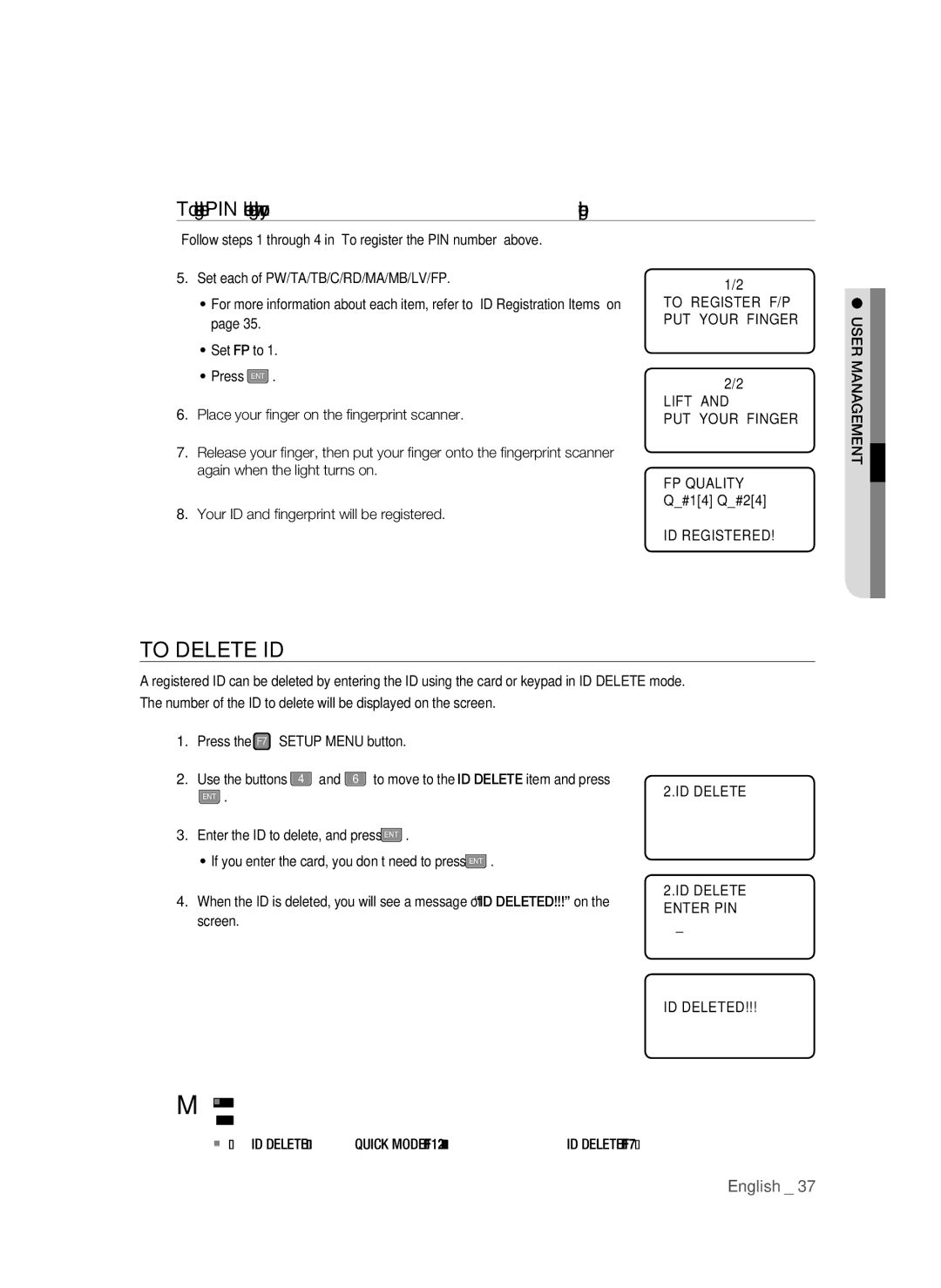To register the PIN number along with your fingerprint
Follow steps 1 through 4 in “To register the PIN number” above.
5.Set each of PW/TA/TB/C/RD/MA/MB/LV/FP.
•For more information about each item, refer to “ID Registration Items” on page 35.
•Set FP to 1.
•Press ENT .
6.Place your fi nger on the fi ngerprint scanner.
7.Release your fi nger, then put your fi nger onto the fi ngerprint scanner again when the light turns on.
8.Your ID and fi ngerprint will be registered.
1/2
TO REGISTER F/P PUT YOUR FINGER
2/2
LIFT AND
PUT YOUR FINGER
FP QUALITY
Q_#1[4] Q_#2[4]
ID REGISTERED!
USER MANAGEMENT![]()
TO DELETE ID
A registered ID can be deleted by entering the ID using the card or keypad in ID DELETE mode.
The number of the ID to delete will be displayed on the screen.
1.Press the F7 SETUP MENU button.
2. Use the buttons 4 and 6 | to move to the ID DELETE item and press |
ENT . | 2.ID DELETE |
3.Enter the ID to delete, and press ENT .
•If you enter the card, you don’t need to press ENT .
4. When the ID is deleted, you will see a message of “ID DELETED!!!” on the | 2.ID DELETE | |
ENTER PIN | ||
screen. | ||
J_ | ||
| ID DELETED!!! |
M If the entered ID is not registered with the product, you will see a message of “UNREGISTERED ID” on the screen. If an ID that is out of the acceptable range is entered , “INVALID NUMBER” message appears.
The ID DELETE menu in QUICK MODE under [F12] is the same as ID DELETE under [F7].
English _ 37