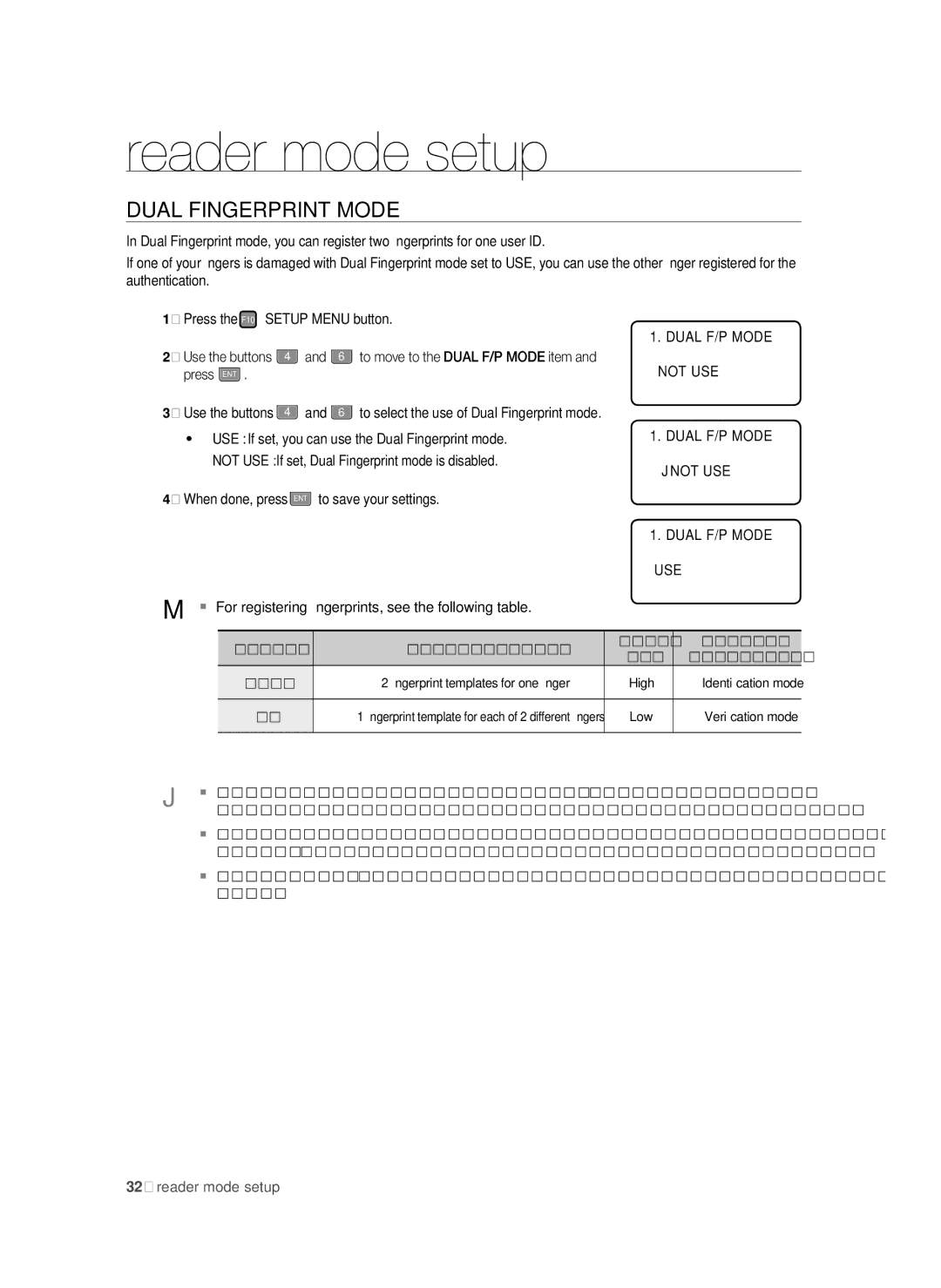reader mode setup
DUAL FINGERPRINT MODE
In Dual Fingerprint mode, you can register two fingerprints for one user ID.
If one of your fingers is damaged with Dual Fingerprint mode set to USE, you can use the other finger registered for the authentication.
1.Press the F10 SETUP MENU button.
2. | Use the buttons | 4 | and | 6 | to move to the DUAL F/P MODE item and |
| press ENT . |
|
|
|
|
3. | Use the buttons | 4 | and | 6 | to select the use of Dual Fingerprint mode. |
• USE : If set, you can use the Dual Fingerprint mode.
NOT USE : If set, Dual Fingerprint mode is disabled.
4. When done, press ENT to save your settings.
M For registering fingerprints, see the following table.
1.DUAL F/P MODE NOT USE
1. DUAL F/P MODE
JNOT USE
1.DUAL F/P MODE USE
DUAL FINGER | Template/Fingerprint Count | Success | Recommended | |
Ratio | Authentication Mode | |||
|
| |||
NOT USE | 2 fingerprint templates for one finger | High | Identification mode |
USE
1 fingerprint template for each of 2 different fingers
Low
Verification mode
J
Make sure not to mix Dual Finger enable/disable configurations for multiple units. Otherwise, it may degrade the recognition performance or cause data communication errors.
If you switch the Dual Finger setup from disabled to enabled, all systems should have the consistent setups and registered fingerprints must be registered again. Switching to disabled requires the same.
Before registering fingerprints and transfer data, make sure to setup all systems to have consistent setting at the beginning.
32_ reader mode setup