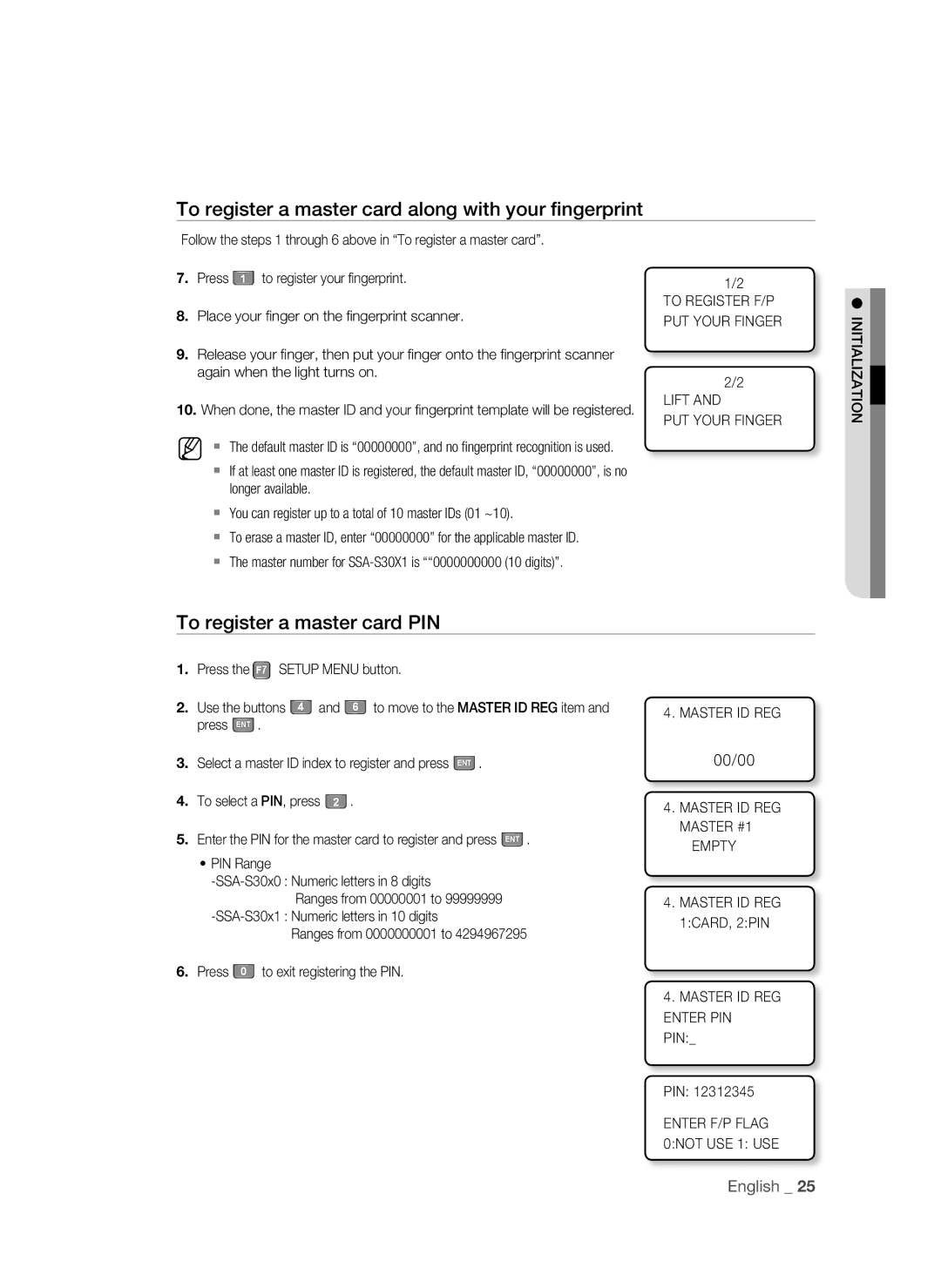To register a master card along with your fingerprint
Follow the steps 1 through 6 above in “To register a master card”.
7. Press 1 to register your fingerprint.
8.Place your fi nger on the fi ngerprint scanner.
9.Release your fi nger, then put your fi nger onto the fi ngerprint scanner again when the light turns on.
10.When done, the master ID and your fi ngerprint template will be registered.
M The default master ID is “00000000”, and no fingerprint recognition is used.
If at least one master ID is registered, the default master ID, “00000000”, is no longer available.
You can register up to a total of 10 master IDs (01 ~10).
To erase a master ID, enter “00000000” for the applicable master ID.
The master number for
1/2
TO REGISTER F/P PUT YOUR FINGER
2/2
LIFT AND
PUT YOUR FINGER
INITIALIZATION![]()
To register a master card PIN
1.Press the F7 SETUP MENU button.
2. Use the buttons 4 and 6 to move to the MASTER ID REG item and press ENT .
3.Select a master ID index to register and press ENT .
4. To select a PIN, press 2 .
5.Enter the PIN for the master card to register and press ENT .
•PIN Range
Ranges from 00000001 to 99999999
Ranges from 0000000001 to 4294967295
6. Press 0 to exit registering the PIN.
4. MASTER ID REG
00/00
4.MASTER ID REG MASTER #1
EMPTY
4.MASTER ID REG 1:CARD, 2:PIN
4.MASTER ID REG ENTER PIN
PIN:_
PIN: 12312345
ENTER F/P FLAG 0:NOT USE 1: USE
English _ 25