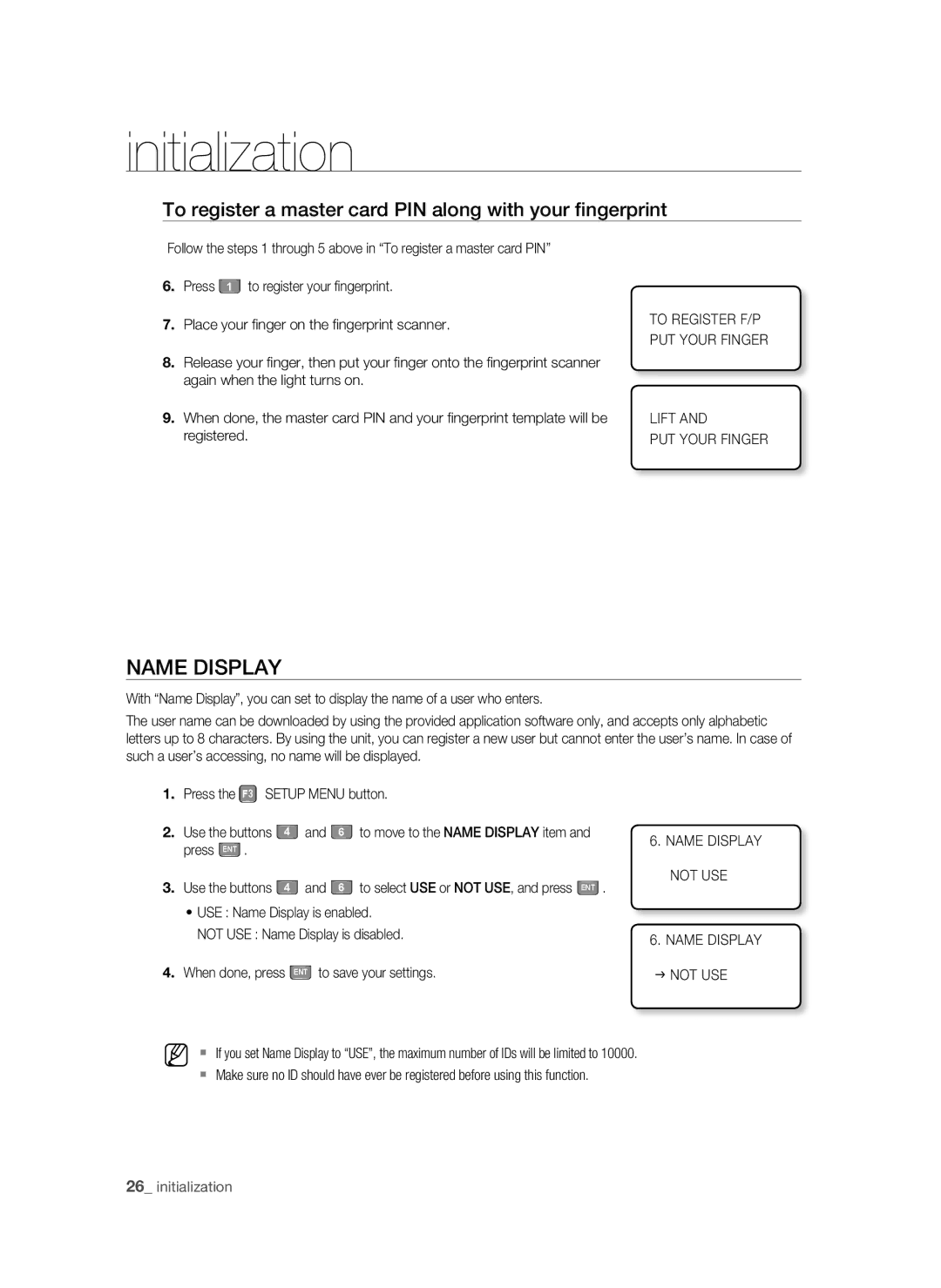initialization
To register a master card PIN along with your fingerprint
Follow the steps 1 through 5 above in “To register a master card PIN”
6. Press 1 to register your fingerprint.
7.Place your fi nger on the fi ngerprint scanner.
8.Release your fi nger, then put your fi nger onto the fi ngerprint scanner again when the light turns on.
9.When done, the master card PIN and your fi ngerprint template will be registered.
TO REGISTER F/P PUT YOUR FINGER
LIFT AND
PUT YOUR FINGER
NAME DISPLAY
With “Name Display”, you can set to display the name of a user who enters.
The user name can be downloaded by using the provided application software only, and accepts only alphabetic letters up to 8 characters. By using the unit, you can register a new user but cannot enter the user’s name. In case of such a user’s accessing, no name will be displayed.
1.Press the F3 SETUP MENU button.
2. | Use the buttons | 4 | and | 6 | to move to the NAME DISPLAY item and | 6. NAME DISPLAY |
| press ENT . |
|
|
|
| |
|
|
|
|
|
| |
3. | Use the buttons | 4 | and | 6 | to select USE or NOT USE, and press ENT . | NOT USE |
|
•USE : Name Display is enabled.
NOT USE : Name Display is disabled. | 6. NAME DISPLAY |
| |
4. When done, press ENT to save your settings. | J NOT USE |
M If you set Name Display to “USE”, the maximum number of IDs will be limited to 10000.
Make sure no ID should have ever be registered before using this function.
26_ initialization