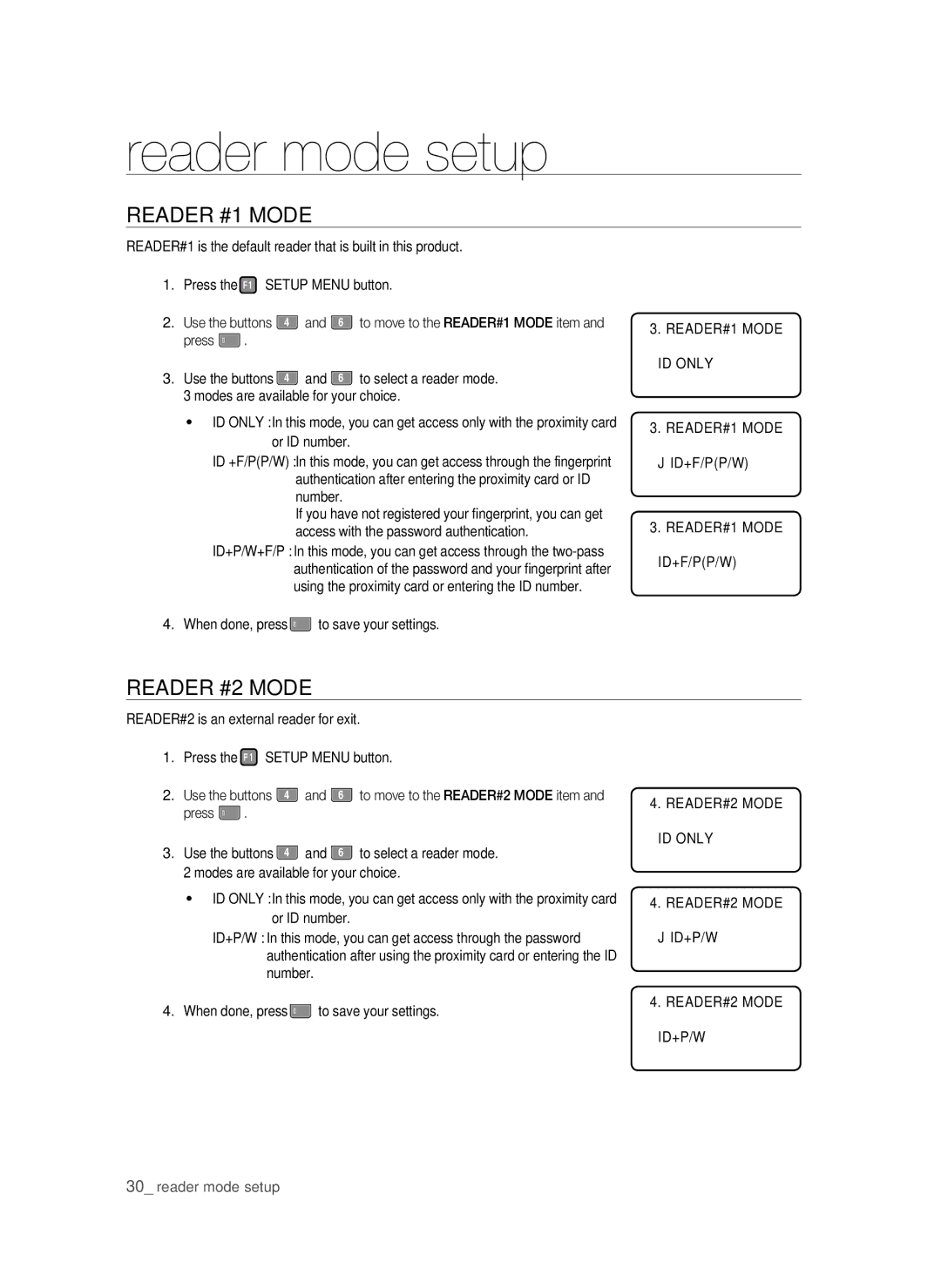reader mode setup
READER #1 MODE
READER#1 is the default reader that is built in this product.
1.Press the F1 SETUP MENU button.
2. | Use the buttons | 4 | and | 6 | to move to the READER#1 MODE item and |
| press ENT . |
|
|
|
|
3. | Use the buttons | 4 | and | 6 | to select a reader mode. |
3 modes are available for your choice.
• ID ONLY : In this mode, you can get access only with the proximity card or ID number.
ID +F/P(P/W) : In this mode, you can get access through the fingerprint authentication after entering the proximity card or ID number.
If you have not registered your fingerprint, you can get access with the password authentication.
ID+P/W+F/P : In this mode, you can get access through the
3.READER#1 MODE ID ONLY
3. READER#1 MODE
JID+F/P(P/W)
3.READER#1 MODE ID+F/P(P/W)
4. When done, press ENT to save your settings.
READER #2 MODE
READER#2 is an external reader for exit.
1.Press the F1 SETUP MENU button.
2. | Use the buttons | 4 | and | 6 | to move to the READER#2 MODE item and |
| press ENT . |
|
|
|
|
3. | Use the buttons | 4 | and | 6 | to select a reader mode. |
2 modes are available for your choice.
• ID ONLY : In this mode, you can get access only with the proximity card or ID number.
ID+P/W : In this mode, you can get access through the password authentication after using the proximity card or entering the ID number.
4. When done, press ENT to save your settings.
4.READER#2 MODE ID ONLY
4. READER#2 MODE
JID+P/W
4.READER#2 MODE ID+P/W
30_ reader mode setup