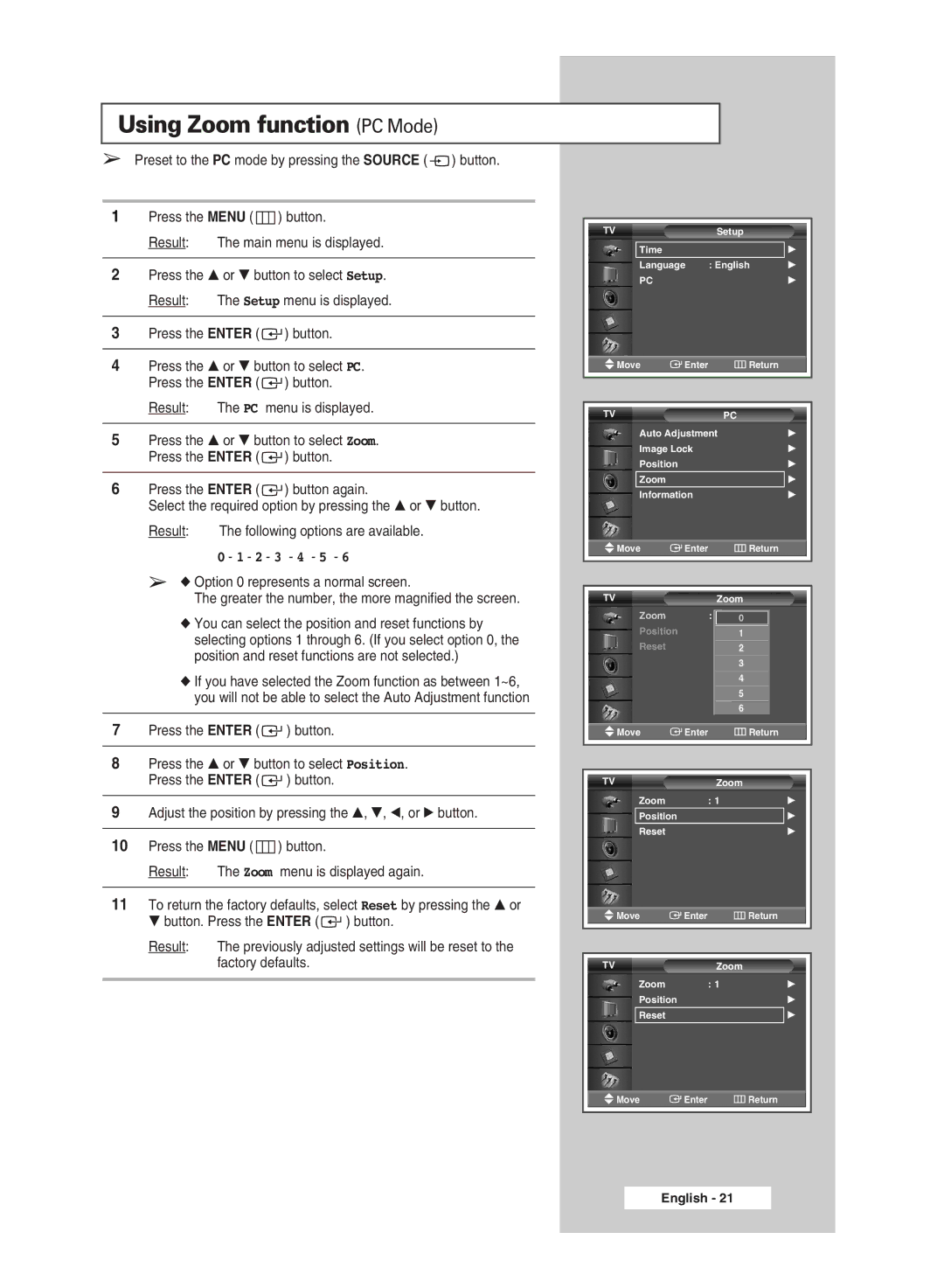PPM42M5H, PPM50M5H specifications
The Samsung PPM50M5H and PPM42M5H are innovative large-format displays designed to meet the rapidly changing demands of professionals in various industries. Both models are particularly popular in retail environments, corporate settings, and public spaces due to their advanced technologies and impressive features.One of the standout characteristics of both the PPM50M5H and PPM42M5H is their stunning display quality. With a resolution of 1920 x 1080 pixels, they provide sharp and vibrant images that effectively capture viewers' attention. This high definition ensures that content ranging from promotional videos to informational displays appear crisp and clear, enhancing the viewing experience.
In terms of brightness, the PPM50M5H boasts a peak brightness of 700 nits, while the PPM42M5H is slightly lower but still impressive. This high level of brightness makes both models suitable for use in environments with significant ambient light, ensuring that content remains visible even in bright settings.
The technology behind these displays includes Samsung's proprietary LED backlighting, which enhances color accuracy and provides consistent brightness across the screen. This technology not only improves image quality but also contributes to a more energy-efficient operation, which is an essential consideration for businesses focused on sustainability.
Both models come equipped with Samsung's MagicINFO software, offering comprehensive content management capabilities that allow users to easily schedule and manage digital signage content. This software is user-friendly, which is ideal for operators who may not have extensive technical expertise.
Another notable feature of the PPM50M5H and PPM42M5H is their sleek and modern design. Featuring slim bezels that maximize screen space, these displays can be seamlessly integrated into various environments, from shopping malls to conference rooms. Furthermore, they are built to withstand continuous operation, ensuring reliable performance even during long hours of use.
Connectivity options are abundant, with HDMI, DisplayPort, and USB ports available, allowing for versatile installation and integration with other devices. This wide range of connectivity ensures that users can easily access and display various types of content from different sources.
In conclusion, the Samsung PPM50M5H and PPM42M5H are powerful tools for any business looking to enhance communication and engagement through digital signage. With their high-definition displays, advanced LED technology, energy efficiency, and robust content management solutions, they stand out in the crowded market of large-format displays. These features make them ideal for a variety of applications, ensuring that businesses can effectively reach their audiences in visually captivating ways.