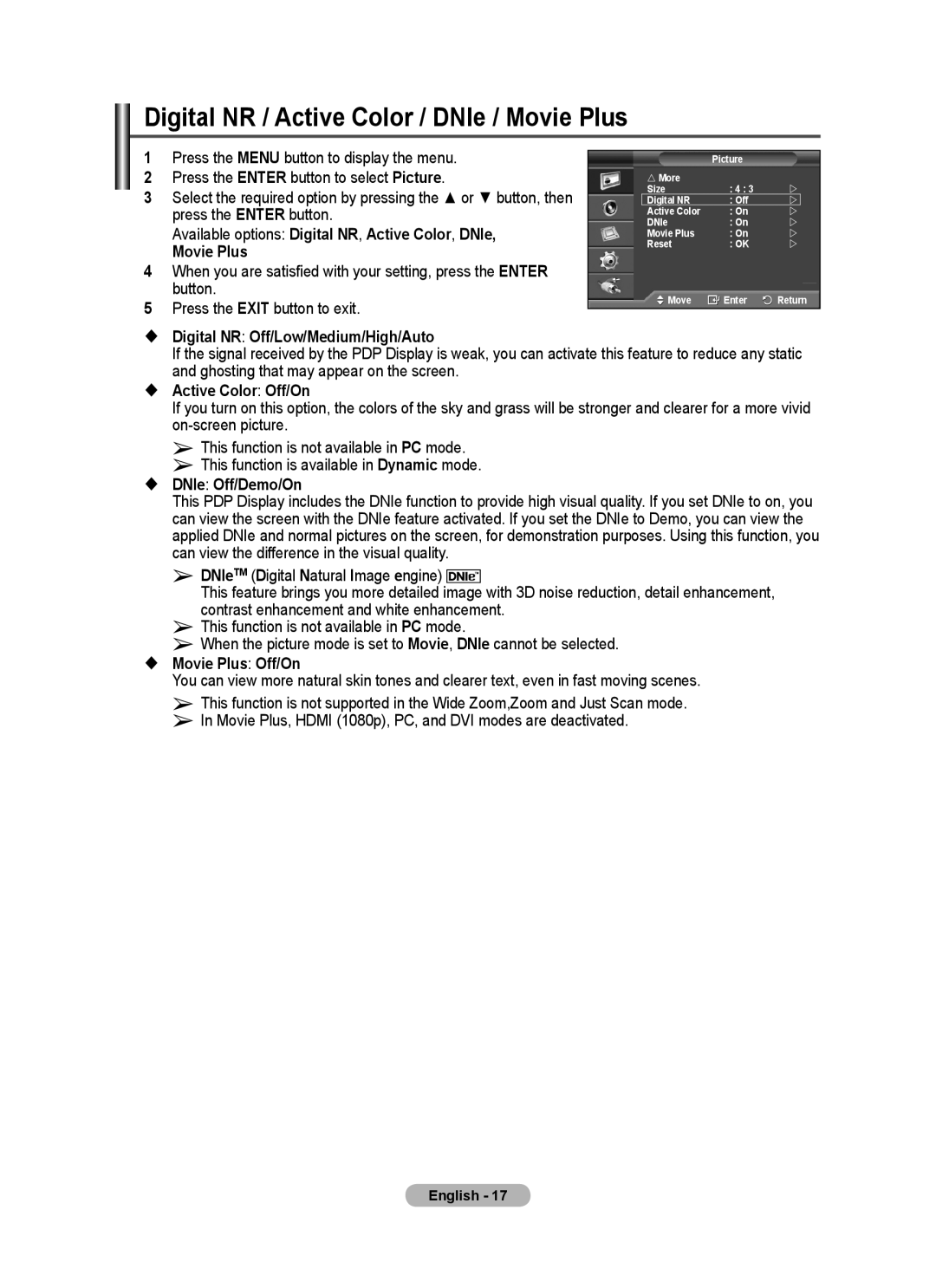PPM63M7FB specifications
The Samsung PPM63M7FB is a versatile and innovative display solution that stands out in the world of digital signage and professional displays. With its striking features and advanced technologies, it is ideal for a variety of applications, including retail environments, corporate settings, and event venues.One of the main highlights of the PPM63M7FB is its impressive 63-inch ultra-high-definition display. This large format screen offers a resolution of 3840 x 2160 pixels, ensuring that visuals are incredibly sharp and detailed. Whether showcasing vibrant marketing content or delivering presentations, the display provides a captivating experience with brilliant color accuracy and contrast.
The PPM63M7FB is equipped with Samsung's proprietary Quantum Dot technology, enhancing the color volume and making it capable of reproducing a wider color gamut. This translates to more vivid and lifelike images, which is crucial for attracting attention in crowded spaces. The display is also known for its high brightness levels, which ensures excellent visibility even in bright ambient light settings.
In terms of connectivity, the PPM63M7FB offers a range of options, including HDMI, DisplayPort, and USB ports. This versatility allows for seamless integration with various devices and media players, making it easy to manage content. Moreover, it supports various content management systems, enabling users to easily schedule and update displays remotely.
Another important feature is its robust build and design. The display is engineered for continuous operation, making it suitable for 24/7 usage. Its sleek design not only looks modern but also ensures easy installation and maintenance. Additionally, the display supports both landscape and portrait orientations, providing flexibility in how content is presented.
The PPM63M7FB integrates advanced technologies like Samsung's MagicINFO platform, which facilitates content creation, distribution, and monitoring. This allows businesses to engage their audience effectively and adjust marketing strategies in real time based on performance analytics.
Overall, the Samsung PPM63M7FB is a powerful display solution that balances aesthetics and technology, making it a smart choice for businesses looking to enhance their visual communication. Its combination of high resolution, vibrant color technology, and robust connectivity options positions it as a leader in the competitive landscape of digital signage and professional display solutions.