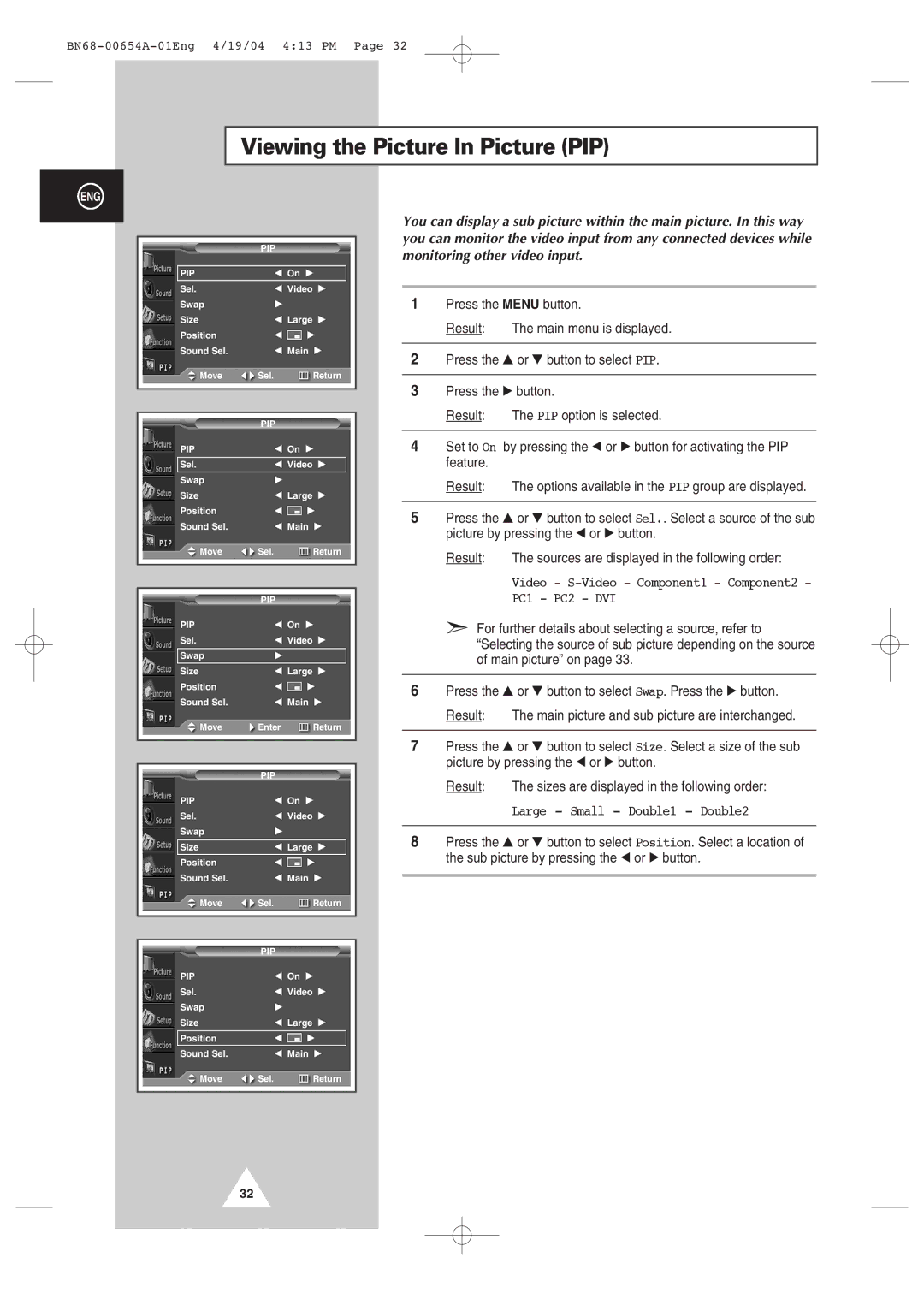Viewing the Picture In Picture (PIP)
ENG
PIP
PIP | œ On √ |
| |
Sel. | œ Video | √ | |
Swap | √ |
|
|
Size | œ Large √ | ||
Position | œ | √ | |
Sound Sel. | œ Main √ | ||
Move | Sel. |
| Return |
|
|
|
|
|
|
|
|
| PIP |
|
|
PIP | œ On √ |
| |
Sel. | œ Video | √ | |
Swap | √ |
|
|
Size | œ Large √ | ||
Position | œ | √ | |
Sound Sel. | œ Main √ | ||
Move | Sel. |
| Return |
|
|
|
|
|
|
|
|
| PIP |
|
|
PIP | œ On √ |
| |
Sel. | œ Video | √ | |
Swap | √ |
|
|
Size | œ Large √ | ||
Position | œ | √ | |
Sound Sel. | œ Main √ | ||
Move | Enter |
| Return |
|
|
|
|
|
|
|
|
| PIP |
|
|
PIP | œ On √ |
| |
Sel. | œ Video | √ | |
Swap | √ |
|
|
Size | œ Large √ | ||
Position | œ | √ | |
Sound Sel. | œ Main √ | ||
Move | Sel. |
| Return |
|
|
|
|
|
|
|
|
| PIP |
|
|
PIP | œ On √ |
| |
Sel. | œ Video | √ | |
Swap | √ |
|
|
Size | œ Large √ | ||
Position | œ | √ | |
Sound Sel. | œ Main √ | ||
Move | Sel. |
| Return |
|
|
|
|
You can display a sub picture within the main picture. In this way you can monitor the video input from any connected devices while monitoring other video input.
1Press the MENU button.
Result: The main menu is displayed.
2Press the ▲ or ▼ button to select PIP.
3Press the √ button.
Result: The PIP option is selected.
4Set to On by pressing the œ or √ button for activating the PIP feature.
Result: The options available in the PIP group are displayed.
5Press the ▲ or ▼ button to select Sel.. Select a source of the sub picture by pressing the œ or √ button.
Result: The sources are displayed in the following order:
Video -
PC1 - PC2 - DVI
➣For further details about selecting a source, refer to “Selecting the source of sub picture depending on the source of main picture” on page 33.
6Press the ▲ or ▼ button to select Swap. Press the √ button.
Result: The main picture and sub picture are interchanged.
7Press the ▲ or ▼ button to select Size. Select a size of the sub picture by pressing the œ or √ button.
Result: The sizes are displayed in the following order:
Large - Small - Double1 - Double2
8Press the ▲ or ▼ button to select Position. Select a location of the sub picture by pressing the œ or √ button.
32