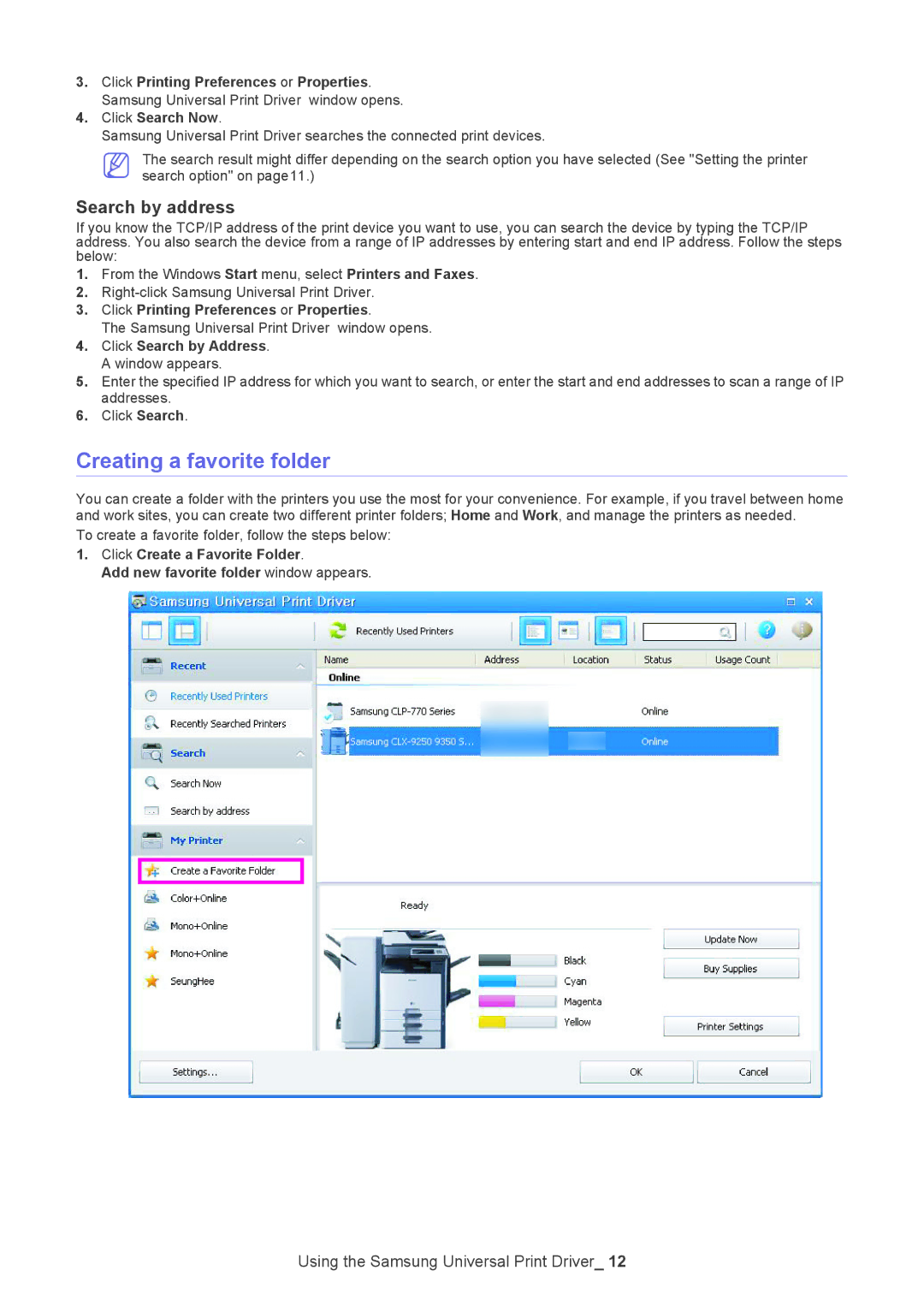3.Click Printing Preferences or Properties. Samsung Universal Print Driver window opens.
4.Click Search Now.
Samsung Universal Print Driver searches the connected print devices.
The search result might differ depending on the search option you have selected (See "Setting the printer search option" on page11.)
Search by address
If you know the TCP/IP address of the print device you want to use, you can search the device by typing the TCP/IP address. You also search the device from a range of IP addresses by entering start and end IP address. Follow the steps below:
1.From the Windows Start menu, select Printers and Faxes.
2.
3.Click Printing Preferences or Properties.
The Samsung Universal Print Driver window opens.
4.Click Search by Address. A window appears.
5.Enter the specified IP address for which you want to search, or enter the start and end addresses to scan a range of IP addresses.
6.Click Search.
Creating a favorite folder
You can create a folder with the printers you use the most for your convenience. For example, if you travel between home and work sites, you can create two different printer folders; Home and Work, and manage the printers as needed.
To create a favorite folder, follow the steps below:
1.Click Create a Favorite Folder.
Add new favorite folder window appears.