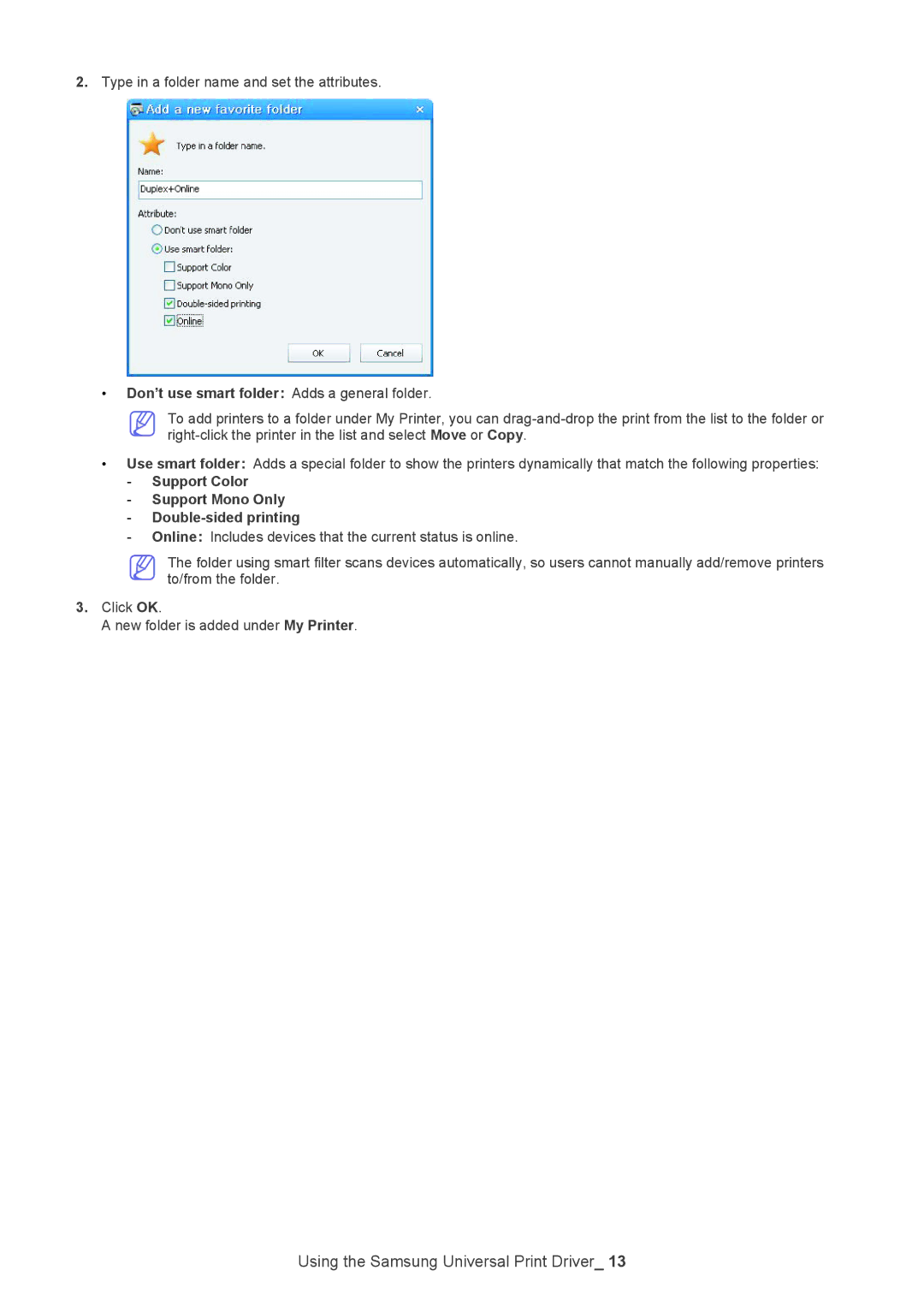2.Type in a folder name and set the attributes.
•Don’t use smart folder: Adds a general folder.
To add printers to a folder under My Printer, you can
•Use smart folder: Adds a special folder to show the printers dynamically that match the following properties:
-Support Color
-Support Mono Only
-Double-sided printing
-Online: Includes devices that the current status is online.
The folder using smart filter scans devices automatically, so users cannot manually add/remove printers to/from the folder.
3.Click OK.
A new folder is added under My Printer.