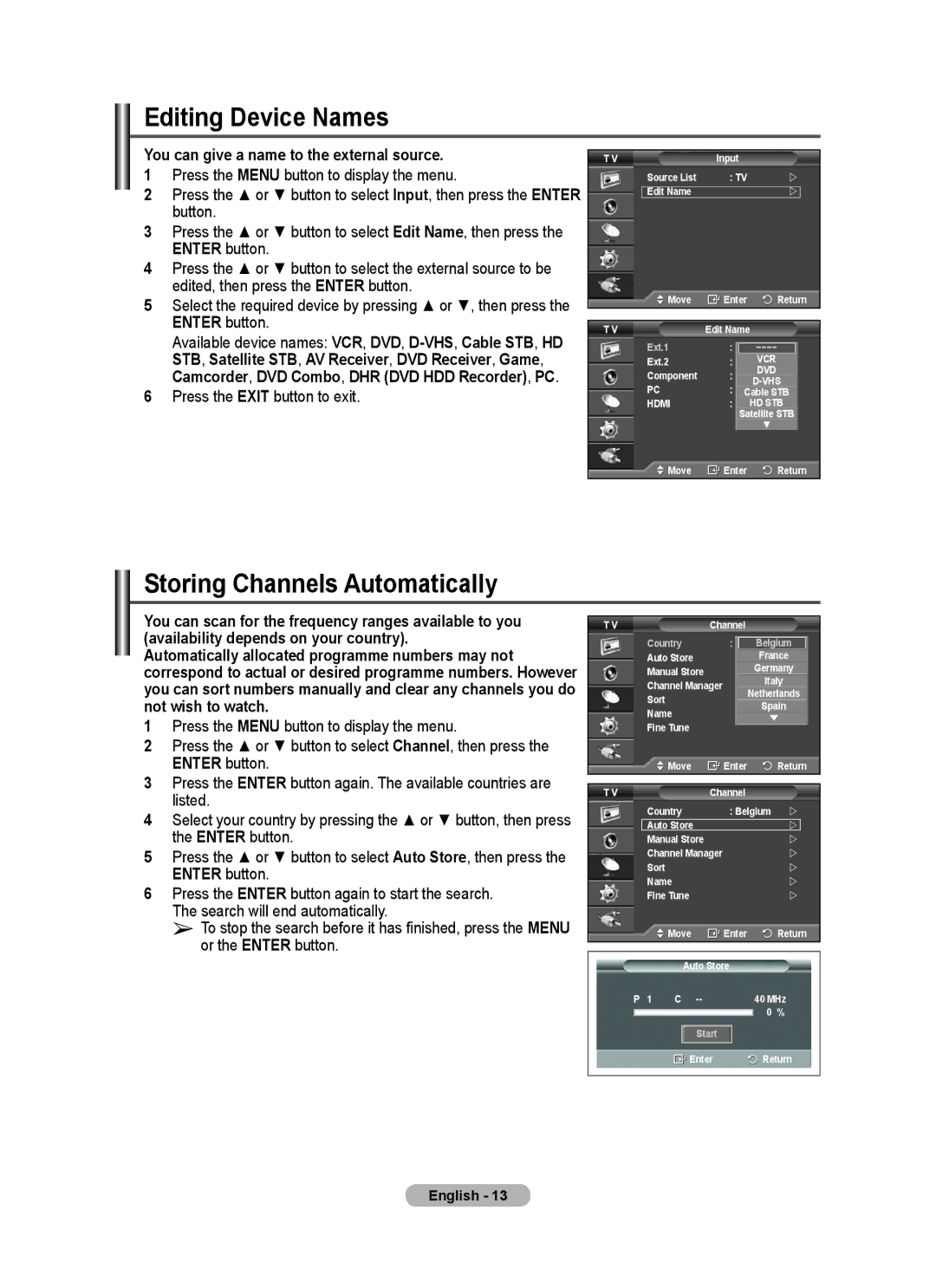Editing Device Names
You can give a name to the external source.
1Press the MENU button to display the menu.
2Press the ▲ or ▼ button to select Input, then press the ENTER button.
3Press the ▲ or ▼ button to select Edit Name, then press the ENTER button.
4Press the ▲ or ▼ button to select the external source to be edited, then press the ENTER button.
5Select the required device by pressing ▲ or ▼, then press the ENTER button.
Available device names: VCR, DVD,
6Press the EXIT button to exit.
T V | Input |
| |
| Source List | : TV | |
| Edit Name |
| |
Move | Enter | Return |
|
|
|
T V | Edit Name |
|
Ext.1 | : −−−−−−−− |
|
Ext.2 | : −−−−VCR |
|
Component | : −−−−DVD |
|
PC | ||
: −−−− |
| |
| Cable STB | |
HDMI | : −−−−HD STB | |
| Satellite STB | |
| ▼ |
|
Move | Enter | Return |
Storing Channels Automatically
You can scan for the frequency ranges available to you (availability depends on your country).
Automatically allocated programme numbers may not correspond to actual or desired programme numbers. However you can sort numbers manually and clear any channels you do not wish to watch.
1Press the MENU button to display the menu.
2Press the ▲ or ▼ button to select Channel, then press the ENTER button.
3Press the ENTER button again. The available countries are listed.
4Select your country by pressing the ▲ or ▼ button, then press the ENTER button.
5Press the ▲ or ▼ button to select Auto Store, then press the ENTER button.
6Press the ENTER button again to start the search. The search will end automatically.
➢To stop the search before it has finished, press the MENU or the ENTER button.
T V |
|
| Channel |
| ||||||
|
|
| Country | : BelgiumBelgium | ||||||
|
|
| Auto Store |
|
|
| France | |||
|
|
| Manual Store |
|
|
| Germany | |||
|
|
|
|
|
| Italy | ||||
|
|
| Channel Manager |
|
|
| ||||
|
|
|
| Netherlands | ||||||
|
|
| Sort |
|
|
| ||||
|
|
|
|
|
|
|
| Spain | ||
|
|
| Name |
|
|
| ||||
|
|
|
|
|
| ▼ | ||||
|
|
| Fine Tune |
|
|
|
|
| ||
|
|
|
| Move | Enter | Return | ||||
|
|
|
|
|
|
|
|
|
|
|
T V |
|
| Channel |
| ||||||
|
|
| Country | : Belgium | | |||||
|
|
| Auto Store |
|
|
|
| | ||
|
|
| Manual Store |
|
|
|
| | ||
|
|
| Channel Manager |
|
|
|
| | ||
|
|
| Sort |
|
|
|
|
|
| |
|
|
| Name |
|
|
|
| | ||
|
|
| Fine Tune |
|
|
|
| | ||
|
|
|
| Move | Enter | Return | ||||
|
|
|
|
|
|
|
|
|
| |
|
|
|
|
| Auto Store |
| ||||
P | 1 | C |
|
|
| 40 MHz | ||||
|
|
|
|
|
|
|
|
| 0 % | |
|
|
|
|
|
|
|
|
|
|
|
|
|
|
|
| Start |
|
|
|
|
|
|
|
|
|
| Enter |
|
|
| Return | |
|
|
|
|
|
|
|
|
|
|
|
English - 13