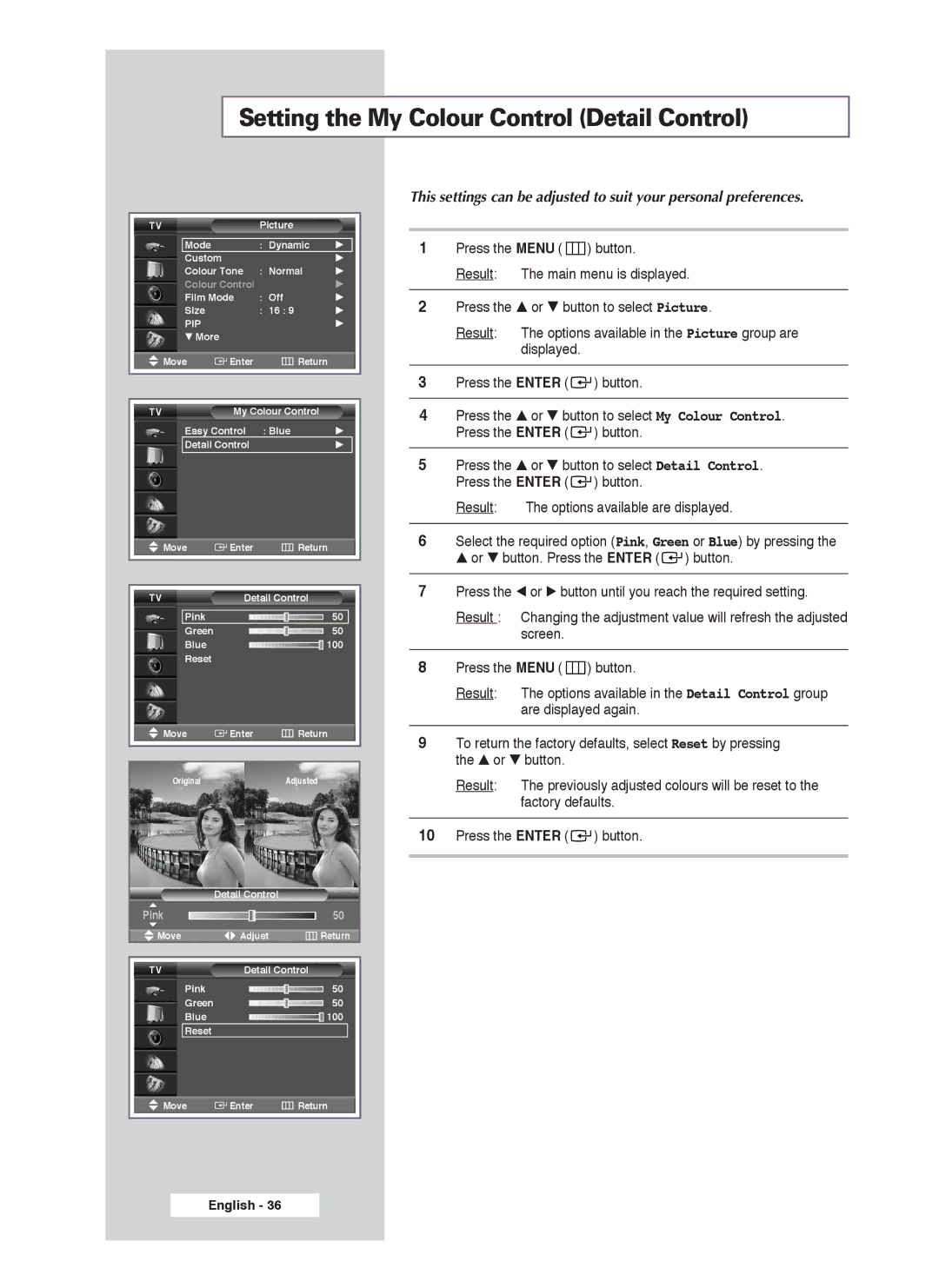Setting the My Colour Control (Detail Control)
TV | Picture |
|
Mode | : Dynamic | √ |
Custom |
| √ |
Colour Tone | : Normal | √ |
Colour Control |
| √ |
Film Mode | : Off | √ |
Size | : 16 : 9 | √ |
PIP |
| √ |
† More |
|
|
Move | Enter | Return |
TV | My Colour Control | |
Easy Control : Blue | √ | |
Detail Control | √ | |
Move | Enter | Return | ||
|
|
|
|
|
|
|
|
|
|
TV | Detail Control | |||
Pink |
| 50 | ||
| ||||
Green |
| 50 | ||
| ||||
Blue |
|
|
| 100 |
|
| |||
Reset |
|
|
|
|
Move | Enter | Return | ||
|
|
|
|
|
|
|
| ||
Original |
| Adjusted | ||
| Detail Control |
| |
Pink |
|
| 50 |
Move | Adjust | Return | |
|
|
|
|
TV | Detail Control |
| |
Pink |
|
| 50 |
|
| ||
Green |
|
| 50 |
|
| ||
Blue |
|
| 100 |
|
| ||
Reset |
|
|
|
This settings can be adjusted to suit your personal preferences.
1Press the MENU ( ![]() ) button.
) button.
Result: The main menu is displayed.
2Press the … or † button to select Picture.
Result: The options available in the Picture group are displayed.
3Press the ENTER ( ![]()
![]() ) button.
) button.
4Press the ▲ or ▼ button to select My Colour Control. Press the ENTER ( ![]()
![]() ) button.
) button.
5Press the ▲ or ▼ button to select Detail Control. Press the ENTER ( ![]()
![]() ) button.
) button.
Result: The options available are displayed.
6Select the required option (Pink, Green or Blue) by pressing the ▲ or ▼ button. Press the ENTER ( ![]()
![]() ) button.
) button.
7Press the œ or √ button until you reach the required setting.
Result : Changing the adjustment value will refresh the adjusted screen.
8Press the MENU ( ![]() ) button.
) button.
Result: The options available in the Detail Control group are displayed again.
9To return the factory defaults, select Reset by pressing the ▲ or ▼ button.
Result: The previously adjusted colours will be reset to the factory defaults.
10Press the ENTER ( ![]()
![]() ) button.
) button.
Move | Enter | Return |
English - 36