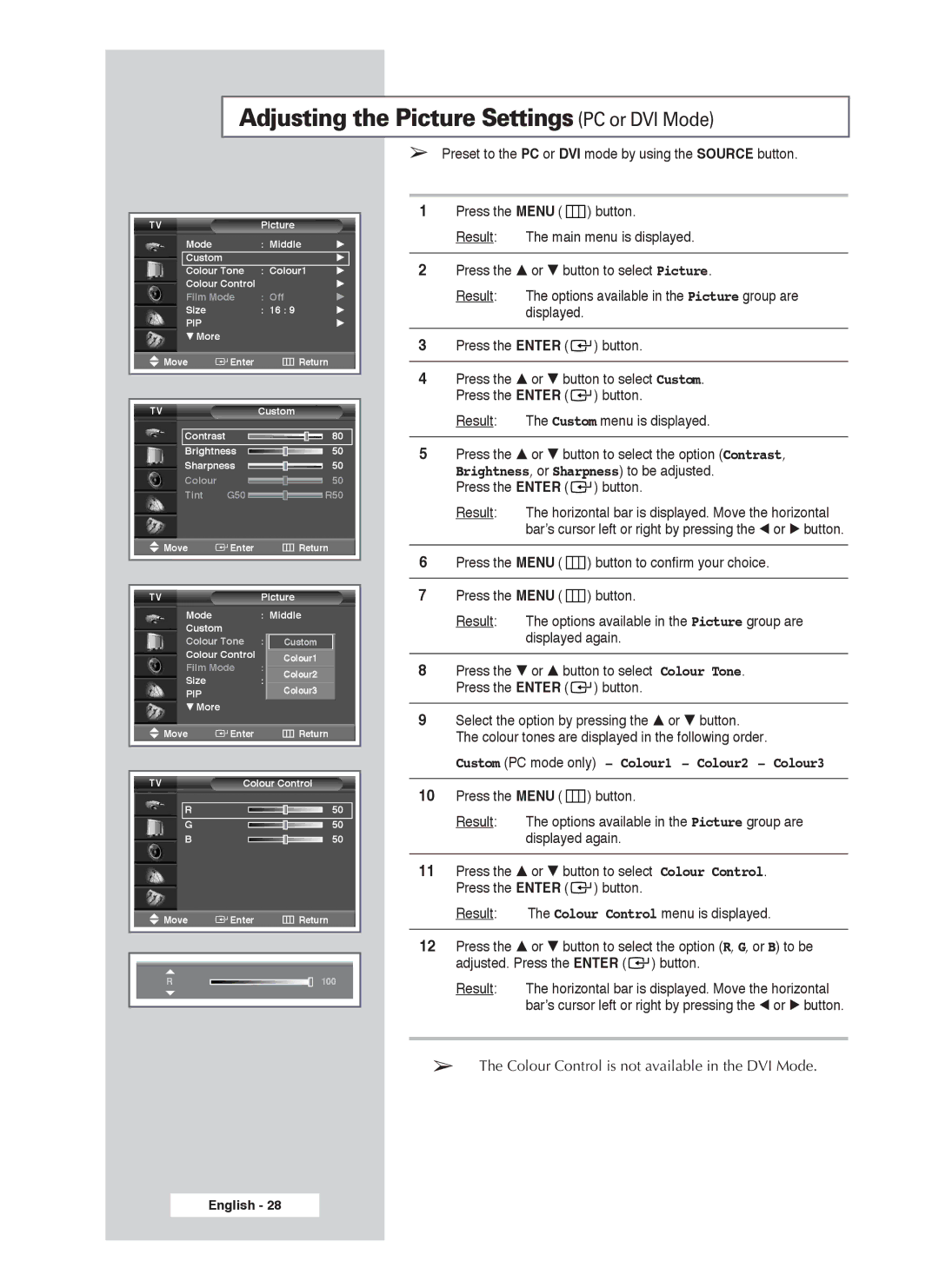Adjusting the Picture Settings (PC or DVI Mode)
TV | Picture |
|
Mode | : Middle | √ |
Custom |
| √ |
Colour Tone | : Colour1 | √ |
Colour Control |
| √ |
Film Mode | : Off | √ |
Size | : 16 : 9 | √ |
PIP |
| √ |
† More |
|
|
Move | Enter |
| Return | ||||||
|
|
|
|
|
|
|
|
|
|
|
|
|
|
|
|
|
|
|
|
TV |
|
|
| Custom | |||||
Contrast |
|
|
|
|
|
| 80 | ||
|
|
|
|
|
| ||||
Brightness |
|
|
|
|
| 50 | |||
|
|
|
|
| |||||
Sharpness |
|
|
|
| 50 | ||||
|
|
|
| ||||||
Colour |
|
|
|
|
|
|
|
| 50 |
|
|
|
|
|
|
|
| ||
Tint | G50 |
|
|
|
|
|
|
| R50 |
|
|
|
|
|
|
| |||
Move | Enter |
| Return | ||||||
|
|
|
|
|
|
|
|
|
|
|
|
|
|
| |||||
TV |
|
|
| Picture | |||||
Mode |
|
|
| : Middle | |||||
Custom |
|
|
|
|
|
|
|
|
|
Colour Tone | : NormalCustom | ||||||||
Colour Control |
| Colour1 | |||||||
Film Mode | : OffColour2 | ||||||||
Size |
|
|
| : 16 : 9 |
|
|
|
| |
PIPColour3
†More
Move | Enter | Return |
TV | Colour Control | |
R |
| 50 |
G |
| 50 |
B |
| 50 |
Move | Enter | Return |
R |
| 100 |
➢Preset to the PC or DVI mode by using the SOURCE button.
1Press the MENU ( ![]() ) button.
) button.
Result: The main menu is displayed.
2Press the … or † button to select Picture.
Result: The options available in the Picture group are displayed.
3Press the ENTER ( ![]()
![]() ) button.
) button.
4Press the … or † button to select Custom. Press the ENTER ( ![]()
![]() ) button.
) button.
Result: The Custom menu is displayed.
5Press the … or † button to select the option (Contrast,
Brightness, or Sharpness) to be adjusted. Press the ENTER ( ![]()
![]() ) button.
) button.
Result: The horizontal bar is displayed. Move the horizontal bar’s cursor left or right by pressing the œ or √ button.
6Press the MENU ( ![]() ) button to confirm your choice.
) button to confirm your choice.
7Press the MENU ( ![]() ) button.
) button.
Result: The options available in the Picture group are displayed again.
8Press the † or … button to select Colour Tone. Press the ENTER ( ![]()
![]() ) button.
) button.
9Select the option by pressing the … or † button. The colour tones are displayed in the following order.
Custom (PC mode only) - Colour1 - Colour2 - Colour3
10Press the MENU ( ![]() ) button.
) button.
Result: The options available in the Picture group are displayed again.
11Press the … or † button to select Colour Control. Press the ENTER ( ![]()
![]() ) button.
) button.
Result: The Colour Control menu is displayed.
12Press the … or † button to select the option (R, G, or B) to be adjusted. Press the ENTER ( ![]()
![]() ) button.
) button.
Result: The horizontal bar is displayed. Move the horizontal bar’s cursor left or right by pressing the œ or √ button.
➢The Colour Control is not available in the DVI Mode.
English - 28