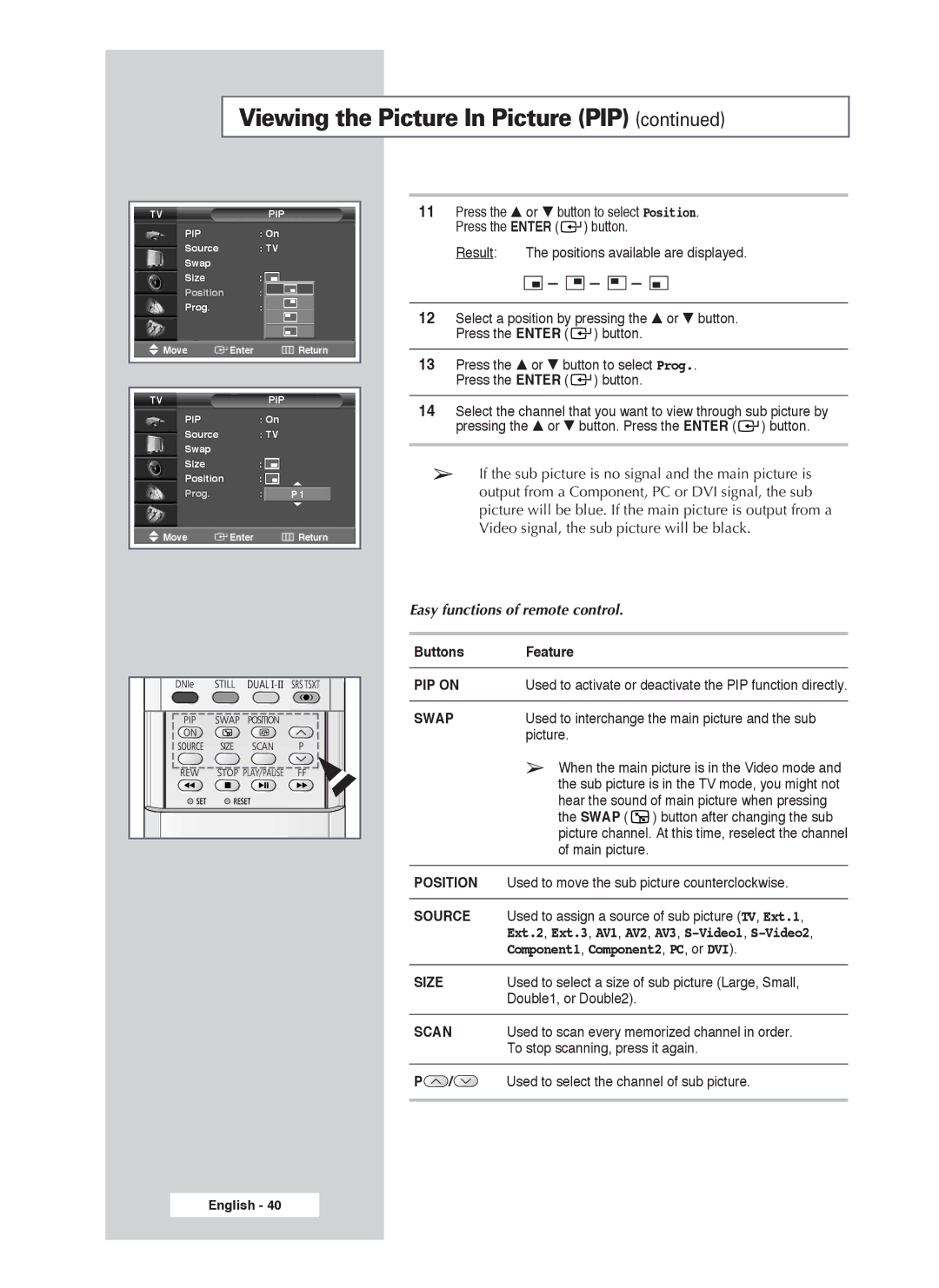PDP-TELEVISION
User Instructions
Checking Parts
Contents
Symbols
Contents
Your New Plasma Display Panel
Front Panel
Side of the TV
Infrared Remote Control
Inserting the Batteries in the Remote Control
Assembling the Stand-Base
Installing the Display on the Wall Attachment Panel
Installation Notes
Connecting External Devices to the PDP
Connecting to an Aerial or Cable Television Network
Connecting a Satellite Receiver or Decoder
Using a Coaxial cable
Rear of the PDP
Switching On and Off
Placing in Standby Mode
Becoming Familiar with the Remote Control
Remote control is used mainly to
Change channels and adjust the volume
Display the on-screen menu system
Setting Up Your Remote Control
VCR
Plug & Play Feature
To start the search, press the Enter button
If you want to reset this feature
Choosing Your Language
Storing Channels Automatically
Auto PAL Secam or
Storing ChannelsManually
BG DK I L
Channel mode
Skipping Unwanted Channels
Skipping unwanted channels
Sorting the Stored Channels
Assigning Names to Channels
Using the LNA Low Noise Amplifier Feature
Activating the Child Lock
Activating the child lock
Changing the Picture Standard
Displaying Information
Dynamic Standard Movie Custom High Middle Low Custom
Brightness, or Sharpness
Adjusting the Picture Settings
Colour Tone Cool2, Cool1, Normal, Warm1, or Warm2
Adjusting the Picture Settings PC or DVI Mode
Custom PC mode only Colour1 Colour2 Colour3
Setting the Picture PC Mode
Setting the Picture PC Mode
Colour System and Sound System settings are correct
Using the Fine Tune
If reception is weak, you can fine tune a channel manually
Viewing the Channel Scan Picture
Freezing the Current Picture
PC to DVI Mode
Positioning and Sizing the screen using Zoom
Selecting the Picture Size
DNIeTM Digital Natural Image engine
Selecting the Film Mode
White enhancement
Setting the My Colour Control Easy Control
Setting the My Colour Control Detail Control
Setting the Blue Screen
Setting the Melody Sound
Using the Colour Weakness Enhancement Feature
Viewing the Picture In Picture PIP
Video2 Component1 Component2 PC DVI
Easy functions of remote control
Component1, Component2, PC, or DVI
Selecting the Fan
Using the Digital NR Noise Reduction Feature
Operates or stops the TV’s internal Fan
You can prevent the residual image of the PDP
Protecting the Screen Burning
Pixel Shift selected
Changing the Sound Standard
Standard Music Movie Speech Custom
Adjusting the Sound Settings
Adjusting the Volume Automatically
Setting the TruSurround XT
Selecting the Internal Mute
Selecting the Sound Mode depending on the model
DUAL- I ↔ Dual
Setting the Sleep Timer
Setting and Displaying the Current Time
Switching the Television On and Off Automatically
Auto Power Off
AV1, AV2, AV3, S-Video1,S-Video2,Component1
Viewing an External Signal Source
Satellite STB, AV Receiver, DVD Receiver, Game
Redirecting an Input to the External Output
… or † button Press the Enter button to confirm the change
Teletext Feature
Displaying the Teletext Information
Selecting Display Options
To display Press
Selecting a Teletext
Input/Output Specification
Connecting to the External Devices
Rear of the TV
Connecting to the S-Video Input
Rear of the TV Side of the TV
Connecting to the DVI Input
Connecting to the PC Input
Connecting to the Component Input
Rear of the TV
Connecting and Using the Home Theater System
Connecting the Home Theater System
How to Install Speakers
Parts
How to Assemble the SpeakersWall Mount
Setting up Your PC Software Windows only
Input Mode PC/DVI
FrequencyHz
Pin Configurations
Troubleshooting Before Contacting Service Personnel
Programming the Remote Control for Other Components
JVC
Programming the Remote Control for Other Components
NEC
After Sales Service

![]()
![]() ) button.
) button.![]()
![]()
![]() -
- ![]() -
- ![]() -
- ![]()
![]()
![]() ) button.
) button.![]()
![]() ) button.
) button.![]()
![]() ) button.
) button.