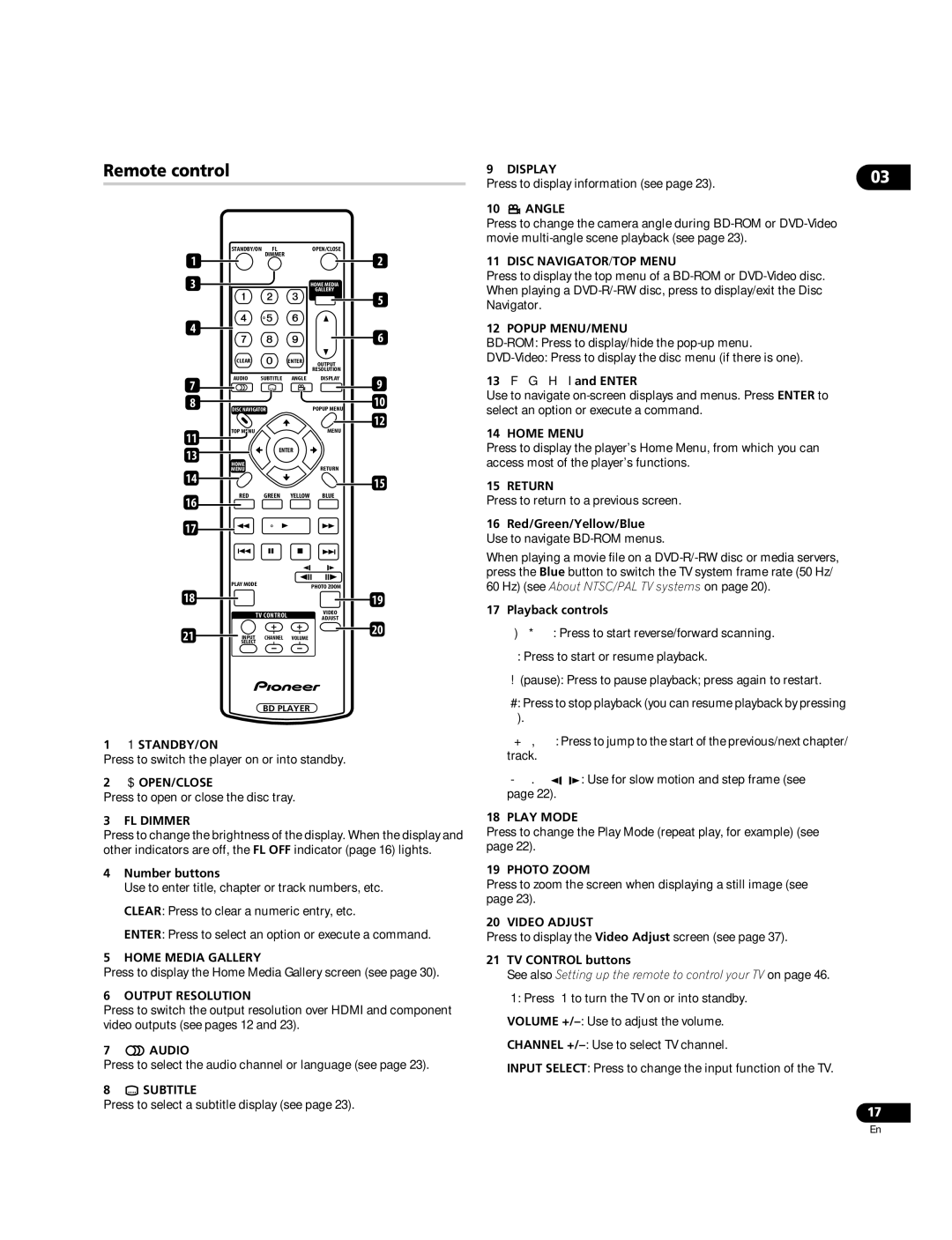BDP-LX70A specifications
The Pioneer BDP-LX70A is a remarkable Blu-ray player that stands out in the crowded market of home entertainment devices. Known for its superior performance and high-quality playback, it incorporates cutting-edge technologies that enhance the viewing experience for movie enthusiasts and casual viewers alike.One of the standout features of the BDP-LX70A is its support for high-definition audio and video formats. It can play back not only standard Blu-ray discs but also DVD and CD media, ensuring compatibility with a wide range of content. With support for full HD 1080p resolution, the player delivers stunning visuals that bring movies to life. The device uses Pioneer's proprietary Precision Quartz Lock System (PQLS) technology, which provides an accurate digital connection with AV receivers, ensuring that audio playback is as pristine as video output.
The BDP-LX70A also incorporates advanced video processing, utilizing Pioneer's high-performance Diamond Amplification technology for enhanced picture quality. This technology reduces noise and improves detail, resulting in cleaner and more vibrant images even when scaling up standard DVDs to HD. Furthermore, the player features deep color and x.v.Color technologies, allowing for richer color reproduction and a broader color gamut, which is crucial for capturing the nuances in high-definition films.
Connectivity is another strong point of the BDP-LX70A. It includes multiple HDMI outputs, which allow for easy integration with modern home theater systems. In addition, there are options for Ethernet connectivity, enabling users to access streaming services and firmware updates. With support for BD-Live, the player allows access to extra content and features directly from the internet, enhancing the overall viewing experience.
The design of the BDP-LX70A reflects Pioneer's commitment to quality, featuring a robust build that minimizes vibration and enhances playback stability. Its sleek aesthetic fits seamlessly into any home theater setup. The user-friendly interface ensures that even those unfamiliar with advanced technology can navigate the player effortlessly.
In conclusion, the Pioneer BDP-LX70A is a premier Blu-ray player that combines excellent audio-visual capabilities with modern connectivity options. Its advanced technologies and sturdy design make it a valuable addition for anyone seeking a quality home entertainment experience. Whether you're a cinephile or just looking for a reliable way to enjoy your favorite movies, the BDP-LX70A delivers on all fronts, marking it as a leading choice in Blu-ray playback.