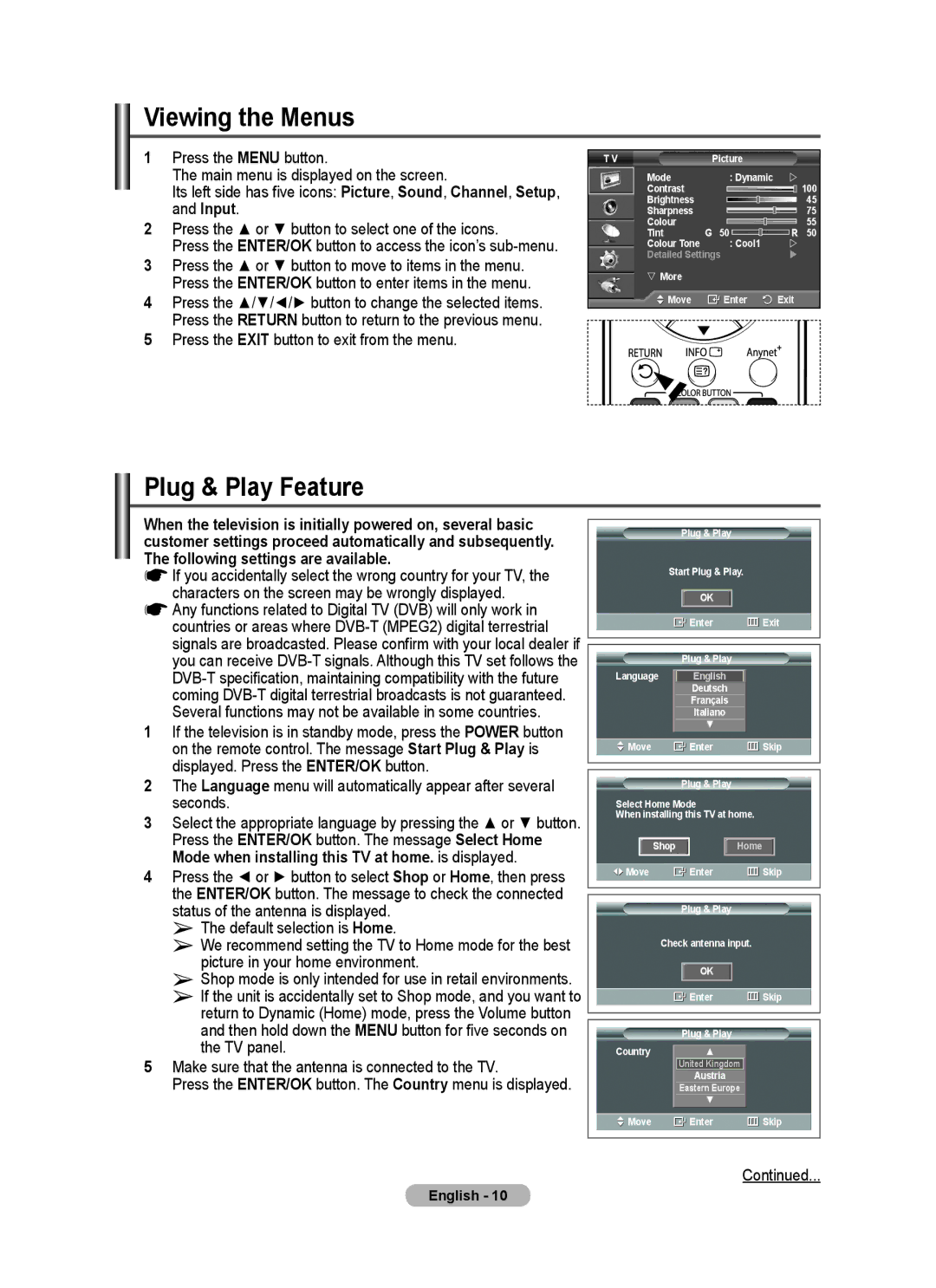Viewing the Menus
1Press the MENU button.
The main menu is displayed on the screen.
Its left side has five icons: Picture, Sound, Channel, Setup, and Input.
2Press the ▲ or ▼ button to select one of the icons.
Press the ENTER/OK button to access the icon’s sub-menu.
3Press the ▲ or ▼ button to move to items in the menu. Press the ENTER/OK button to enter items in the menu.
4Press the ▲/▼/◄/► button to change the selected items. Press the RETURN button to return to the previous menu.
5Press the EXIT button to exit from the menu.
T V | Picture |
| |
| Mode | : Dynamic | |
| Contrast |
| 100 |
| Brightness |
| 45 |
| Sharpness |
| 75 |
| Colour |
| 55 |
| Tint | G 50R 50 | |
| Colour Tone | : Cool1 | |
| Detailed Settings | | |
| More |
|
|
| Move | Enter | Exit |
Plug & Play Feature
When the television is initially powered on, several basic customer settings proceed automatically and subsequently. The following settings are available.
☛If you accidentally select the wrong country for your TV, the characters on the screen may be wrongly displayed.
☛Any functions related to Digital TV (DVB) will only work in countries or areas where
1If the television is in standby mode, press the POWER button on the remote control. The message Start Plug & Play is displayed. Press the ENTER/OK button.
2The Language menu will automatically appear after several seconds.
3Select the appropriate language by pressing the ▲ or ▼ button. Press the ENTER/OK button. The message Select Home Mode when installing this TV at home. is displayed.
4Press the ◄ or ► button to select Shop or Home, then press the ENTER/OK button. The message to check the connected status of the antenna is displayed.
➢The default selection is Home.
➢We recommend setting the TV to Home mode for the best picture in your home environment.
➢Shop mode is only intended for use in retail environments.
➢If the unit is accidentally set to Shop mode, and you want to return to Dynamic (Home) mode, press the Volume button and then hold down the MENU button for five seconds on the TV panel.
5Make sure that the antenna is connected to the TV.
Press the ENTER/OK button. The Country menu is displayed.
|
| Plug & Play |
|
| ||
Start Plug & Play. |
|
| ||||
|
|
|
|
|
|
|
|
| OK |
|
|
| |
|
| Enter | Exit | |||
|
|
|
|
|
|
|
|
|
|
|
|
|
|
|
| Plug & Play |
|
| ||
Language |
| English |
|
| ||
|
| Deutsch |
|
| ||
|
| Français |
|
| ||
|
| Italiano |
|
| ||
|
| ▼ |
|
| ||
Move |
| Enter | Skip | |||
|
|
|
|
|
|
|
|
|
|
|
|
|
|
|
| Plug & Play |
|
| ||
Select Home Mode |
|
| ||||
When installing this TV at home. |
|
| ||||
Shop |
|
|
|
|
|
|
|
|
| Home |
|
| |
Move |
| Enter | Skip | |||
|
|
|
|
|
|
|
|
|
|
|
|
| |
|
| Plug & Play |
|
| ||
Check antenna input. |
|
| ||||
|
|
|
|
|
| |
|
| OK |
|
|
| |
|
| Enter | Skip | |||
|
|
|
|
|
| |
|
|
|
|
|
|
|
|
| Plug & Play |
|
| ||
Country |
| ▲ |
|
| ||
| United Kingdom |
|
| |||
|
| Austria |
|
| ||
| Eastern Europe |
|
| |||
|
| ▼ |
|
| ||
Move |
| Enter | Skip | |||
|
|
|
|
|
|
|
Continued...
English - 10