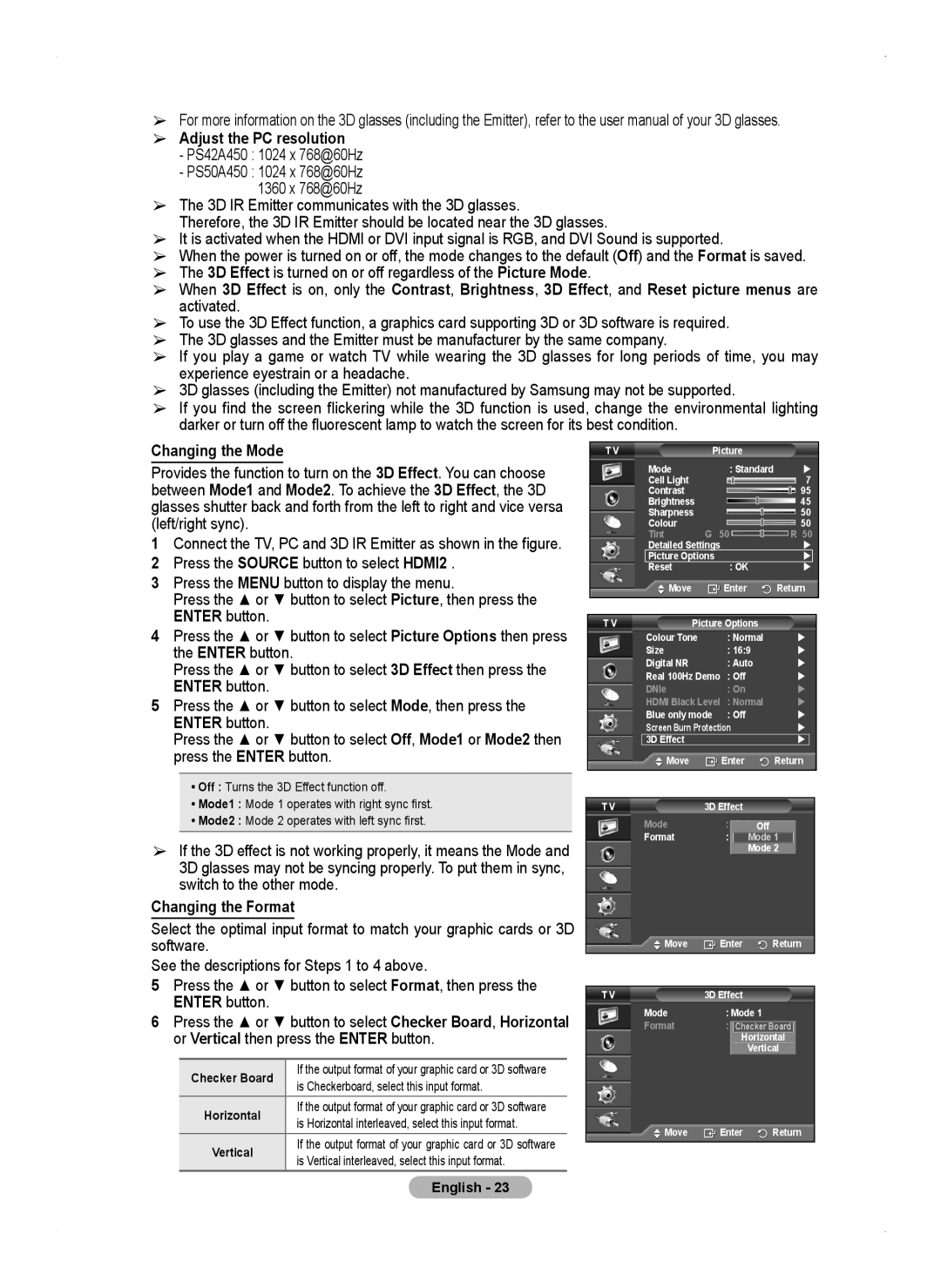PS50A450 specifications
The Samsung PS50A450 is a 50-inch plasma television that represents a notable advancement in display technology during its time. With its sleek design and impressive performance, it captures the essence of home entertainment, appealing to both casual viewers and avid cinephiles alike.One of the standout features of the PS50A450 is its stunning picture quality. The plasma screen utilizes a resolution of 1366 x 768 pixels, delivering vibrant colors and deep blacks thanks to the technology's ability to produce rich contrast. Unlike traditional LCD screens, the plasma panel excels in rendering true-to-life colors and offers a wide viewing angle, ensuring that viewers can enjoy a consistent picture quality from virtually any seat in the room.
The PS50A450 is equipped with Samsung's advanced Clear Image Panel technology. This innovation minimizes reflection and enhances overall color accuracy, resulting in a clearer picture even in brightly lit environments. Additionally, the TV boasts a high refresh rate, which reduces motion blur, making it ideal for fast-paced action scenes found in sports and movies.
In terms of connectivity, the Samsung PS50A450 offers multiple HDMI inputs, allowing users to connect various devices such as Blu-ray players, gaming consoles, and sound systems. It also features composite and component video inputs, providing flexibility to accommodate older devices. The integration of SRS TruSurround XT audio technology enhances the audio experience, providing immersive sound that complements the stunning visuals.
Another remarkable characteristic of the PS50A450 is its energy-efficient design. While plasma displays are often criticized for higher power consumption compared to their LCD counterparts, Samsung implemented energy-saving features that help minimize electricity usage without sacrificing performance. This thoughtful approach provides consumers with a more eco-friendly option for their home entertainment setup.
The Samsung PS50A450 also includes features such as a built-in digital tuner, allowing viewers to access free over-the-air broadcast channels without the need for external equipment. Its overall user-friendly interface and remote control make navigation seamless, contributing to a hassle-free viewing experience.
In conclusion, the Samsung PS50A450 remains a commendable option for those looking to enhance their home entertainment. With its impressive picture quality, innovative technologies, and versatile connectivity options, it continues to hold a relevant place in many households, delivering satisfying viewing experiences for a wide range of content.