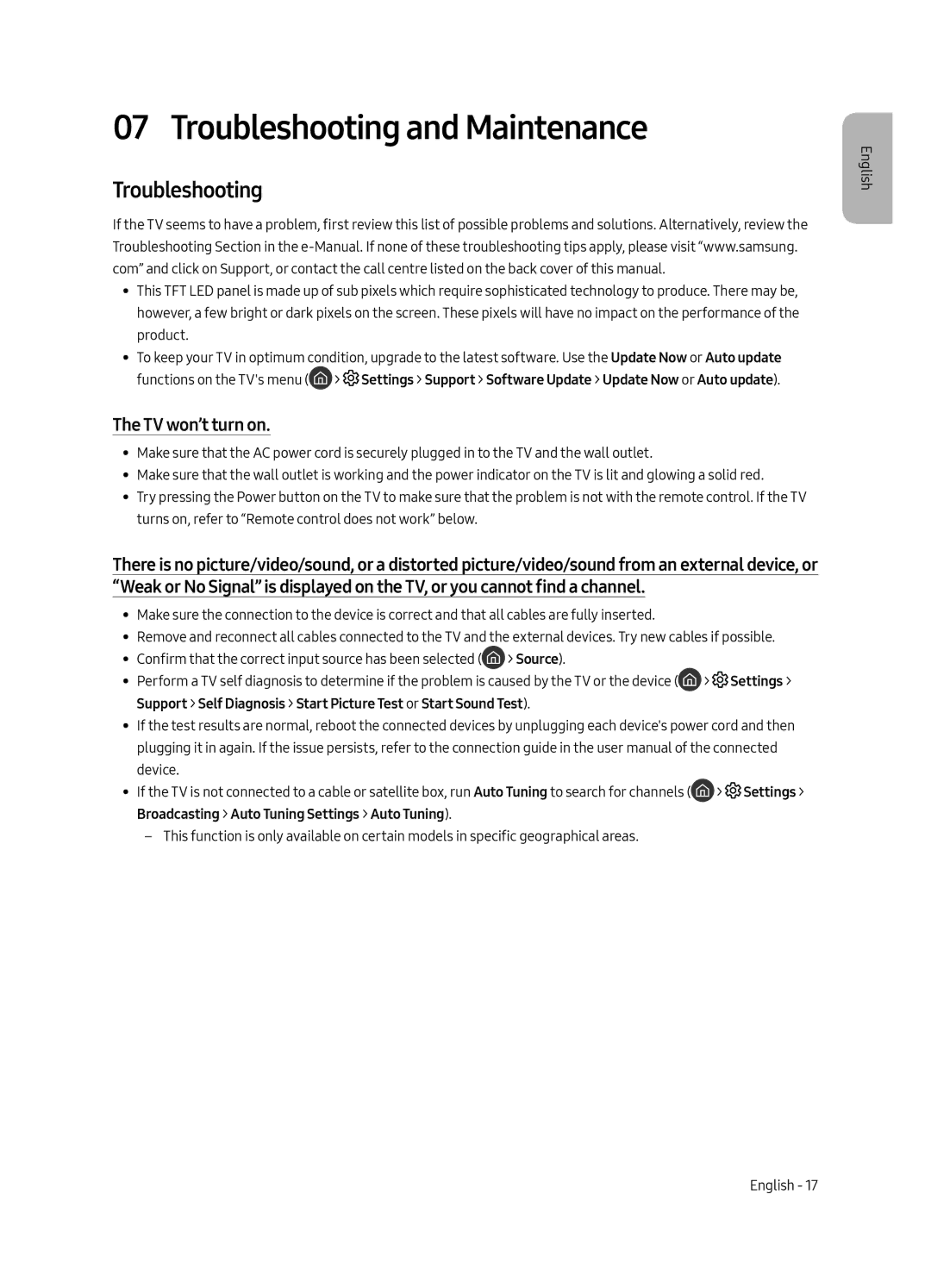QE65Q7CAMTXSQ, QE55Q7CAMTXSQ specifications
The Samsung QE55Q7CAMTXSQ and QE65Q7CAMTXSQ are part of Samsung's esteemed QLED television lineup, combining advanced display technology with stylish design to deliver an immersive viewing experience. These models embody innovation, quality, and premium features tailored for discerning viewers.One of the standout features of the QE55Q7CAMTXSQ and QE65Q7CAMTXSQ is the Quantum Dot technology. This proprietary technology utilizes nano-sized particles that enhance color accuracy and brightness, resulting in vibrant and lifelike images. With a peak brightness that allows for stunning HDR performance, viewers can enjoy a wider color spectrum, bringing cinematic flair to every scene.
Both models are equipped with 4K UHD resolution, boasting four times the pixel count of Full HD. This ensures that every detail is crystal clear, enriching the viewing experience whether it's movies, sports, or gaming. The Ultra HD Upscaling technology further enhances content by intelligently upgrading lower-resolution media for optimized viewing.
The Quantum HDR feature is another key characteristic of these televisions, which employs HDR10+ technology. This allows for dynamic tone mapping, adjusting the brightness and contrast of each scene in real-time. As a result, shadows appear deep and rich, while highlights remain bright and detailed.
In terms of design, these models present a sleek and modern aesthetic with a minimalist bezel that maximizes the screen-to-body ratio. The One Connect Box design simplifies cable management, eliminating clutter and enhancing the overall appearance of your entertainment space.
Smart capabilities are also embedded within the QE55Q7CAMTXSQ and QE65Q7CAMTXSQ, powered by the Tizen OS. This provides access to a plethora of streaming services, applications, and smart home integration. Voice assistants such as Bixby, Alexa, and Google Assistant are supported, allowing for hands-free control and seamless operation.
Additionally, the televisions feature Samsung’s Ambient Mode, which transforms the TV into a decorative piece when not in use, displaying artwork or blending with the wall color.
Connectivity options abound, featuring HDMI, USB, and Ethernet ports, enabling easy integration with other devices. The Dolby Digital Plus audio technology ensures a rich sound experience, complementing the stunning visuals.
In conclusion, the Samsung QE55Q7CAMTXSQ and QE65Q7CAMTXSQ offer a remarkable blend of cutting-edge technology, stunning visuals, and smart functionality, making them a great choice for anyone looking to elevate their home entertainment experience.