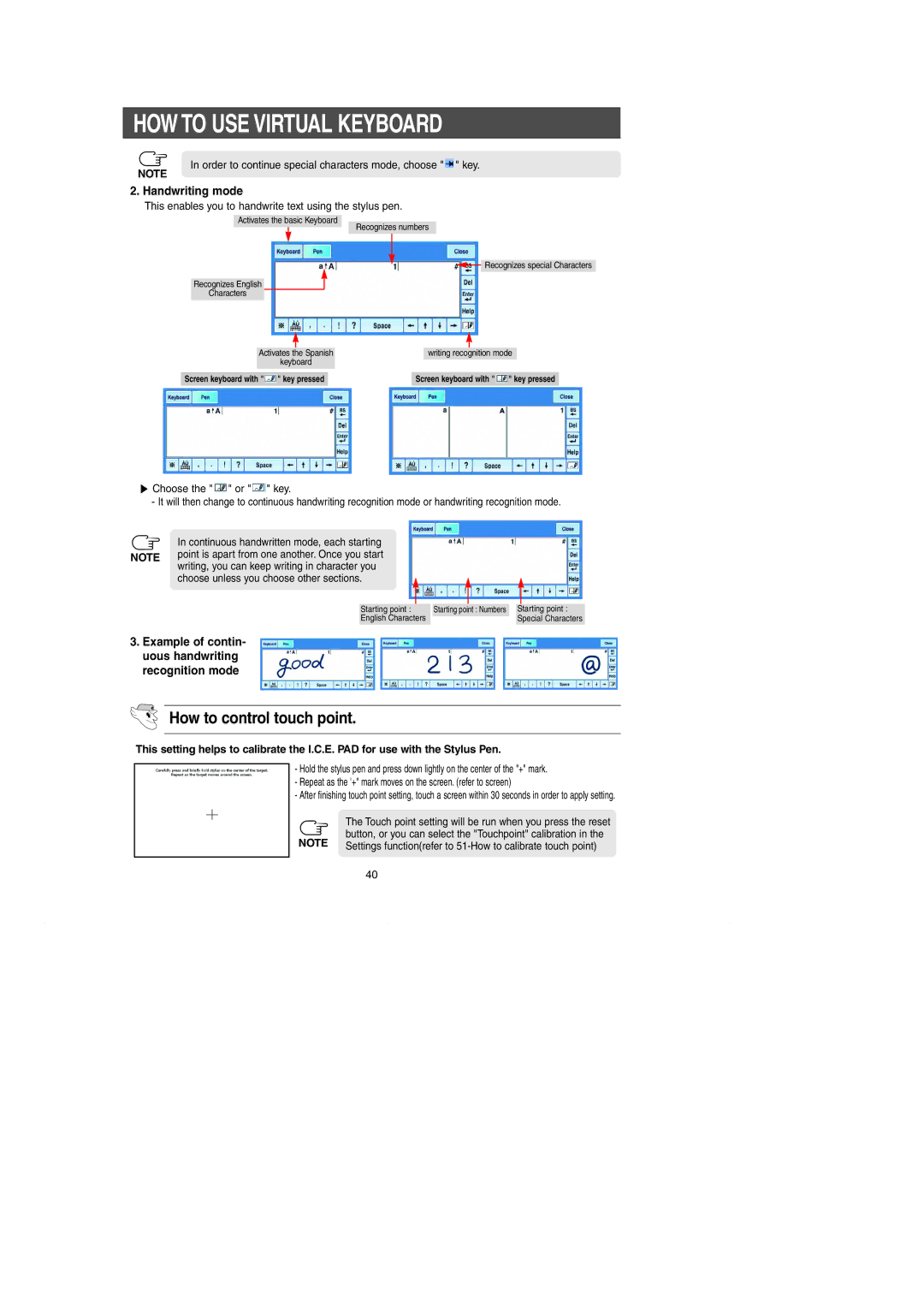RH269LBSH specifications
The Samsung RH269LBSH is a standout refrigerator that embodies innovative technology and modern design, making it a popular choice for households seeking both functionality and style. With its spacious interior and efficient layout, this model is designed to meet the storage needs of families and individuals alike.One of the most notable features of the Samsung RH269LBSH is its generous capacity. The refrigerator offers ample space to store fresh produce, beverages, and other essentials, all while maintaining an organized layout. The multi-vent system ensures that air is evenly distributed throughout the fridge, maintaining optimal temperatures and preserving the freshness of food longer.
The Samsung RH269LBSH is equipped with an advanced cooling technology known as Twin Cooling Plus. This system uses two separate cooling systems for the refrigerator and freezer compartments. By preventing the mixing of air between the two areas, the refrigerator keeps fruits and vegetables fresher for a longer period while avoiding the transfer of odors. This technology also enhances energy efficiency, contributing to lower electricity bills.
Energy efficiency is a key characteristic of the RH269LBSH. It is designed to minimize energy consumption while maximizing performance. With an energy rating that meets stringent guidelines, users can enjoy the benefits of modern refrigeration without the guilt of high energy costs.
The exterior design of the Samsung RH269LBSH is as impressive as its interior features. The sleek stainless steel finish not only adds a touch of elegance to any kitchen but is also resistant to fingerprints and smudges, making it easy to clean. The ergonomic handle design makes opening the refrigerator door effortless.
In terms of convenience, the Samsung RH269LBSH comes equipped with adjustable shelves and spacious door bins. This allows users to customize the storage according to their unique needs. Additionally, the model features a digital display that provides easy access to temperature settings and other essential information.
Safety features, such as the child lock and door alarm, add an extra layer of security, making it suitable for families with young children. With its combination of advanced features, innovative technologies, and stylish design, the Samsung RH269LBSH is a compelling choice for anyone looking to upgrade their kitchen appliances.