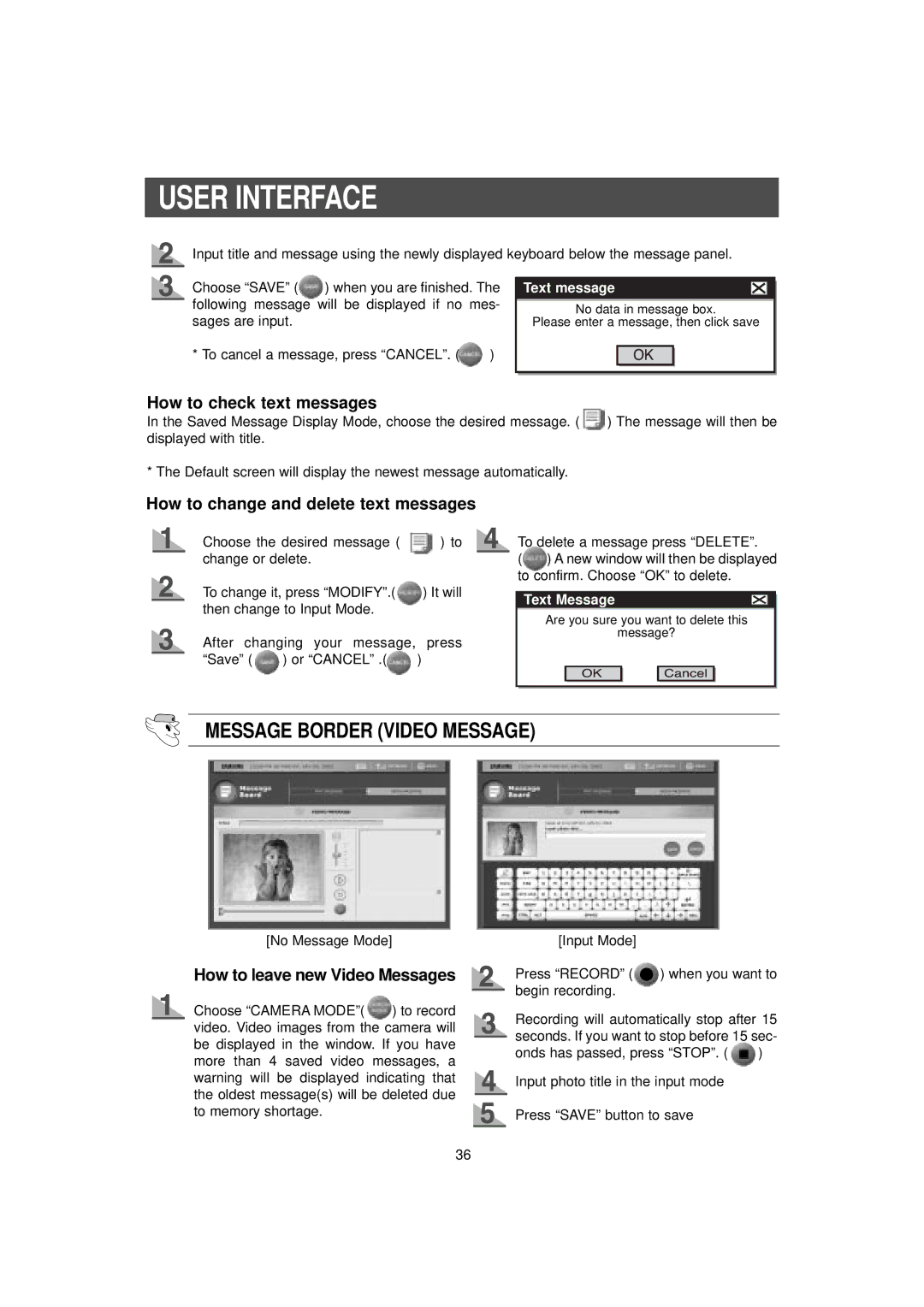USER INTERFACE
Input title and message using the newly displayed keyboard below the message panel.
Choose “SAVE” (![]() ) when you are finished. The following message will be displayed if no mes- sages are input.
) when you are finished. The following message will be displayed if no mes- sages are input.
* To cancel a message, press “CANCEL”. (![]() )
)
Text message
No data in message box.
Please enter a message, then click save
How to check text messages
In the Saved Message Display Mode, choose the desired message. ( ![]() ) The message will then be displayed with title.
) The message will then be displayed with title.
* The Default screen will display the newest message automatically.
How to change and delete text messages
Choose the desired message ( ) to change or delete.
To change it, press “MODIFY”.( ) It will then change to Input Mode.
After changing your message, press
“Save” ( ![]() ) or “CANCEL” .(
) or “CANCEL” .(![]() )
)
To delete a message press “DELETE”.
( ) A new window will then be displayed to confirm. Choose “OK” to delete.
Text Message
Are you sure you want to delete this
message?
MESSAGE BORDER (VIDEO MESSAGE)
[No Message Mode]
How to leave new Video Messages
Choose “CAMERA MODE”( ![]() ) to record video. Video images from the camera will be displayed in the window. If you have more than 4 saved video messages, a warning will be displayed indicating that the oldest message(s) will be deleted due to memory shortage.
) to record video. Video images from the camera will be displayed in the window. If you have more than 4 saved video messages, a warning will be displayed indicating that the oldest message(s) will be deleted due to memory shortage.
[Input Mode]
Press “RECORD” ( ![]() ) when you want to begin recording.
) when you want to begin recording.
Recording will automatically stop after 15 seconds. If you want to stop before 15 sec-
onds has passed, press “STOP”. ( ![]() ) Input photo title in the input mode
) Input photo title in the input mode
Press “SAVE” button to save
36