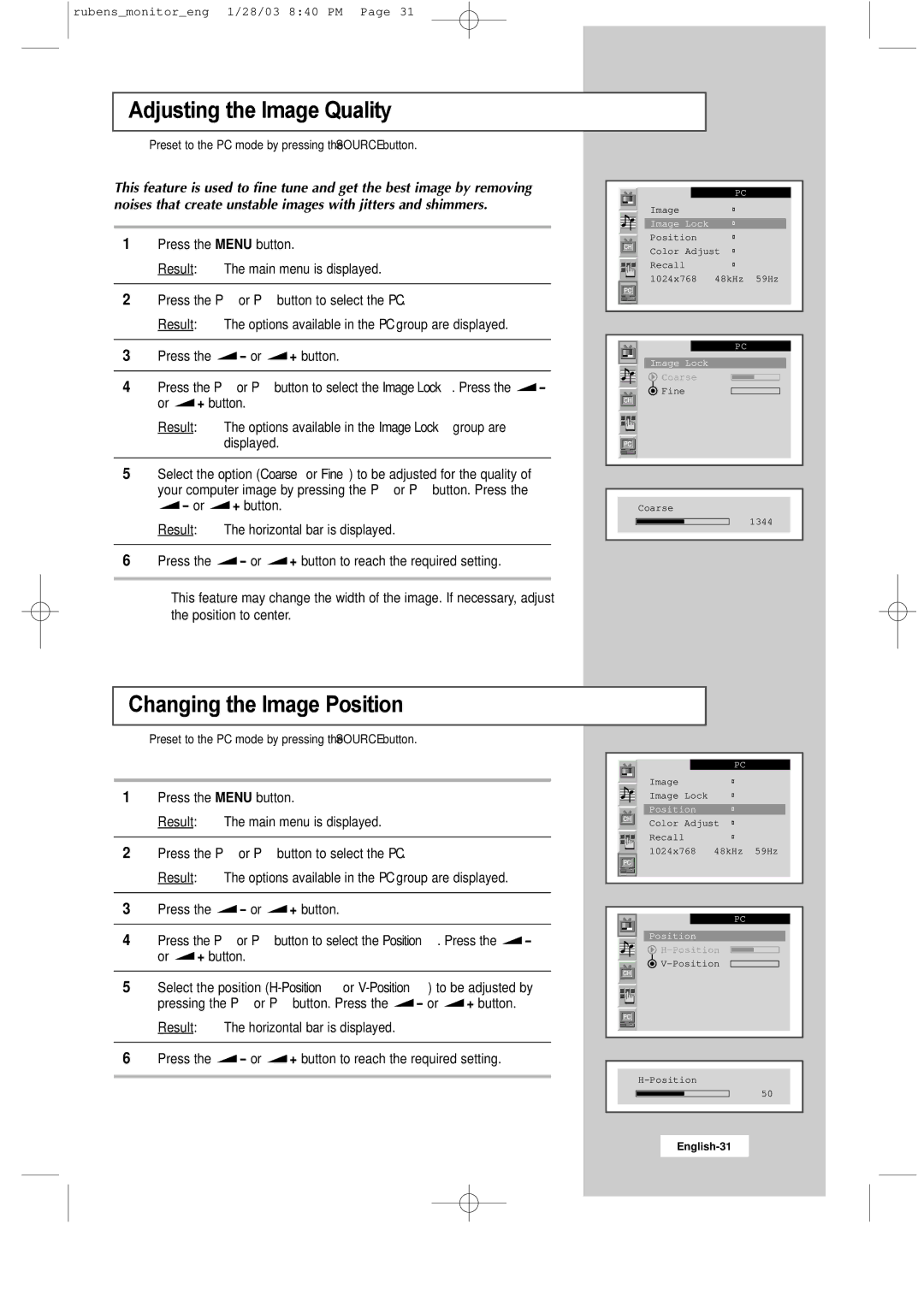rubens_monitor_eng 1/28/03 8:40 PM Page 31
Adjusting the Image Quality
➣Preset to the PC mode by pressing the SOURCE button.
This feature is used to fine tune and get the best image by removing noises that create unstable images with jitters and shimmers.
1Press the MENU button.
Result: The main menu is displayed.
2Press the P▼ or P▲ button to select the PC.
Result: The options available in the PC group are displayed.
3Press the ![]() - or
- or ![]() + button.
+ button.
4Press the P▼ or P▲ button to select the Image Lock. Press the ![]() -
-
or ![]() + button.
+ button.
Result: The options available in the Image Lock group are displayed.
PC
Image Image Lock Position Color Adjust Recall ® 1024x768 48kHz 59Hz
PC
Image Lock
![]() Coarse
Coarse
![]() Fine
Fine
5Select the option (Coarse or Fine) to be adjusted for the quality of your computer image by pressing the P▼ or P▲ button. Press the
- or | + button. | Coarse |
Result: The horizontal bar is displayed.
6Press the ![]() - or
- or ![]() + button to reach the required setting.
+ button to reach the required setting.
➣This feature may change the width of the image. If necessary, adjust the position to center.
Changing the Image Position
➣Preset to the PC mode by pressing the SOURCE button.
1344
1Press the MENU button.
Result: The main menu is displayed.
2Press the P▼ or P▲ button to select the PC.
Result: The options available in the PC group are displayed.
PC
Image
Image Lock
Position
Color Adjust Recall ® 1024x768 48kHz 59Hz
3Press the ![]() - or
- or ![]() + button.
+ button.
4Press the P▼ or P▲ button to select the Position. Press the ![]() -
-
or ![]() + button.
+ button.
5Select the position
pressing the P▼ or P▲ button. Press the ![]() - or
- or ![]() + button.
+ button.
Result: The horizontal bar is displayed.
6Press the ![]() - or
- or ![]() + button to reach the required setting.
+ button to reach the required setting.
PC
Position
![]()
![]()
50