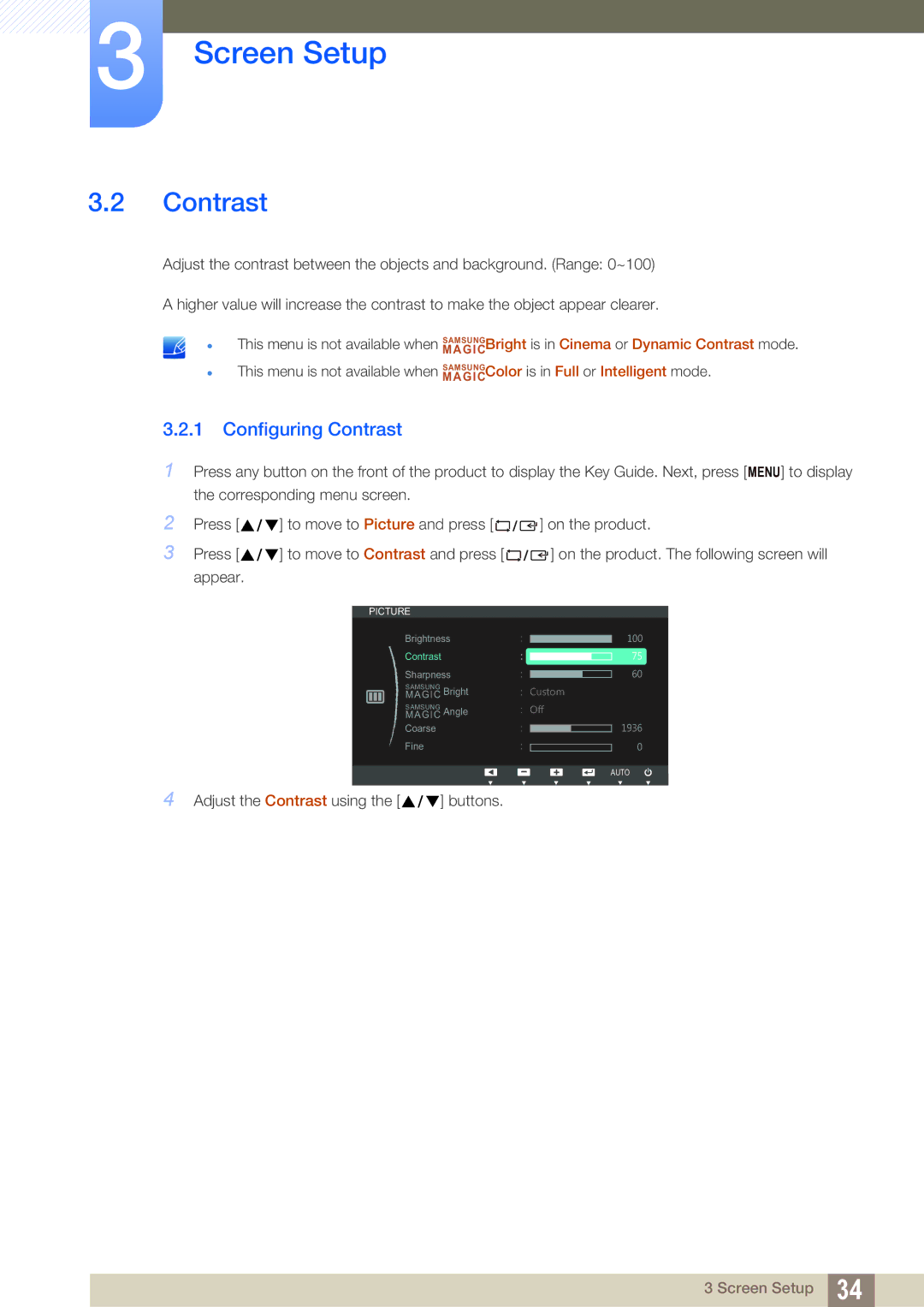S19B220B, S22B220BW, S19B220NW specifications
Samsung's lineup of monitors includes the S19B220NW, S22B220BW, and S19B220B, which exemplify the company's commitment to delivering high-quality display solutions for various applications. Each model is designed with a focus on performance, energy efficiency, and user-friendly features.The Samsung S19B220NW presents a 19-inch screen size that caters to those looking for space-saving options without sacrificing performance. It boasts a resolution of 1366 x 768 pixels, providing clear and sharp images suitable for general office use and multimedia applications. The LED backlighting enhances brightness and contrast, ensuring vivid colors and deeper blacks for an immersive viewing experience. Additionally, the S19B220NW is equipped with Samsung's MagicUpscale technology, which enhances lower resolution images for sharper display quality.
In contrast, the Samsung S22B220BW features a larger 22-inch screen, making it ideal for users who require more screen real estate for multitasking or entertainment. This model supports a Full HD resolution of 1920 x 1080 pixels, delivering stunning picture quality with exceptional detail. The S22B220BW utilizes Samsung’s Ultra Wide-Viewing Angle technology, allowing for consistent color and brightness levels from various angles, making it perfect for collaborative environments. Its slim design and elegant aesthetic also complement any workspace, while eco-friendly features such as Energy Star certification help reduce power consumption.
The S19B220B complements the range with another 19-inch option, offering similar specifications to the S19B220NW but in a slightly different design. Both the S19B220B and S19B220NW feature a sleek, minimalist design, making them easy to integrate into any setup. The monitors come with adjustable stands that allow for tilt adjustments, ensuring optimal viewing comfort for prolonged use. These models are also equipped with multiple connectivity options, including VGA and DVI-D inputs, making them versatile for various devices.
In conclusion, the Samsung S19B220NW, S22B220BW, and S19B220B stand as testament to Samsung's dedication to high-quality displays. With features such as energy efficiency, excellent image quality, and user-centric design, these monitors cater to a range of needs, from casual use to professional environments, making them reliable choices for users seeking dependable display solutions. Whether for work or entertainment, each model has unique attributes that enhance the overall viewing experience while maintaining the performance standards synonymous with the Samsung brand.