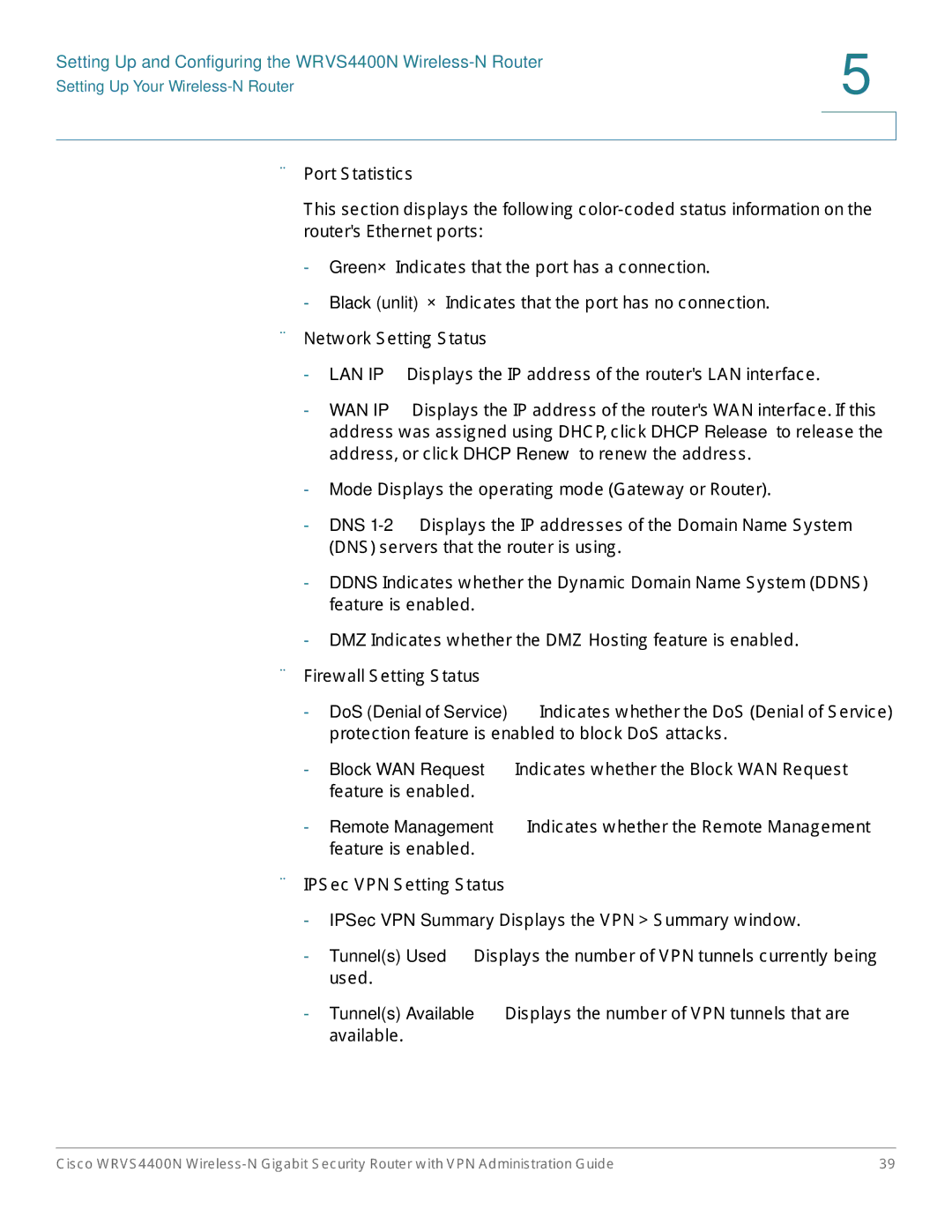Setting Up and Configuring the WRVS4400N Wireless-N Router | 5 |
|
Setting Up Your Wireless-N Router | |
| |
| |
•Port Statistics
This section displays the following color-coded status information on the router's Ethernet ports:
-Green—Indicates that the port has a connection.
-Black (unlit)—Indicates that the port has no connection.
•Network Setting Status
-LAN IP—Displays the IP address of the router's LAN interface.
-WAN IP—Displays the IP address of the router's WAN interface. If this address was assigned using DHCP, click DHCP Release to release the address, or click DHCP Renew to renew the address.
-Mode—Displays the operating mode (Gateway or Router).
-DNS 1-2—Displays the IP addresses of the Domain Name System (DNS) servers that the router is using.
-DDNS—Indicates whether the Dynamic Domain Name System (DDNS) feature is enabled.
-DMZ—Indicates whether the DMZ Hosting feature is enabled.
•Firewall Setting Status
-DoS (Denial of Service)—Indicates whether the DoS (Denial of Service) protection feature is enabled to block DoS attacks.
-Block WAN Request—Indicates whether the Block WAN Request feature is enabled.
-Remote Management—Indicates whether the Remote Management feature is enabled.
•IPSec VPN Setting Status
-IPSec VPN Summary—Displays the VPN > Summary window.
-Tunnel(s) Used—Displays the number of VPN tunnels currently being used.
-Tunnel(s) Available—Displays the number of VPN tunnels that are available.