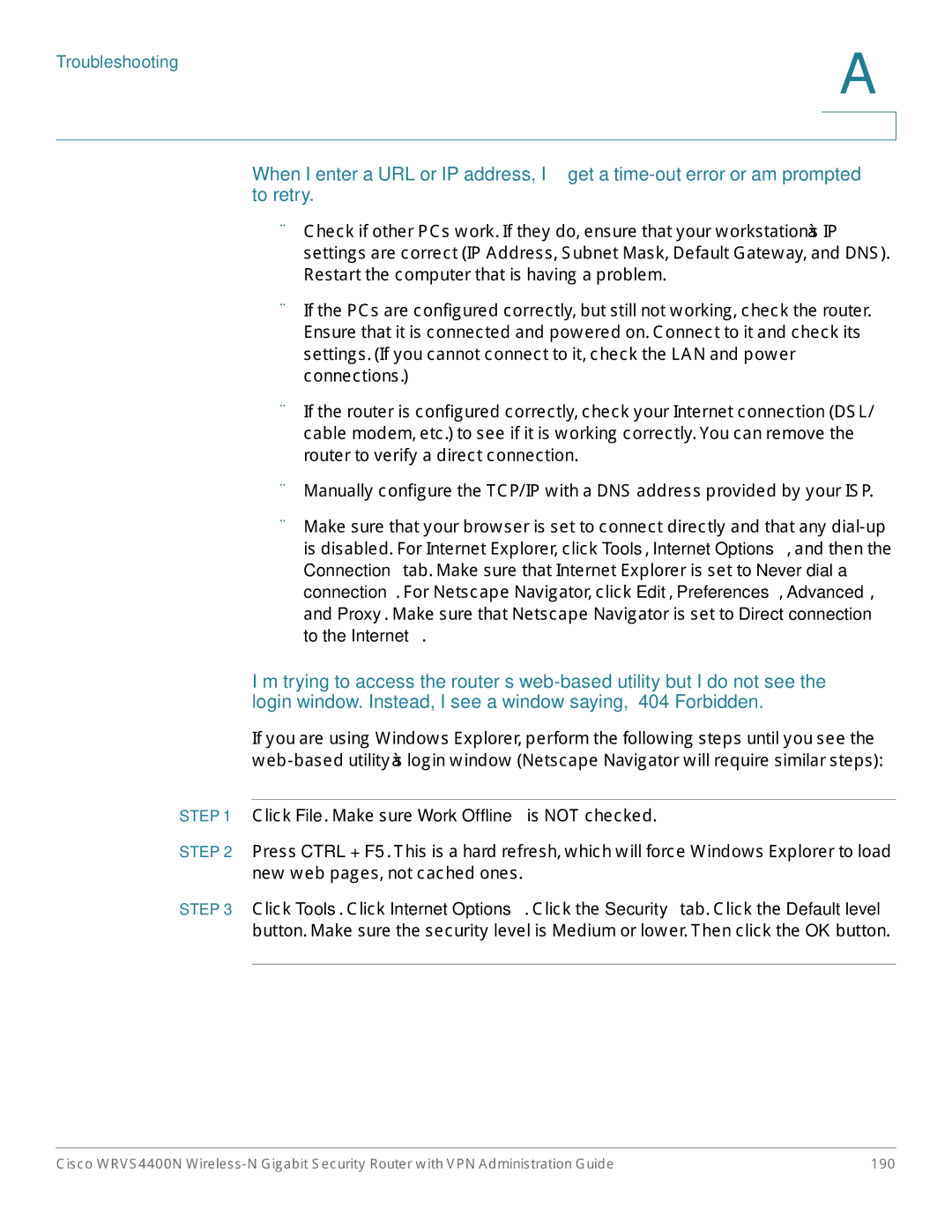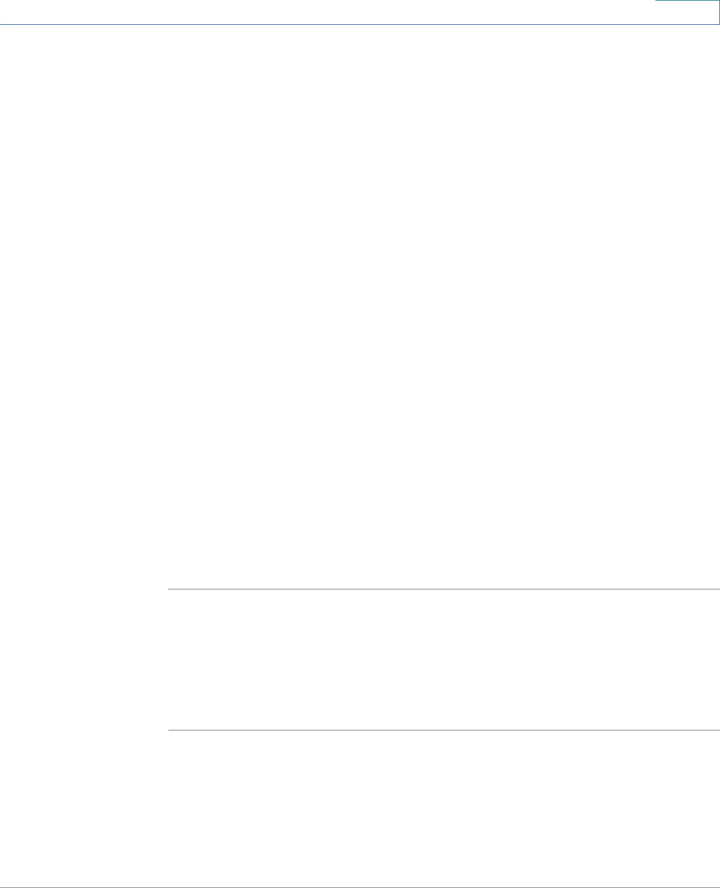
Troubleshooting
A
When I enter a URL or IP address, I get a
•Check if other PCs work. If they do, ensure that your workstation’s IP settings are correct (IP Address, Subnet Mask, Default Gateway, and DNS). Restart the computer that is having a problem.
•If the PCs are configured correctly, but still not working, check the router. Ensure that it is connected and powered on. Connect to it and check its settings. (If you cannot connect to it, check the LAN and power connections.)
•If the router is configured correctly, check your Internet connection (DSL/ cable modem, etc.) to see if it is working correctly. You can remove the router to verify a direct connection.
•Manually configure the TCP/IP with a DNS address provided by your ISP.
•Make sure that your browser is set to connect directly and that any
I’m trying to access the router’s
If you are using Windows Explorer, perform the following steps until you see the
STEP 1 Click File. Make sure Work Offline is NOT checked.
STEP 2 Press CTRL + F5. This is a hard refresh, which will force Windows Explorer to load new web pages, not cached ones.
STEP 3 Click Tools. Click Internet Options. Click the Security tab. Click the Default level button. Make sure the security level is Medium or lower. Then click the OK button.
Cisco WRVS4400N | 190 |