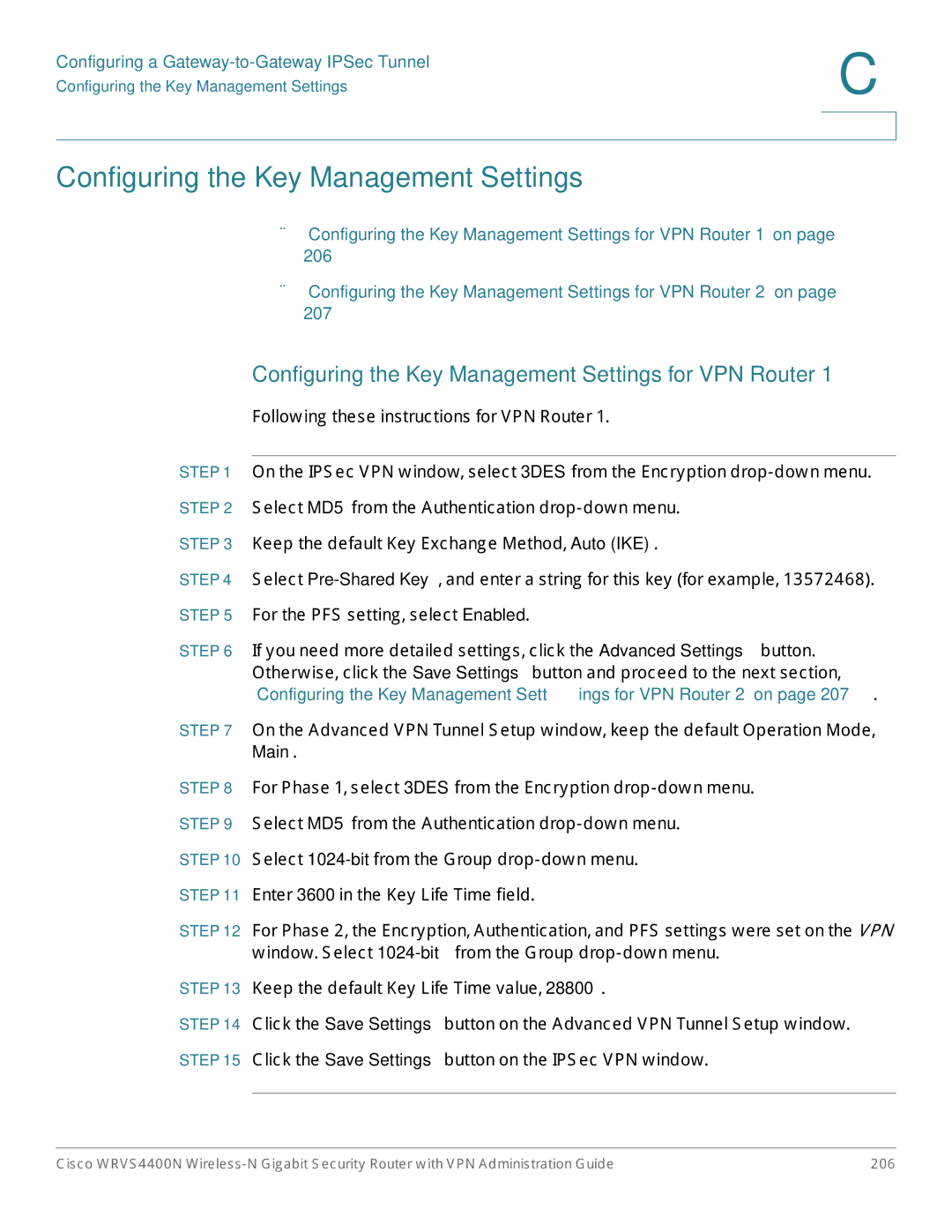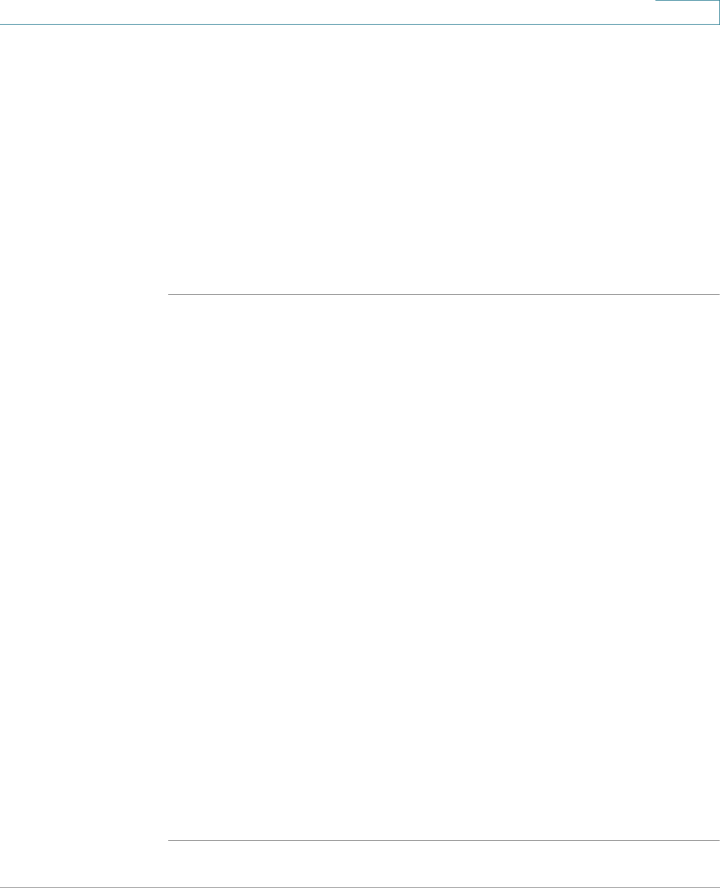
Configuring a Gateway-to-Gateway IPSec Tunnel
Configuring the Key Management Settings
Configuring the Key Management Settings
C
•“Configuring the Key Management Settings for VPN Router 1” on page 206
•“Configuring the Key Management Settings for VPN Router 2” on page 207
Configuring the Key Management Settings for VPN Router 1
Following these instructions for VPN Router 1.
On the IPSec VPN window, select 3DES from the Encryption
Keep the default Key Exchange Method, Auto (IKE).
Select
If you need more detailed settings, click the Advanced Settings button. Otherwise, click the Save Settings button and proceed to the next section, “Configuring the Key Management Settings for VPN Router 2” on page 207.
On the Advanced VPN Tunnel Setup window, keep the default Operation Mode, Main.
STEP 8 For Phase 1, select 3DES from the Encryption
STEP 10 Select
STEP 11 Enter 3600 in the Key Life Time field.
STEP 12 For Phase 2, the Encryption, Authentication, and PFS settings were set on the VPN window. Select
Keep the default Key Life Time value, 28800.
Click the Save Settings button on the Advanced VPN Tunnel Setup window. Click the Save Settings button on the IPSec VPN window.
Cisco WRVS4400N | 206 |