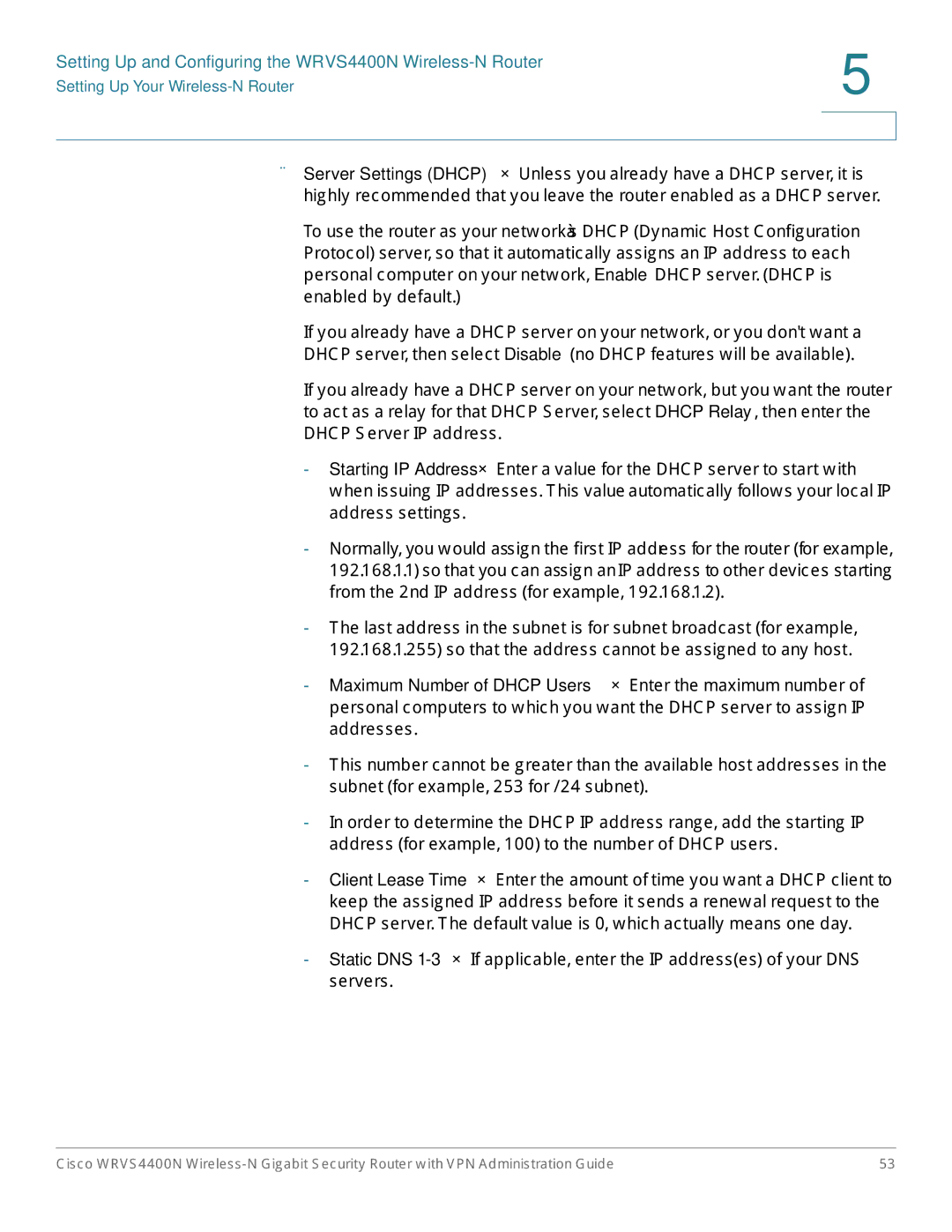Setting Up and Configuring the WRVS4400N | 5 |
| |
Setting Up Your |
|
|
|
|
|
•Server Settings
To use the router as your network’s DHCP (Dynamic Host Configuration Protocol) server, so that it automatically assigns an IP address to each personal computer on your network, Enable DHCP server. (DHCP is enabled by default.)
If you already have a DHCP server on your network, or you don't want a DHCP server, then select Disable (no DHCP features will be available).
If you already have a DHCP server on your network, but you want the router to act as a relay for that DHCP Server, select DHCP Relay, then enter the DHCP Server IP address.
-Starting IP
-Normally, you would assign the first IP address for the router (for example, 192.168.1.1) so that you can assign an IP address to other devices starting from the 2nd IP address (for example, 192.168.1.2).
-The last address in the subnet is for subnet broadcast (for example, 192.168.1.255) so that the address cannot be assigned to any host.
-Maximum Number of DHCP
-This number cannot be greater than the available host addresses in the subnet (for example, 253 for /24 subnet).
-In order to determine the DHCP IP address range, add the starting IP address (for example, 100) to the number of DHCP users.
-Client Lease
-Static DNS
Cisco WRVS4400N | 53 |