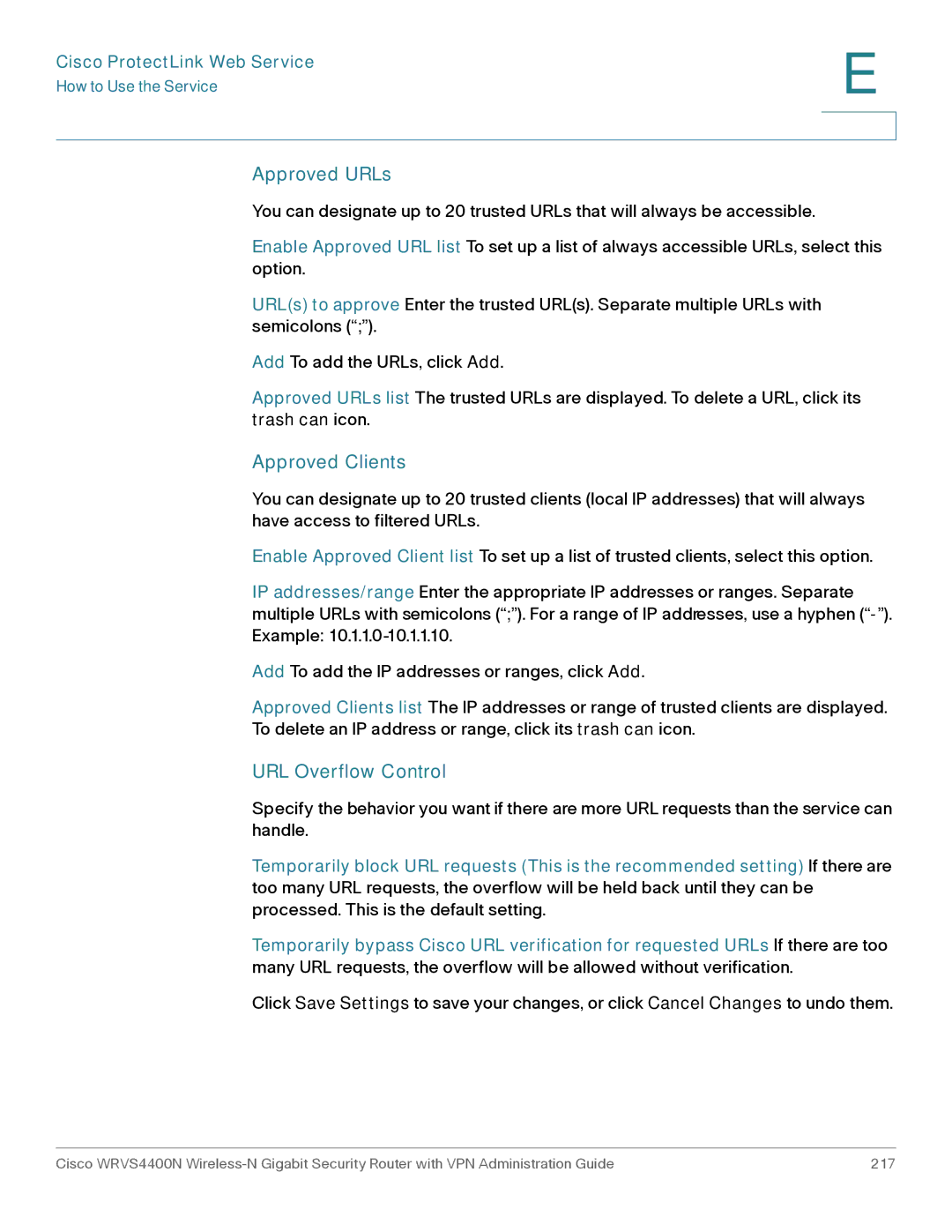Cisco ProtectLink Web Service
How to Use the Service
E
Approved URLs
You can designate up to 20 trusted URLs that will always be accessible.
Enable Approved URL list To set up a list of always accessible URLs, select this option.
URL(s) to approve Enter the trusted URL(s). Separate multiple URLs with semicolons (“;”).
Add To add the URLs, click Add.
Approved URLs list The trusted URLs are displayed. To delete a URL, click its trash can icon.
Approved Clients
You can designate up to 20 trusted clients (local IP addresses) that will always have access to filtered URLs.
Enable Approved Client list To set up a list of trusted clients, select this option.
IP addresses/range Enter the appropriate IP addresses or ranges. Separate multiple URLs with semicolons (“;”). For a range of IP addresses, use a hyphen
Add To add the IP addresses or ranges, click Add.
Approved Clients list The IP addresses or range of trusted clients are displayed. To delete an IP address or range, click its trash can icon.
URL Overflow Control
Specify the behavior you want if there are more URL requests than the service can handle.
Temporarily block URL requests (This is the recommended setting) If there are too many URL requests, the overflow will be held back until they can be processed. This is the default setting.
Temporarily bypass Cisco URL verification for requested URLs If there are too many URL requests, the overflow will be allowed without verification.
Click Save Settings to save your changes, or click Cancel Changes to undo them.
Cisco WRVS4400N | 217 |