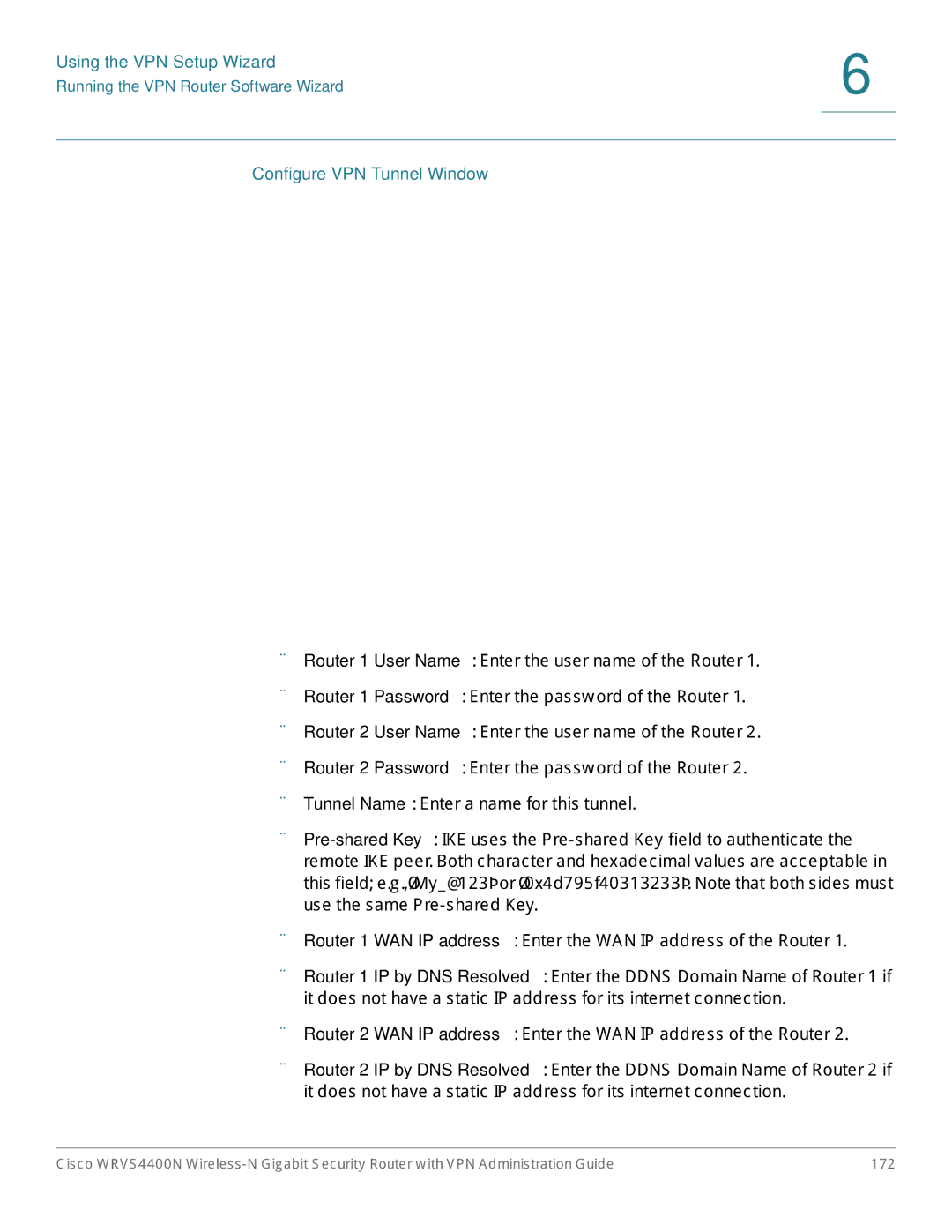Administration Guide
Cisco Systems, Inc. All rights reserved OL-20048-02
Setting Up and Configuring the WRVS4400N Wireless-N Router
Introduction Networking and Security Basics
Planning Your Virtual Private Network VPN
Getting Started with the WRVS4400N Router
Appendix a Troubleshooting 178
Using the VPN Setup Wizard 160
Appendix D Finding Out MAC and IP Addresses 208
Appendix F Specifications 219
Appendix E Cisco ProtectLink Web Service 210
Appendix G Where to Go From Here 223
Introduction
Introduction
Networking and Security Basics
An Introduction to LANs
Use of IP Addresses
Networking and Security Basics
Networking and Security Basics
Intrusion Prevention System IPS
Networking and Security Basics
Why do I need a VPN?
Why do I need a VPN?, What is a VPN?,
MAC Address Spoofing
Data Sniffing
Man in the Middle Attacks
Planning Your Virtual Private Network VPN
What is a VPN?
VPN Router to VPN Router
Computer to VPN Router
Gateway IPSec Tunnel
Getting Started with the WRVS4400N Router
Getting Started with the WRVS4400N Router
Front Panel
Front of Router
Back Panel
WRVS4400N Antennas
Placement Options
Desktop Option
Stand Option
Wall Option
Installing the Router
Getting Started with the WRVS4400N Router
Configuring the Router
Getting Started with the WRVS4400N Router
Setting Up and Configuring the WRVS4400N Wireless-N Router
Accessing the Web-Based Utility
Setting Up and Configuring the WRVS4400N Wireless-N Router
Navigating the Utility
IPS
Setup
Wireless
Firewall
ProtectLink
QoS
Administration
IPS
L2 Switch
Status
Setting Up Your Wireless-N Router
Configuring Basic Setup Settings
Wireless
Advanced Routing
Management
Click Setup Summary
Setting Up and Configuring the WRVS4400N Wireless-N Router
Configuring Internet Connection Settings
Auto
Automatic Configuration Dhcp Server
Static IP
PPPoE
Pptp
Setting Up and Configuring the WRVS4400N Wireless-N Router
Heart Beat Signal
L2TP
Setting Up and Configuring the WRVS4400N Wireless-N Router
Configuring Ddns Service Settings
Click Save
Configuring Local Area Network LAN Settings
Click Setup LAN Setup
Setting Up and Configuring the WRVS4400N Wireless-N Router
Setting Up and Configuring the WRVS4400N Wireless-N Router
Click Save
Click Setup DMZ
Click Setup MAC Address Clone
Cloning Your Network Adapter’s MAC Address onto Your Router
Configuring the Router’s Advanced Settings
Click Setup Advanced Routing
Setting Up and Configuring the WRVS4400N Wireless-N Router
Setting Up and Configuring the WRVS4400N Wireless-N Router
Click Save
Changing the Router’s Time Settings
Setting Up and Configuring the WRVS4400N Wireless-N Router
Selecting IPv4 Mode or Dual Stack IPv4 And IPv6 Mode
Click Setup IP Mode
Setting Up and Configuring the WRVS4400N Wireless-N Router
Setting Up and Configuring the WRVS4400N Wireless-N Router
Click Save
Configuring Basic Settings
Configuring Wireless Settings
Click Wireless Basic Settings
Setting Up and Configuring the WRVS4400N Wireless-N Router
Setting Up and Configuring the WRVS4400N Wireless-N Router
Click Save
Configuring Wireless Security
Click Wireless Wireless Security
Setting Up and Configuring the WRVS4400N Wireless-N Router
Bits 26 hex digits
WPA-Personal also known as WPA-PSK
WPA2-Personal
Setting Up and Configuring the WRVS4400N Wireless-N Router
Setting Up and Configuring the WRVS4400N Wireless-N Router
Setting Up and Configuring the WRVS4400N Wireless-N Router
Click Save
Configuring Connection Control
Click Wireless Connection Control
Configuring Advanced Wireless Settings
Click Wireless Advanced Settings
Setting Up and Configuring the WRVS4400N Wireless-N Router
Configuring Vlan & QoS Settings
Click Wireless Vlan & QoS
QoS
Configuring Router WDS Settings
Click Wireless WDS
Setting Up and Configuring the WRVS4400N Wireless-N Router
Configuring Firewall Settings
Click Firewall Basic Settings
Click Save
Configuring IP Based ACL
Click Firewall IP Based ACL
Source Interface-SelectLAN, WAN, or ANY interface
Editing IP ACL Rules
Click Firewall Edit IP ACL Rule
Configuring Internet Access Policy
Scheduling
Click Firewall Internet Access Policy
Creating a Policy
Setting Up and Configuring the WRVS4400N Wireless-N Router
Deleting a Policy
Viewing all Policies
Configuring Single Port Forwarding
Click Firewall Single Port Forwarding
Configuring Port Range Forwarding
Click Firewall Port Range Forwarding
Configuring Port Range Triggering
Click Firewall Port Range Triggering
Setting Up and Configuring the WRVS4400N Wireless-N Router
Configuring the ProtectLink Web Service
Appendix E, Cisco ProtectLink Web Service
Displaying a VPN Status Summary of the IPSec Tunnel Clients
Configuring the VPN Settings
Click VPN Summary
Setting Up and Configuring the WRVS4400N Wireless-N Router
Setting Up and Configuring the WRVS4400N Wireless-N Router
Configuring IPSec VPN
Click VPN IPSec VPN
Click Save
Setting Up Local Groups
Setting Up and Configuring Remote Groups
Setting Up and Configuring the WRVS4400N Wireless-N Router
Click VPN IPSec Setup
Setting Up IPSec
Keying Mode-The router supports both IKE with Preshared Key
Viewing Connection Status
Configuring VPN Client Accounts
Click VPN VPN Client Accounts
Setting Up and Configuring the WRVS4400N Wireless-N Router
Disabled
Configuring VPN Passthrough
Click VPN VPN Passthrough
Configuring the QoS Settings
Managing Bandwidth on Configuring QoS on Configuring Dscp on
Managing Bandwidth
Click QoS Bandwidth Management
Bandwidth
Type
Setting Up and Configuring the WRVS4400N Wireless-N Router
Configuring QoS
Click QoS QoS Setup
Configuring Dscp
Click QoS Dscp Setup
Configuring the Administration Settings
Configuring Management Settings
Click Administration Management
Setting Up and Configuring the WRVS4400N Wireless-N Router
Configuring System Logs
Click Administration Log
Level Severity Name Description
Click Save
Diagnosing Router Problems
Click Administration Diagnostics
Setting Up and Configuring the WRVS4400N Wireless-N Router
Backing Up and Restoring Configurations
Click Administration Backup & Restore
Restoring Factory Default Settings
Click Administration Factory Defaults
Rebooting the Router
Click Administration Reboot
Upgrading the Router Firmware
Configuring IPS Settings
Configuring IPS
Click IPS Configuration
Setting P2P/IM Policy
Click IPS P2P/IM
Directconnect Pigo Winmx
Viewing Reports
Click IPS Report
Click Administration Information
Viewing Protection Information
Configuring the L2 Switch Settings
Configuring Virtual LANs VLANs
Click L2 Switch Create Vlan
Configuring Vlan Membership and Port Assignment
Click L2 Switch Vlan & Port Assignment
Acceptable Ingress Frame Type
Configuring Radius Mode
Click L2 Switch Radius
Configuring Port Settings
Click L2 Switch Port Settings
Click L2 Switch Statistics Overview
Viewing Statistics Overview
Click L2 Switch Port Mirroring
Mirroring Ports
Configuring Rstp
Click L2 Switch Rstp
Viewing Status
Viewing WAN/Gateway Status
Click Status WAN
Setting Up and Configuring the WRVS4400N Wireless-N Router
Viewing Local Network Status
Click Status Local Network
Setting Up and Configuring the WRVS4400N Wireless-N Router
Viewing Wireless LAN Status
Click Status Wireless LAN
Viewing System Performance
Click Status System Performance
Setting Up and Configuring the WRVS4400N Wireless-N Router
VPN Setup Wizard
Before You Begin
Click Save Settings
Using the VPN Setup Wizard
Running the VPN Router Software Wizard
Welcome Window
Informational Window
Choose a way to build VPN window appears
Build VPN Connection Remotely
Configure VPN Tunnel
Check Router Configuration
Summary Window
Vpnc Summary Window
Configure the Router
Test the Connection
Exit the Wizard
Building Your VPN Connection Remotely
Test Results
Build VPN Connection Remotely
Configure VPN Tunnel Window
Check Router Configuration
Summary Window
Configure the Router
Test the Connection
View Test Results
Need to set a static IP address on a PC
Windows
Troubleshooting
Windows XP
Want to test my Internet connection
Troubleshooting
Troubleshooting
Need to set up a server behind my router
Application Start and End Protocol IP Address Enable
Go to Setup DMZ
Can’t get an Internet game, server, or application to work
UDP
For Microsoft Internet Explorer 5.0 or higher
To start over, I need to set the router to factory default
For Netscape 4.7 or higher
Firmware upgrade failed
Need to upgrade the firmware
To upgrade the firmware, see Upgrading the Router Firmware,
My DSL service’s PPPoE is always disconnecting
Need to use port triggering
Troubleshooting
Frequently Asked Questions
Troubleshooting
Troubleshooting
Troubleshooting
Using Cisco QuickVPN for Windows 2000, XP, or Vista
Overview
Using Cisco QuickVPN for Windows 2000, XP, or Vista
Click Add/Save
Installing from the CD-ROM
Installing the Cisco QuickVPN Software
License Agreement
Copying Files Finished Installing Files
Using the Cisco QuickVPN Software
Downloading and Installing from the Internet
QuickVPN Login
QuickVPN Status
Connect Virtual Private Connection
Select VPN VPN Client Accounts
Distributing Certificates to QuickVPN Users
\Program Files\Cisco\QuickVPN Client\
Introduction
Introduction on Environment on
Configuring the VPN Settings for the VPN Routers
Configuring the VPN Settings for VPN Router
Configuring a Gateway-to-Gateway IPSec Tunnel
Environment
Configuring the VPN Settings for the VPN Routers
Configuring the Key Management Settings
Configuring the Key Management Settings for VPN Router
Configuring PC 1 and PC
Finding Out MAC and IP Addresses
Windows 98 or Me Instructions
For the Router’s Web-based Utility
Windows 2000 or XP Instructions
Finding Out MAC and IP Addresses
How to Access the Web-Based Utility
Address Bar
Cisco ProtectLink Web Service
How to Purchase, Register, or Activate the Service
Login Window
ProtectLink Inactive
ProtectLink Active
How to Use the Service
ProtectLink Web Protection
ProtectLink Web Protection
Web Protection
Fri
Approved URLs
License
ProtectLink License
ProtectLink License
Specifications
General
Specifications
Snmp Version Event Logging Web F/W upgrade Diagnostics
Performance
Management
QoS
Security
QoS Prioritization Types QoS Queues
Environmental
Layer
Routing
Support
Product Resources
Product Resources
Where to Go From Here Cisco Small Business
Related Documentation