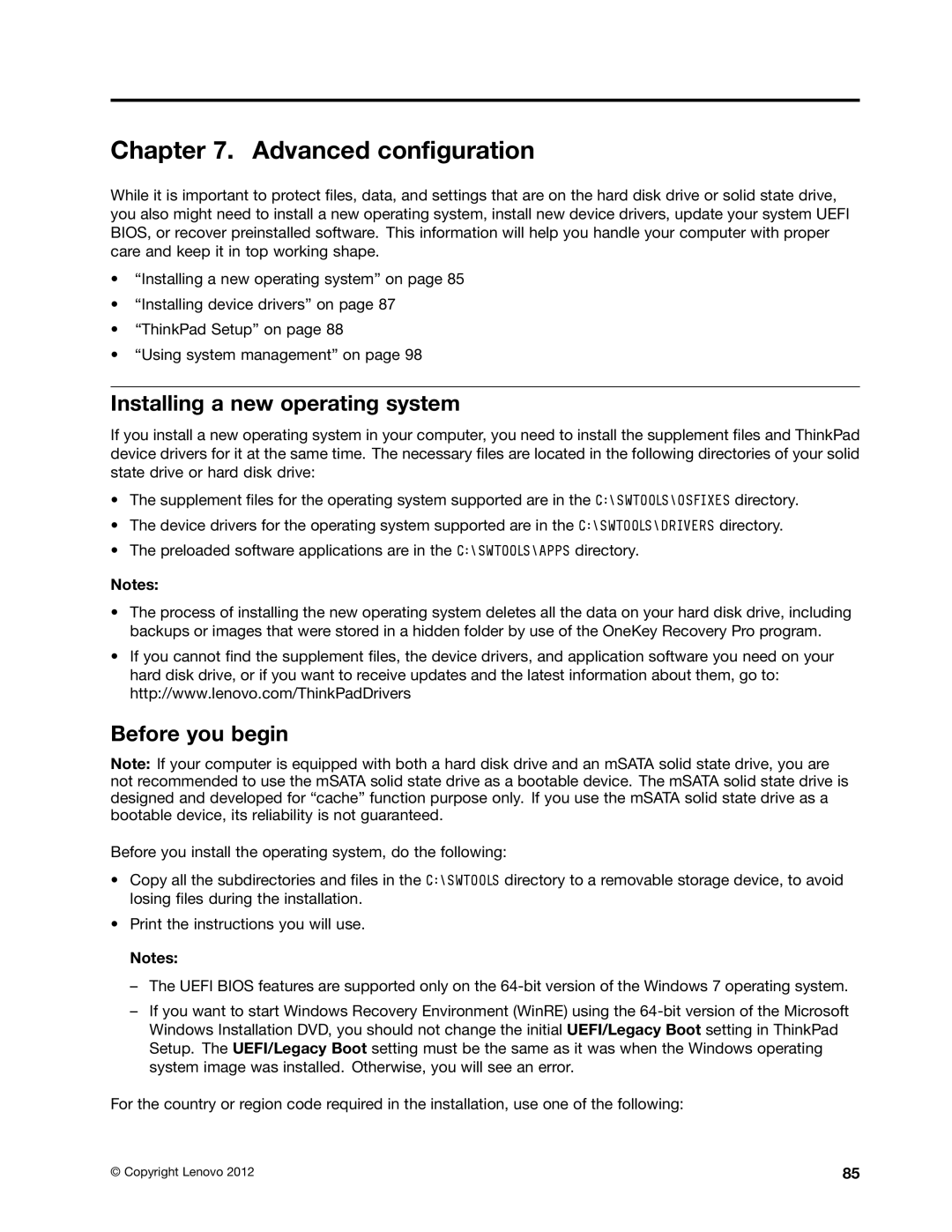Chapter 7. Advanced configuration
While it is important to protect files, data, and settings that are on the hard disk drive or solid state drive, you also might need to install a new operating system, install new device drivers, update your system UEFI BIOS, or recover preinstalled software. This information will help you handle your computer with proper care and keep it in top working shape.
•“Installing a new operating system” on page 85
•“Installing device drivers” on page 87
•“ThinkPad Setup” on page 88
•“Using system management” on page 98
Installing a new operating system
If you install a new operating system in your computer, you need to install the supplement files and ThinkPad device drivers for it at the same time. The necessary files are located in the following directories of your solid state drive or hard disk drive:
•The supplement files for the operating system supported are in the C:\SWTOOLS\OSFIXES directory.
•The device drivers for the operating system supported are in the C:\SWTOOLS\DRIVERS directory.
•The preloaded software applications are in the C:\SWTOOLS\APPS directory.
Notes:
•The process of installing the new operating system deletes all the data on your hard disk drive, including backups or images that were stored in a hidden folder by use of the OneKey Recovery Pro program.
•If you cannot find the supplement files, the device drivers, and application software you need on your hard disk drive, or if you want to receive updates and the latest information about them, go to: http://www.lenovo.com/ThinkPadDrivers
Before you begin
Note: If your computer is equipped with both a hard disk drive and an mSATA solid state drive, you are not recommended to use the mSATA solid state drive as a bootable device. The mSATA solid state drive is designed and developed for “cache” function purpose only. If you use the mSATA solid state drive as a bootable device, its reliability is not guaranteed.
Before you install the operating system, do the following:
•Copy all the subdirectories and files in the C:\SWTOOLS directory to a removable storage device, to avoid losing files during the installation.
•Print the instructions you will use.
Notes:
–The UEFI BIOS features are supported only on the
–If you want to start Windows Recovery Environment (WinRE) using the
For the country or region code required in the installation, use one of the following:
© Copyright Lenovo 2012 | 85 |