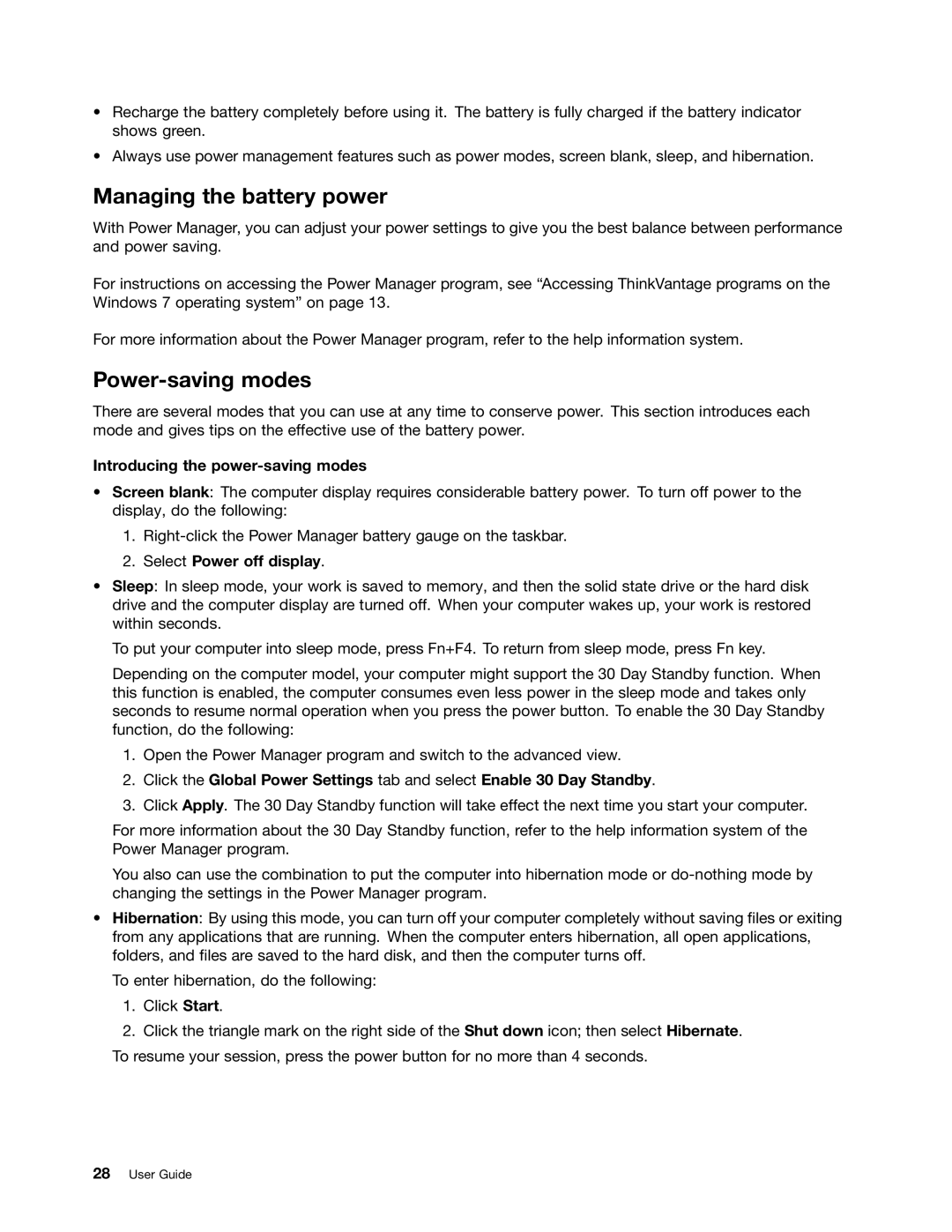•Recharge the battery completely before using it. The battery is fully charged if the battery indicator shows green.
•Always use power management features such as power modes, screen blank, sleep, and hibernation.
Managing the battery power
With Power Manager, you can adjust your power settings to give you the best balance between performance and power saving.
For instructions on accessing the Power Manager program, see “Accessing ThinkVantage programs on the Windows 7 operating system” on page 13.
For more information about the Power Manager program, refer to the help information system.
Power-saving modes
There are several modes that you can use at any time to conserve power. This section introduces each mode and gives tips on the effective use of the battery power.
Introducing the power-saving modes
•Screen blank: The computer display requires considerable battery power. To turn off power to the display, do the following:
1.
2.Select Power off display.
•Sleep: In sleep mode, your work is saved to memory, and then the solid state drive or the hard disk drive and the computer display are turned off. When your computer wakes up, your work is restored within seconds.
To put your computer into sleep mode, press Fn+F4. To return from sleep mode, press Fn key.
Depending on the computer model, your computer might support the 30 Day Standby function. When this function is enabled, the computer consumes even less power in the sleep mode and takes only seconds to resume normal operation when you press the power button. To enable the 30 Day Standby function, do the following:
1.Open the Power Manager program and switch to the advanced view.
2.Click the Global Power Settings tab and select Enable 30 Day Standby.
3.Click Apply. The 30 Day Standby function will take effect the next time you start your computer.
For more information about the 30 Day Standby function, refer to the help information system of the Power Manager program.
You also can use the combination to put the computer into hibernation mode or
•Hibernation: By using this mode, you can turn off your computer completely without saving files or exiting from any applications that are running. When the computer enters hibernation, all open applications, folders, and files are saved to the hard disk, and then the computer turns off.
To enter hibernation, do the following:
1.Click Start.
2.Click the triangle mark on the right side of the Shut down icon; then select Hibernate.
To resume your session, press the power button for no more than 4 seconds.