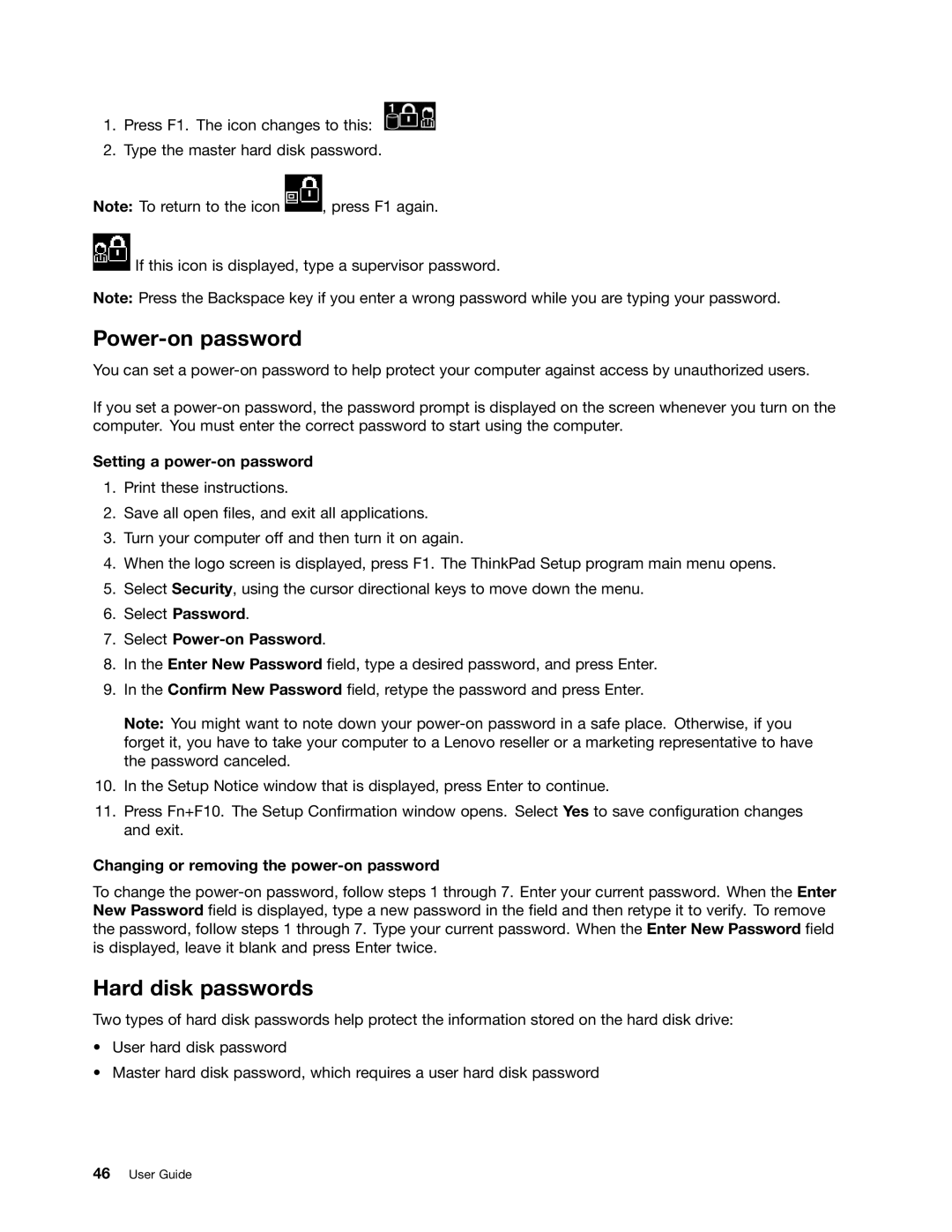1.Press F1. The icon changes to this: ![]()
2.Type the master hard disk password.
Note: To return to the icon ![]() , press F1 again.
, press F1 again.
![]() If this icon is displayed, type a supervisor password.
If this icon is displayed, type a supervisor password.
Note: Press the Backspace key if you enter a wrong password while you are typing your password.
Power-on password
You can set a
If you set a
Setting a power-on password
1.Print these instructions.
2.Save all open files, and exit all applications.
3.Turn your computer off and then turn it on again.
4.When the logo screen is displayed, press F1. The ThinkPad Setup program main menu opens.
5.Select Security, using the cursor directional keys to move down the menu.
6.Select Password.
7.Select Power-on Password.
8.In the Enter New Password field, type a desired password, and press Enter.
9.In the Confirm New Password field, retype the password and press Enter.
Note: You might want to note down your
10.In the Setup Notice window that is displayed, press Enter to continue.
11.Press Fn+F10. The Setup Confirmation window opens. Select Yes to save configuration changes and exit.
Changing or removing the power-on password
To change the
Hard disk passwords
Two types of hard disk passwords help protect the information stored on the hard disk drive:
•User hard disk password
•Master hard disk password, which requires a user hard disk password