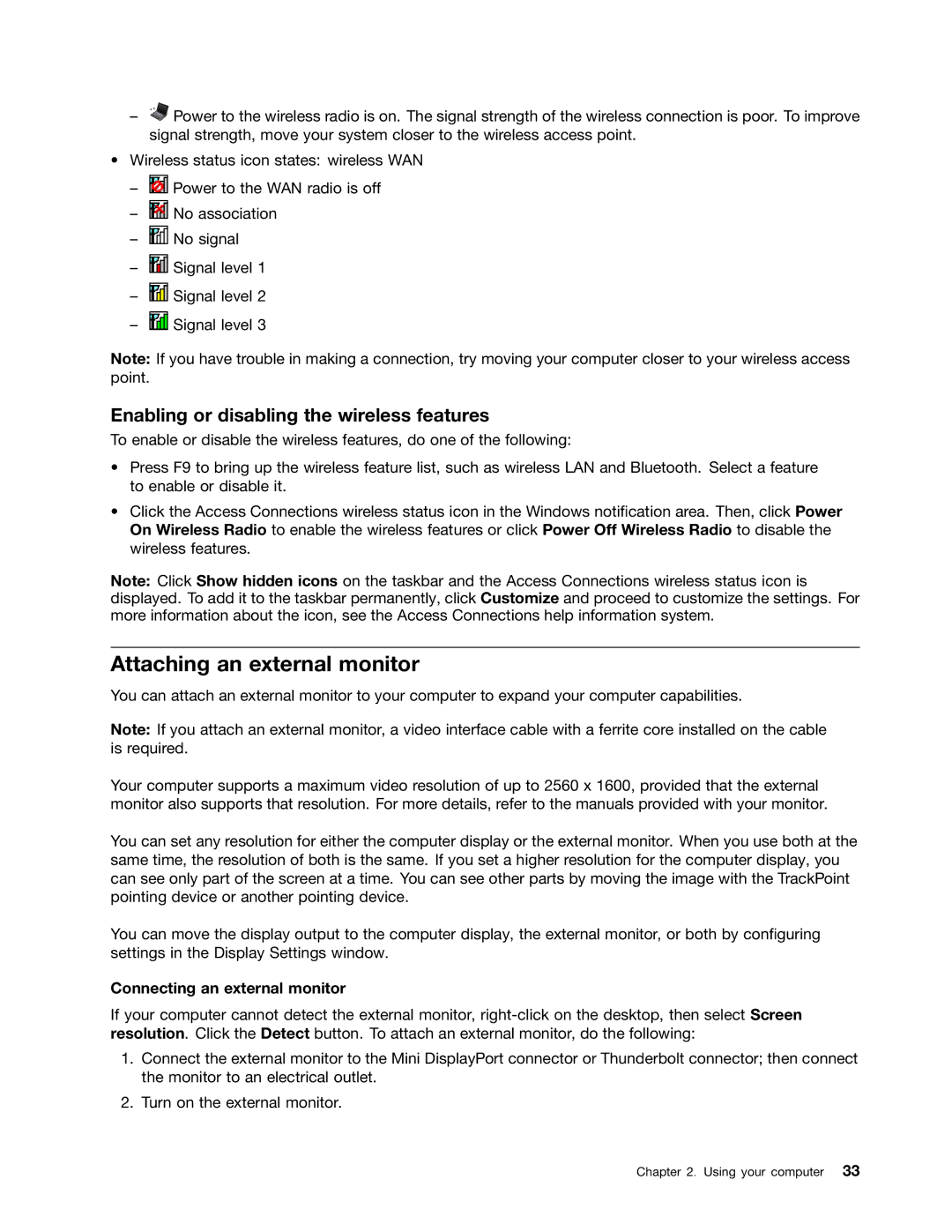–![]() Power to the wireless radio is on. The signal strength of the wireless connection is poor. To improve signal strength, move your system closer to the wireless access point.
Power to the wireless radio is on. The signal strength of the wireless connection is poor. To improve signal strength, move your system closer to the wireless access point.
•Wireless status icon states: wireless WAN
–![]() Power to the WAN radio is off
Power to the WAN radio is off
–![]() No association
No association
–![]() No signal
No signal
–![]() Signal level 1
Signal level 1
–![]() Signal level 2
Signal level 2
–![]() Signal level 3
Signal level 3
Note: If you have trouble in making a connection, try moving your computer closer to your wireless access point.
Enabling or disabling the wireless features
To enable or disable the wireless features, do one of the following:
•Press F9 to bring up the wireless feature list, such as wireless LAN and Bluetooth. Select a feature to enable or disable it.
•Click the Access Connections wireless status icon in the Windows notification area. Then, click Power On Wireless Radio to enable the wireless features or click Power Off Wireless Radio to disable the wireless features.
Note: Click Show hidden icons on the taskbar and the Access Connections wireless status icon is displayed. To add it to the taskbar permanently, click Customize and proceed to customize the settings. For more information about the icon, see the Access Connections help information system.
Attaching an external monitor
You can attach an external monitor to your computer to expand your computer capabilities.
Note: If you attach an external monitor, a video interface cable with a ferrite core installed on the cable is required.
Your computer supports a maximum video resolution of up to 2560 x 1600, provided that the external monitor also supports that resolution. For more details, refer to the manuals provided with your monitor.
You can set any resolution for either the computer display or the external monitor. When you use both at the same time, the resolution of both is the same. If you set a higher resolution for the computer display, you can see only part of the screen at a time. You can see other parts by moving the image with the TrackPoint pointing device or another pointing device.
You can move the display output to the computer display, the external monitor, or both by configuring settings in the Display Settings window.
Connecting an external monitor
If your computer cannot detect the external monitor,
1.Connect the external monitor to the Mini DisplayPort connector or Thunderbolt connector; then connect the monitor to an electrical outlet.
2.Turn on the external monitor.
Chapter 2. Using your computer 33