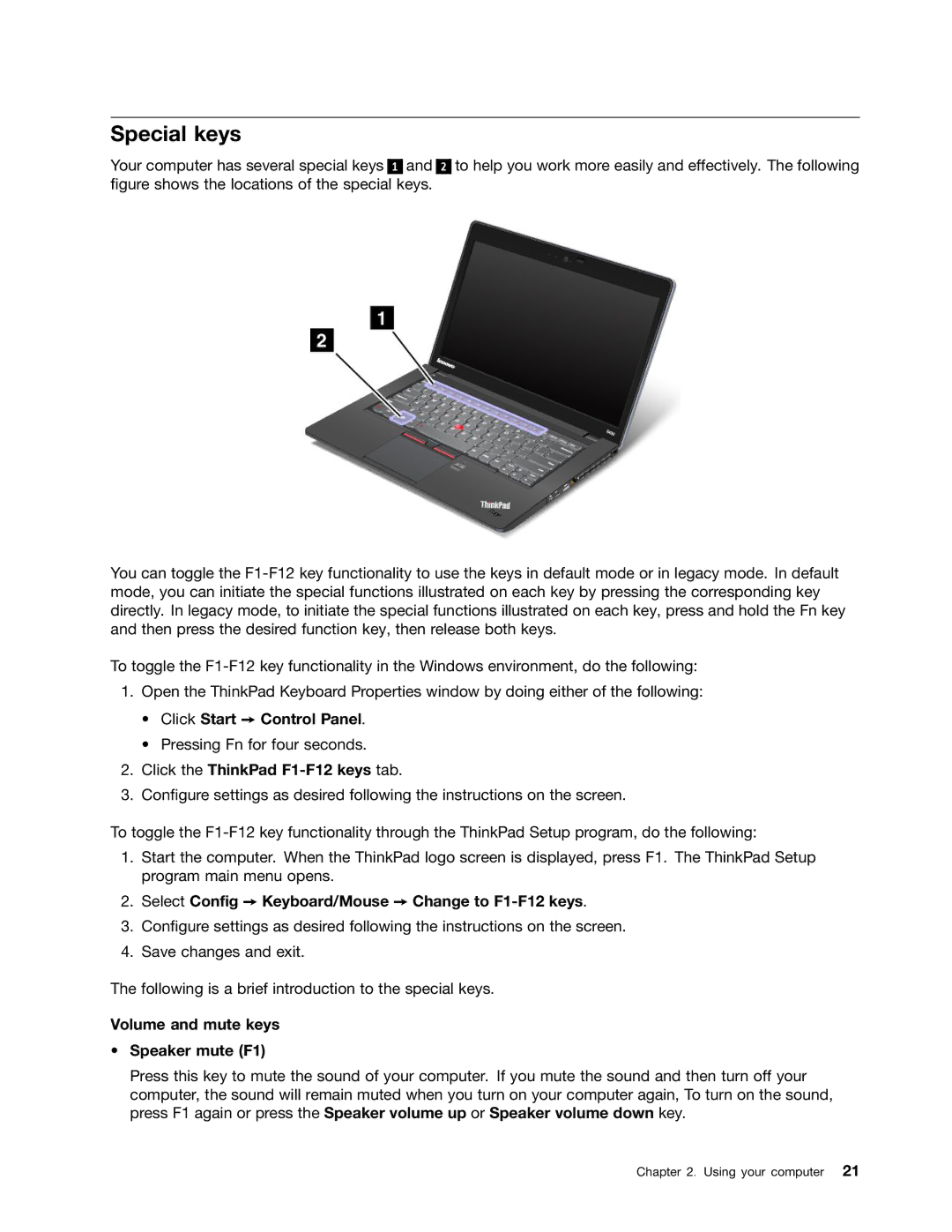Special keys
Your computer has several special keys 1 and figure shows the locations of the special keys.
2
to help you work more easily and effectively. The following
You can toggle the
To toggle the
1.Open the ThinkPad Keyboard Properties window by doing either of the following:
•Click Start ➙ Control Panel.
•Pressing Fn for four seconds.
2.Click the ThinkPad F1-F12 keys tab.
3.Configure settings as desired following the instructions on the screen.
To toggle the
1.Start the computer. When the ThinkPad logo screen is displayed, press F1. The ThinkPad Setup program main menu opens.
2.Select Config ➙ Keyboard/Mouse ➙ Change to F1-F12 keys.
3.Configure settings as desired following the instructions on the screen.
4.Save changes and exit.
The following is a brief introduction to the special keys.
Volume and mute keys
•Speaker mute (F1)
Press this key to mute the sound of your computer. If you mute the sound and then turn off your computer, the sound will remain muted when you turn on your computer again, To turn on the sound, press F1 again or press the Speaker volume up or Speaker volume down key.
Chapter 2. Using your computer 21