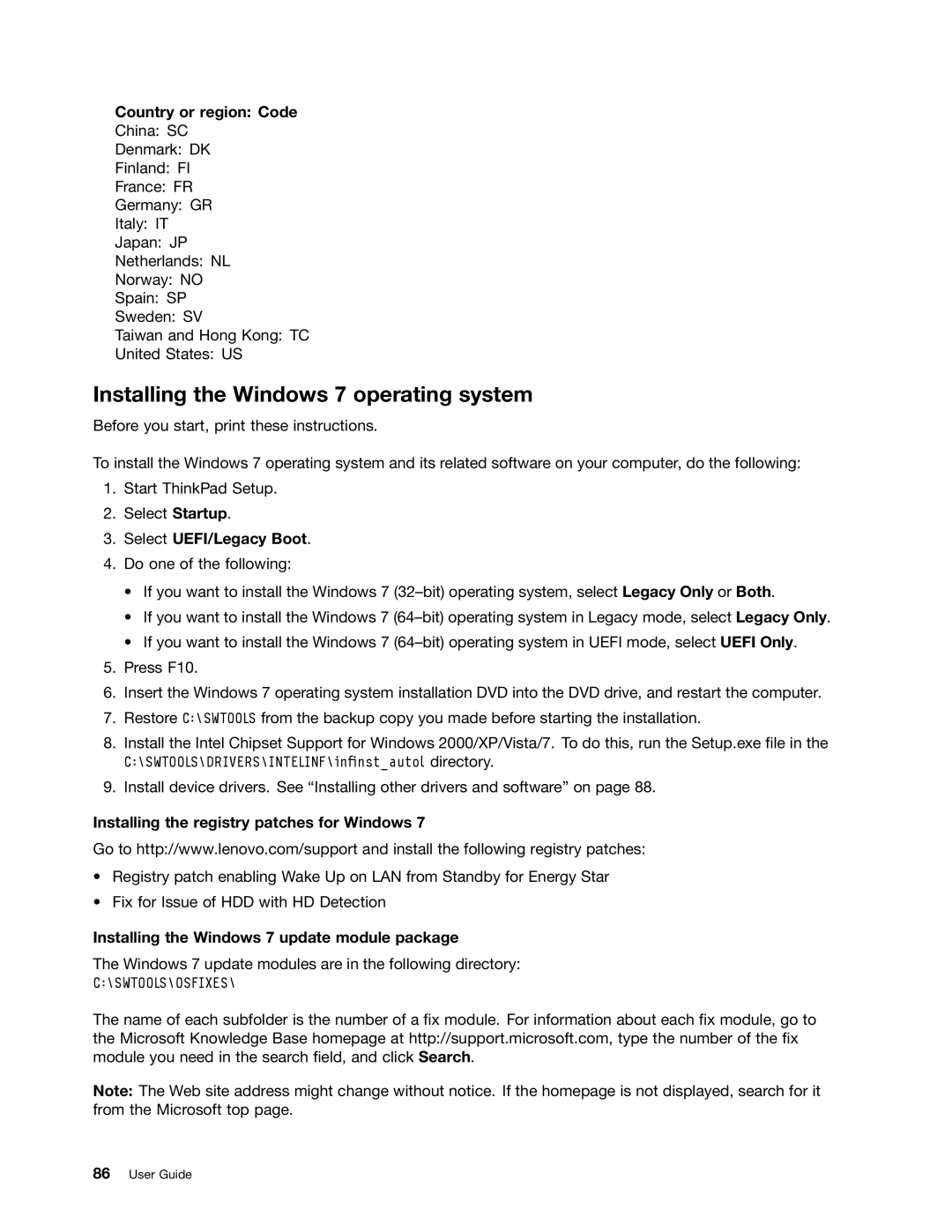Country or region: Code
China: SC
Denmark: DK
Finland: FI
France: FR
Germany: GR
Italy: IT
Japan: JP
Netherlands: NL
Norway: NO
Spain: SP
Sweden: SV
Taiwan and Hong Kong: TC
United States: US
Installing the Windows 7 operating system
Before you start, print these instructions.
To install the Windows 7 operating system and its related software on your computer, do the following:
1.Start ThinkPad Setup.
2.Select Startup.
3.Select UEFI/Legacy Boot.
4.Do one of the following:
•If you want to install the Windows 7
•If you want to install the Windows 7
•If you want to install the Windows 7
5.Press F10.
6.Insert the Windows 7 operating system installation DVD into the DVD drive, and restart the computer.
7.Restore C:\SWTOOLS from the backup copy you made before starting the installation.
8.Install the Intel Chipset Support for Windows 2000/XP/Vista/7. To do this, run the Setup.exe file in the C:\SWTOOLS\DRIVERS\INTELINF\infinst_autol directory.
9.Install device drivers. See “Installing other drivers and software” on page 88.
Installing the registry patches for Windows 7
Go to http://www.lenovo.com/support and install the following registry patches:
•Registry patch enabling Wake Up on LAN from Standby for Energy Star
•Fix for Issue of HDD with HD Detection
Installing the Windows 7 update module package
The Windows 7 update modules are in the following directory:
C:\SWTOOLS\OSFIXES\
The name of each subfolder is the number of a fix module. For information about each fix module, go to the Microsoft Knowledge Base homepage at http://support.microsoft.com, type the number of the fix module you need in the search field, and click Search.
Note: The Web site address might change without notice. If the homepage is not displayed, search for it from the Microsoft top page.