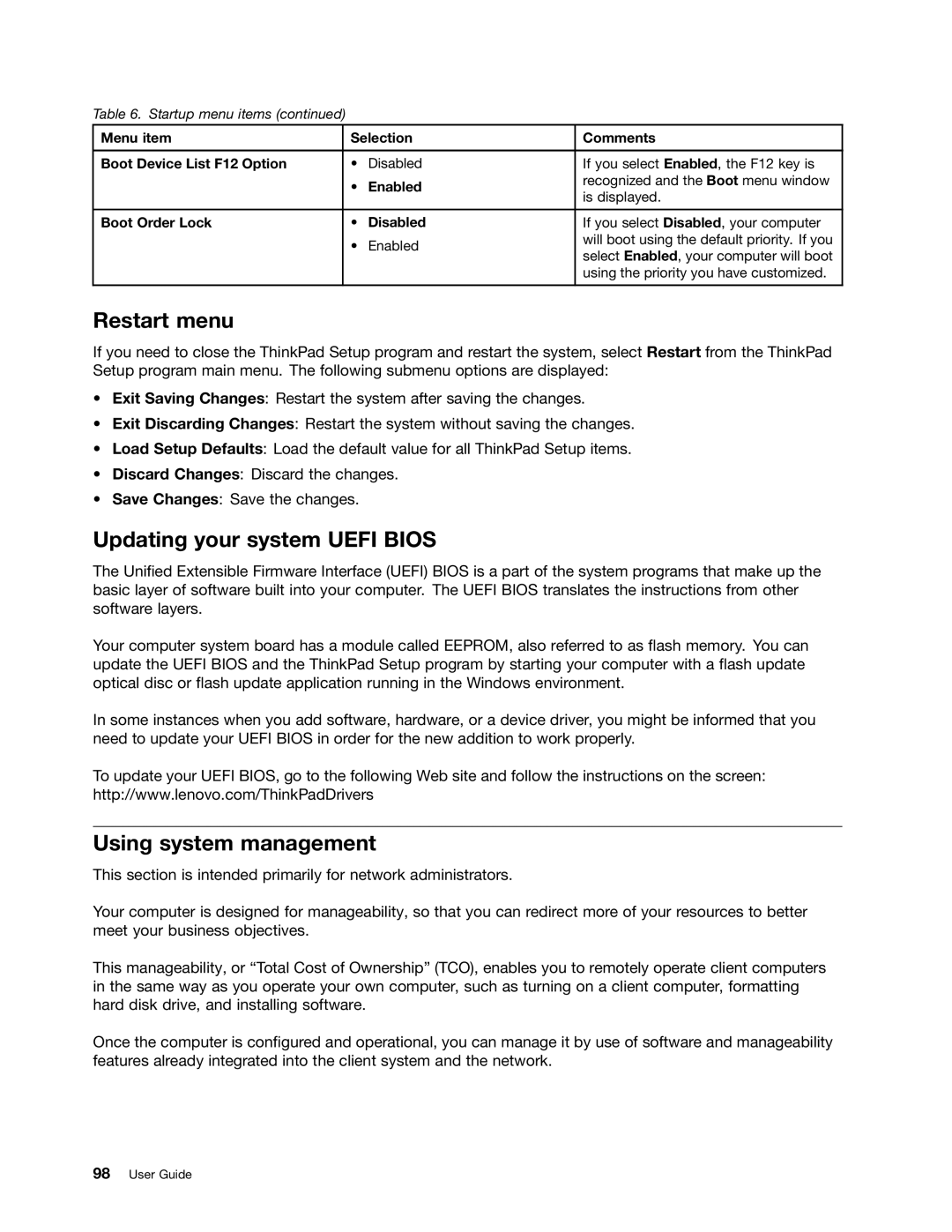Table 6. Startup menu items (continued)
Menu item | Selection | Comments | |
|
|
|
|
Boot Device List F12 Option | • | Disabled | If you select Enabled, the F12 key is |
| • | Enabled | recognized and the Boot menu window |
| is displayed. | ||
|
|
| |
|
|
|
|
Boot Order Lock | • | Disabled | If you select Disabled, your computer |
| • | Enabled | will boot using the default priority. If you |
| select Enabled, your computer will boot | ||
|
|
| |
|
|
| using the priority you have customized. |
|
|
|
|
Restart menu
If you need to close the ThinkPad Setup program and restart the system, select Restart from the ThinkPad Setup program main menu. The following submenu options are displayed:
•Exit Saving Changes: Restart the system after saving the changes.
•Exit Discarding Changes: Restart the system without saving the changes.
•Load Setup Defaults: Load the default value for all ThinkPad Setup items.
•Discard Changes: Discard the changes.
•Save Changes: Save the changes.
Updating your system UEFI BIOS
The Unified Extensible Firmware Interface (UEFI) BIOS is a part of the system programs that make up the basic layer of software built into your computer. The UEFI BIOS translates the instructions from other software layers.
Your computer system board has a module called EEPROM, also referred to as flash memory. You can update the UEFI BIOS and the ThinkPad Setup program by starting your computer with a flash update optical disc or flash update application running in the Windows environment.
In some instances when you add software, hardware, or a device driver, you might be informed that you need to update your UEFI BIOS in order for the new addition to work properly.
To update your UEFI BIOS, go to the following Web site and follow the instructions on the screen: http://www.lenovo.com/ThinkPadDrivers
Using system management
This section is intended primarily for network administrators.
Your computer is designed for manageability, so that you can redirect more of your resources to better meet your business objectives.
This manageability, or “Total Cost of Ownership” (TCO), enables you to remotely operate client computers in the same way as you operate your own computer, such as turning on a client computer, formatting hard disk drive, and installing software.
Once the computer is configured and operational, you can manage it by use of software and manageability features already integrated into the client system and the network.